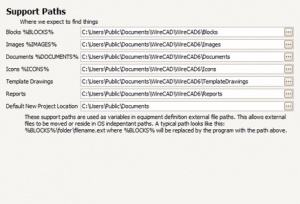Setup Multiuser
From WireCAD Online Help
Revision as of 20:33, 28 December 2010 by Wirecadadmin (Talk | contribs)
Multi User Setup
In most cases you will be setting up for a multiuser installation using WireCAD PRO or ENT(not released yet). You will be using SQL shared databases on a database server. You will also require a file server that each WireCAD user has full permissions on.
Follow these steps to set up:
- Install SQL Server - More...
- Launch WireCAD and run the Project>Application Setup Wizard
- Configure the Application Setup Wizard for SQL Server Global Databases to look at the server for the Global Databases.
- Configure your Project>Settings[Support Paths]
- Set up a network share that is visible to all WireCAD users. If you are mapping a network drive then all users must map the same drive letter. We recommend at least two folders.
- One for shared documents
- One for Project
- Copy files that you want to share. We recommend that you share the following folders:
- Template Drawings folder.
- Reports Folder(s).
- Set up a network share that is visible to all WireCAD users. If you are mapping a network drive then all users must map the same drive letter. We recommend at least two folders.
- Once you have the network share configured and permission set for all users. Set the following Support Paths:
- Template Drawings should be pointed to YOURNETWORKSHARE\YOURWIRECADSHAREDDOCSFOLDER\Template Drawings folder.
- Reports should be pointed to YOURNETWORKSHARE\YOURWIRECADSHAREDDOCSFOLDER\Reports.
- Default New Project Location should be pointed to YOURNETWORKSHARE\YOURWIRECADprojectsFOLDER.