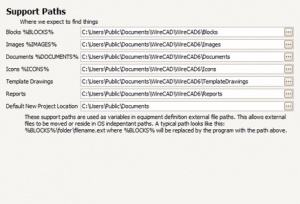Difference between revisions of "Setup Multiuser"
Wirecadadmin (Talk | contribs) |
Wirecadadmin (Talk | contribs) |
||
| Line 29: | Line 29: | ||
## SupportPaths.xml | ## SupportPaths.xml | ||
| − | {{note|'''XP Path:'''<br> | + | {{note|<br> |
| + | '''XP Path:'''<br> | ||
C:\Documents and Settings\All Users\Documents\WireCAD\WireCAD6\SupportPaths.xml<br> | C:\Documents and Settings\All Users\Documents\WireCAD\WireCAD6\SupportPaths.xml<br> | ||
'''Vista/Win7 Path:'''<br> | '''Vista/Win7 Path:'''<br> | ||
Revision as of 20:49, 28 December 2010
Contents
Multi User Setup
In most cases you will be setting up for a multiuser installation using WireCAD PRO or ENT(not released yet). You will be using SQL shared databases on a database server. You will also require a file server that each WireCAD user has full permissions on.
Initial Setup
Follow these steps to set up:
- Install SQL Server - More...
- Launch WireCAD and run the Project>Application Setup Wizard
- Configure the Application Setup Wizard for SQL Server Global Databases to look at the server for the Global Databases.
- Configure your Project>Settings[Support Paths]
- Set up a network share that is visible to all WireCAD users. If you are mapping a network drive then all users must map the same drive letter. We recommend at least two folders.
- One for shared documents
- One for Project
- Copy files that you want to share. We recommend that you share the following folders:
- Template Drawings folder.
- Reports Folder(s).
- Set up a network share that is visible to all WireCAD users. If you are mapping a network drive then all users must map the same drive letter. We recommend at least two folders.
- Once you have the network share configured and permission set for all users. Set the following Support Paths:
- Template Drawings should be pointed to YOURNETWORKSHARE\YOURWIRECADSHAREDDOCSFOLDER\Template Drawings folder.
- Reports should be pointed to YOURNETWORKSHARE\YOURWIRECADSHAREDDOCSFOLDER\Reports.
- Default New Project Location should be pointed to YOURNETWORKSHARE\YOURWIRECADprojectsFOLDER.
Now that you have one machine set up we can proceed to any other clients and set them up.
Other Client Setup
Simple Method
The following steps outline the simplest method to set up another machine. This is a manual process. For more information on automating the process look at the Complex Method below.
- Install WireCAD on the other machines and authorize the install.
- Copy the following files to the target machines from the first machine we just set up.
- ApplicationSettings.xml
- SupportPaths.xml
XP Path: |
'
Complex Method
The complex method involves setting up a batch file in conjunction with a shared location to house the above settings files and installers. The steps the installer batch file should perform are as follows:
- Check for and create the shared folders if they don't exist.
- Copy the WireCAD installer into the shared folder.
- Run the installer from the shared folder.
- Copy the settings files from the simple method.
- Launch WireCAD passing in the authorization code as a parameter so the user does not have to enter the big long key.