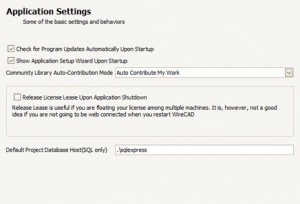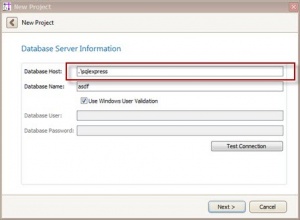Settings:Application Basic
From WireCAD Online Help
| Command Line Shortcut: set User Permissions Level: Administrator |
Settings Explanation
| Setting | Description | |
|---|---|---|
| Check for Updates | Checks for new updates to the application on application startup. This is done in the background. A panel will pop up in your task bar if there are updates available to download. Click the link on the panel or click Help>Check For Updates to download. | |
| Show Application Setup Wizard | Shows the Application Setup Wizard which walks you through the basics of setting up the Application level settings on startup.----
| |
| Community Library Auto-Contribute Mode | Your Equipment Library will be automatically contributed to the WireCAD community unless you opt otherwise. Options include:
| |
| Release Lease On Shutdown | If you are floating your license you will want to set this to true unless you plan to start WireCAD while you are not web connected. For more information on software registration and activation click Here... | |
| Default Project Database Host(SQL only) | If you are using SQL databases this is the default information that will populate the New Project Wizard Database Host field. |