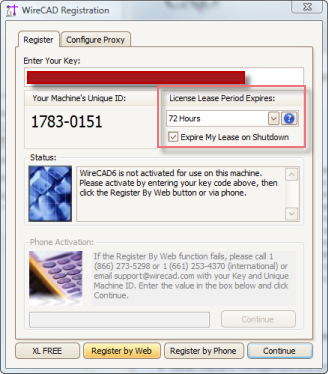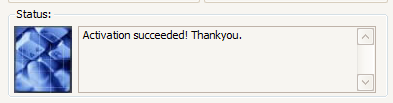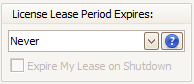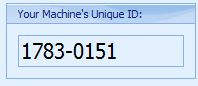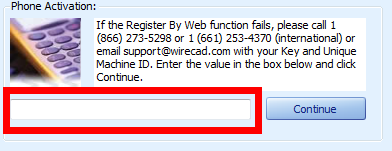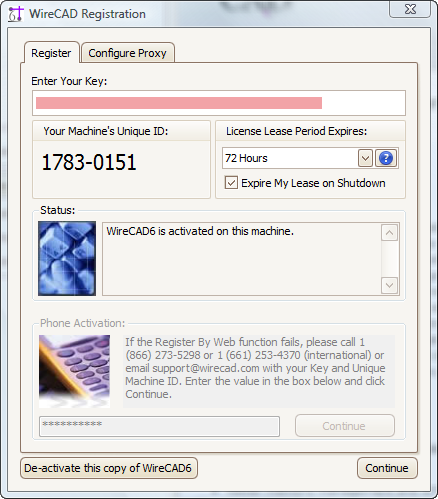Software Activation
| Command Line Shortcut: ControlSoftwareActivation User Permissions Level: All |
Contents
WireCAD v6 offers 3 program levels:
XL FREE, XLT and PRO. XLT and PRO require authorization keys in order to activate that level of the software.
An activation key is all that is required to change program levels.
If you have questions about the licensing scheme click here.
If you wish to avoid the floating license scheme simply select Never as the lease length during activation. You will then lock the authorization key to that machine.
Floating Licenses
Integral to WireCAD v6 is the ability to have a single authorization key (the long string of numbers that ends in 60) activate multiple concurrent machines if your organization has paid for more than one seat. By default, when you purchase a seat of WireCAD your license count for your key will be set to 1 (one).
This will allow 1 (one) machine to be active at a time. You may install WireCAD on any number of machines throughout your organization; However, only one (or your license count) machine will be active at a time.
Floating License Lease
The mechanism by which we float licenses is the license lease. Leases have expiration periods of 24, 48, 72, 168 hours and Never. During the activation of your software you will be prompted to pick a lease period. The lease period is period during which the software will run while being disconnected from the web. When you activate the software you are prompted for a lease length.
Once activated the application will run for the lease period. If you close the application while connected to the internet you will expire the lease; thus making it available to another machine. Upon application startup the license is validated and a lease is acquired automatically if web connected.
Expire Lease On Shutdown
Selecting the Expire My Lease On Shutdown checkbox overrides the lease expiration period and expires the lease when WireCAD shuts down properly while internet connected.
If WireCAD does not shut down properly or is not connected to the internet when shut down the lease will remain in tact for the lease period.
Expiring a lease on shutdown is the easiest way to float your license.
How To Activate WireCAD
Troubleshooting Activation
The following are a few reasons your activation by web will fail:
- Not connected
- Lease already in use by another machine
- Authorization key abuse
- Authorization key not found in the database
- Your machine Date/Time is more than twenty four hours out of sync with our web server (UTC).
Working With Proxy Servers
The WireCAD license server is a web based server. If your organization limits access to the internet via the use of a proxy server you can click the [Configure Proxy] tab and enter your proxy host and credential information.
How To Float a License
To float a license follow these steps:
- Launch WireCAD
- Click Help>Control Software Activation
- Click [De-activate this copy of WireCAD6] while you are web connected. If you are web connected you will receive a message that says "Successfully Released License" if you did not receive this message, you are probably not web connected.
- Set your Lisence Lease Period Expires field to 24 Hours (it does not really matter but must not be Never).
- Check the Expire My Lease on Shutdown checkbox. This will communicate with the license server whenever you shutdown WireCAD and release the license lease making it available to your other machine.
- Click [Register By Web]. You should receive a message that "Activation Succeeded! Thankyou." If you do not is may be because you are not web connected.
- Click [Continue]. Now off you go.