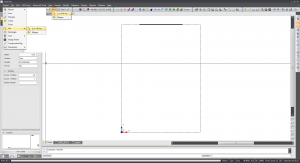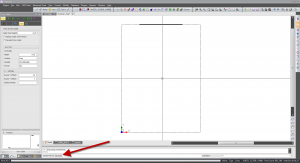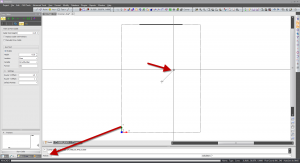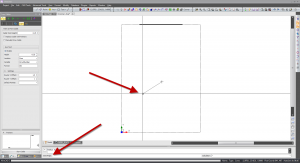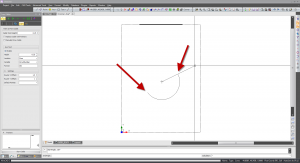CAD:Arc3pt
From WireCAD Online Help
Drawing a 3 point arc.
| Step | Image |
|---|---|
| 1. On your menu bar Click Basic Cad Tools>Arc>2 or 3 Point Arc. Alternately, if you have assigned a Basic Cad Tools tool bar to your screen, you can simply click the [Arc] button and click [2 or 3 point arc]. For more information on adding or removing tool bars, please refer to Adding or removing toolbars. | |
| 2. Once you have selected 2 or 3 point arc, you will need to enter the center point of your arc. You can do this by simply Clicking anywhere in your drawing that you want your center point, or by entering the coordinates into the command line. | |
| 3. Now you need to select the radius (how large of an arc you would like from the center point). | |
| 4.Now you need to select the start point/angle (This is going to be the angle off center that you would like your Arc to start. Placing the cursor outside of your radius will not affect the radius of your Arc. | |
| 5. Simply move your cursor around until you find the total arc you would like to produce and left Click to lock it in place. |
|