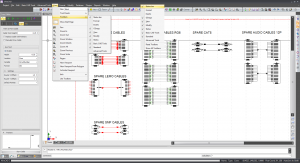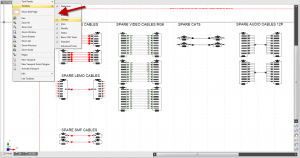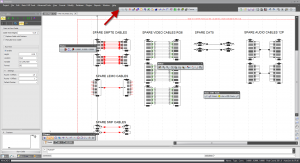Command Line Shortcut: np
User Permissions Level: All
Product Level: All
How to add, remove and rearrange tool bars.
|
Before You Start
The available tool bars are determined by what you are currently doing in WireCAD.
For the purpose of this how to, we will be using tool bars that are associated with an open drawing.
How To Create a New Project
| Description |
Image
|
| 1. Your tool bars are accessed by right clicking anywhere in the dark grey borders of WireCAD or by Clicking View>Toolbars. |
|
| 2. To add or remove a tool bar, simply check or un-check that tool bar. Checked = Visible, Unchecked = Hidden. |
|
| 3. To reorganize your visible tool bars, left Click and hold on the ellipsis. Then move it around to where you want it. |
----
 Note: You can place the tool bars anywhere within WireCAD including on top of your drawing. To return it to the dark grey area, either drag it back or simply double click it. Note: You can place the tool bars anywhere within WireCAD including on top of your drawing. To return it to the dark grey area, either drag it back or simply double click it.
|
|