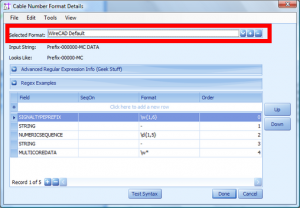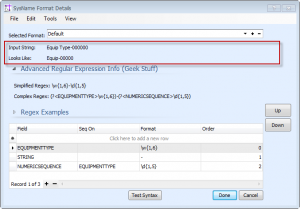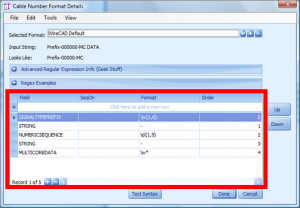WireCAD Online Help:Cable Number Format
| Command Line Shortcut: fcab User Permissions Level: CableNoFormatMasterCollection - AllowAddNew/AllowEdit/AllowDelete |
How it Works
The Cable Number format tool is used to generate regular expressions that are then used to parse Cable Number info as well as provide formatting information to masked text boxes.
A note on regular expressions: WireCAD v6 makes extensive use of regular expressions (Regex). Regular expressions are a well documented string parsing tool. Much has been written on them. It is not within the scope of this quick start guide to fully explain regular expressions; however, a google search will tell you more than you ever wanted to know.
Two forms of regular expression are generated: a simplified form that is used as a mask in both the Cable Number database and in textboxes, and a complex form that aids in the generation of queries to determine the next number in a sequence. The following are both the simplified and complex regex for the default format:
\w{1,6}-\d{1,5}
(?<EQUIPMENTTYPE>\w{1,6})-(?<NUMERICSEQUENCE>\d{1,5})
Controls Explanation
| Setting/Control | Explanation/Description |
|---|---|
| Selected Format | Selects the current Cable Number format. Clicking the + or - button allows you to add and remove custom Cable Number Formats |
| Input String/Looks Like | WireCAD uses a fixed set of constants to test your custom format. All of the constants are upper case. The Input String provides a string to which the selected format is applied. The Looks Like label shows the input string with the formatting applied. |
| Advanced Regular Expression Info(geek stuff) | This collapsible panel displays the complex and simplified REGEX. The simplified REGEX is associated with every Cable Number that is created under this format. This allows us to have multiple sequences working in the same table. As noted above: even minor changes in the simplified REGEX will change the sequence. |
| Regex Examples | Some examples that you can cut/paste into the format field. |
| Variable List | Displays the sequence of variables in grid view that will be concatenated into the final Cable Number. |
| Field | The variable to concatenate into the output string. |
| Sequence On | Applies to Numeric/Alpha Sequences. Sets the variable that the sequences is associated to. |
| Format | The REGEX for all fields except the STRING variable. The STRING variable uses the literal string value of the format field. |
| Order | the variable's order in the list. |
| [UP]/[DN] | Move the selected record up or down in the list. |
| Test Syntax | Tests the syntax. This tool has so many possibilities that it is possible that the [Test Syntax] function may not find all errors. |
Available Variables
More About Regex
The Format field uses regular expressions. The following are some simple examples:
| Expression | Description |
|---|---|
| \w* | Any non number, non punctuation string any length |
| [a-zA-Z0-9]{5} | Lower / Upper case and 0 thru 9 exactly 5 characters |
| \d{1,5} | Digits 1 to 5 digits in length |
| \d* | Digits any length |
| \\ | a slash "\". The \ is the escape character so you need two |
| [a-zA-Z0-9_\-\,]{1,4} | Lower / Upper case, 0-9, underscore, dash, and comma. |