Signal Types Database
From WireCAD Online Help
| Command Line Shortcut: np User Permissions Level: All |
Contents
Before You Start
There are 2 ways to access the Signal Types Database.
1. In your Project Explorer, under the "Global Databases" tab, click Signal Types.
2. On the menu buttons, select Database>Signal Types Grid.
Signal Types Database Image 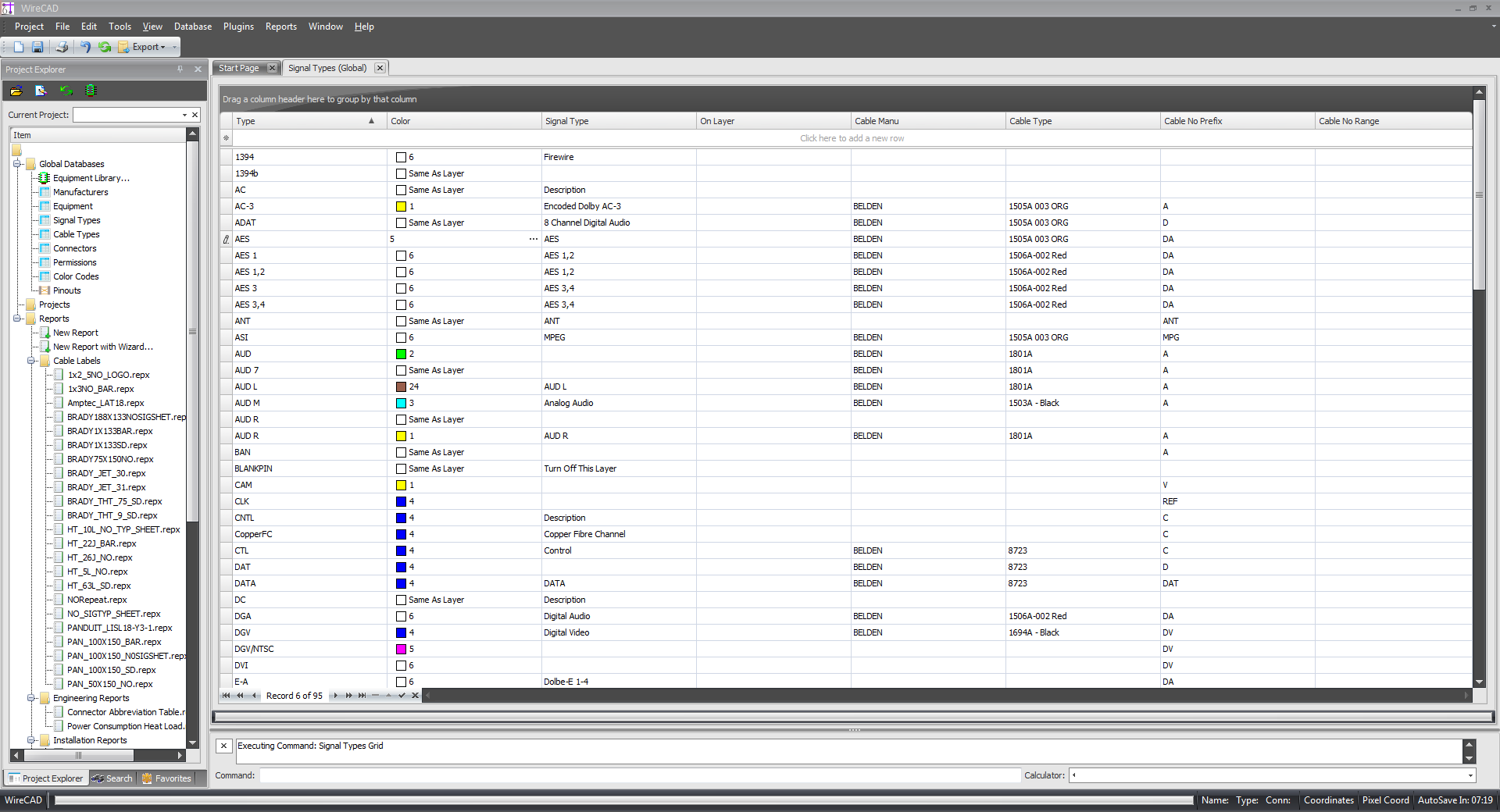
Using the Signal Types Database
| Grid Line | Description |
|---|---|
| 1. Type | This is where the Signal Type will be defined. You will enter a "Prefix" name in this field for example, a Digital Video Interface will be DVI. |
| 2. Color | This is where you will define the color that this Signal Type will display. If you select Same As Layer, it will display whatever color that layer is defined as. |
| 3. Signal Type | This is where you will describe the Signal Type. Example DVI is a Digital Video Interface. |
| 4. On Layer | If you would like this Signal Type to be shown on a specific layer in your drawing OTHER than the Signal Layer, you can enter that layer information here. |
| 5. Cable Manu | If you use a specific Manufacturer for a cable of this Signal Type, you can enter that Manufacturer here. |
| 6. Cable Type | If you use a specific Cable for this Signal Type, you can enter the cable model number here. |
| 7. Cable No Prefix | When assigning a cable number, WireCAD will look here for the cable number prefix. This is the unique identifier for this specific Signal Type and therefore must be a unique character string. |
| 8. Cable No Range | If you would like to have all cables of this Signal Type show a specific number range (0200-0499) enter that number range here. |
Adding Signal Types
| Step | Description |
|---|---|
| 1. At the top of the Signal Types Grid, you will see an empty line with a * on the left side. | Click in this line and enter in the information about this Signal Type. |
| 2. You can Click into each additional field or use your "Tab" button to access each field. | Remember, not all fields need to be filled out. The only required fields are the "Type" and "Color" fields. The "Cable No Prefix" field can be left blank however cable numbers will show without any Prefixed characters. |
| 3. Select File>Save or click the Diskette/Save Icon to save the new Signal Type. | Your Signal Type will now be available for use. |
Deleting A Signal Type
| Step | Description |
|---|---|
| 1. Select the Signal Type you would like to delete. | You can select many Signal Types by using the Hold>Shift or Hold>CTRL key function. |
| 2. With the Signal Type highlighted, select Edit>Delete Selected Row(s) | You will recieve a message asking "Are you sure you want to delete (#) rows?" |
| 3.Confirm you would like to delete these rows by clicking yes. | WireCAD will delete the selected rows. |
Editing A Signal Type
| Step | Description |
|---|---|
| 1. Select the Signal Type you would like to edit. | When you select the Signal Type, It should highlight under the Types column. |
| 2. Select the field you would like to edit and Double Click in that field. | Double Clicking should allow the field to be editable. |
| 3. After editing the information you would like, you need to save. | Click the Diskette/Save icon or select File>Save. |