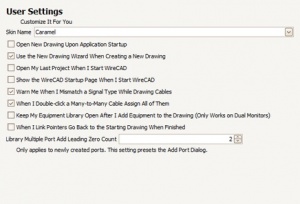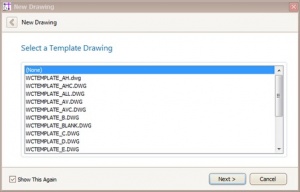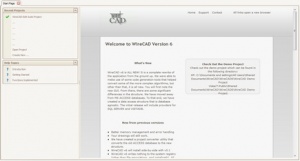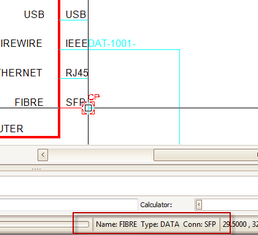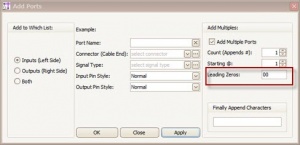Settings:User Basic
From WireCAD Online Help
| Command Line Shortcut: set User Permissions Level: any |
These settings are maintained in the User's local settings folder - typically:
XP: C:\Documents and Settings\YOURUSERNAME\Local Settings\Application Data\WireCAD\WireCAD6\UserSettings.xml
Vista/7: C:\Users\YOURUSERNAME\AppData\Local\WireCAD\WireCAD6\UserSettings.xml
Settings Explanation
| Setting | Description |
|---|---|
| Skin Name | Sets the appearance of the user interface. |
| Open New Drawing Upon Application Startup | Self explanatory |
| Use the New Drawing Wizard | Shows the New Drawing Wizard when you click File>New Drawing. Allows the use of template drawings. If set to false, just creates a new drawing without a template. |
| Open Last Project When I Start WireCAD | Behaves like earlier versions of WireCAD that opened the last project automatically on startup. |
| Show the WireCAD Startup Page | The WireCAD Startup Page shows the latest news from the WireCAD ranch. |
| Warn Me When I Mismatch a Signal Type | When you finish drawing a cable WireCAD will check the source and destination port signal types and let you know if they don't match. You can use the new status panel to know the port type if you are confused. |
| When I Double-click a Many-to-Many Cable Assign All of Them | Many-to-Many cables that are set for Multiple Database Entries can either be assigned all at once by a single double-click, or if this setting is turned off a double-click will find the closest port to the cursor and assign that. |
| Keep My Equipment Library Open | This is useful if you are using dual monitors and want to have the Equipment Library stay open on the other monitor. |
| When I Link Pointers Go Back | The default Link Pointer function will leave you on the second sheet. If you set this to true it will jump you back to the first sheet. |
| Library Multiple Port Add Leading Zero Count | Presets the Port Adder Dialog. |