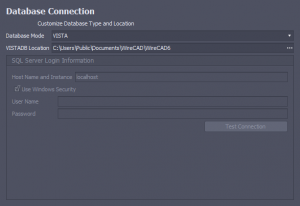Settings:Application Global Database Location
From WireCAD Online Help
| Command Line Shortcut: set User Permissions Level: Administrator |
Settings Explanation
| Setting | Description | |
|---|---|---|
| Database Type | Sets the type of database. Choices are VISTA and SQL. For a discussion on choosing a database type click here... For information on setting up your application click here. | |
| VISTADB Location | This is the path to your Shared Documents folder by default. You may share the database by placing on a network share and repointing this path. | |
| Host and Instance Name | Set to the host name or IP address of the database server. | |
| Use Windows Security | Use your windows user login | |
| User Name | Set to your SQL user name. | |
| Password | Set to your SQL password. | |
| [Test Connection] | Test the connection and ownership of the WireCADGlobalEquipment database on your database server. |