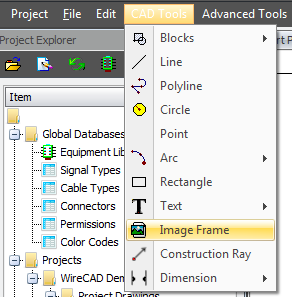SQL Azure Setup
From WireCAD Online Help
Revision as of 19:43, 20 November 2015 by Wirecadadmin (Talk | contribs)
DRAFT
The following outlines the use of MS SQL Azure database service with WireCAD v8.
What You Should Know
- This is an outline only. Not a full tutorial.
- You can avoid the setup frustration of SQL Azure by purchasing the service from us.
- WireCAD v8 on SQL Azure is structured to use a single database. This differs from the standard WireCAD approach where each project and the Global Equipment database is a separate database. In SQL Azure we use the database schema names to separate projects and the global database. This allows you to reduce cost since MS Azure is billed by database count and data i/o and storage requirements.
- SQL Azure requires you to create Azure firewall rules for each device that will connect to the database server. Don't be alarmed by this as you can install a rule that let's all locations in.
The Steps
- Establish an Azure account for your organization. If you check around the interwebs you can probably find a free or next to free subscription for your small biz or nonprofit or government or big monster organization.
- Create the SQL Azure database with a name you will remember say WireCADAzureDB. That's what I will use in this discussion.
- WireCAD will need the server host name and the database name. See the graphic a screen shot.
- Download and install MS Sql Server Management Studio. You will need it.
- Open WireCAD and run the Application Start Wizard. When prompted, select the Azure option.