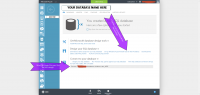SQL Azure Setup
From WireCAD Online Help
DRAFT
The following outlines the use of MS SQL Azure database service with WireCAD v8.
What You Should Know
- This is an outline only. Not a full tutorial.
- You can avoid the setup frustration of SQL Azure by purchasing the service from us.
- WireCAD v8 on SQL Azure is structured to use a single database. This differs from the standard WireCAD approach where each project and the Global Equipment database is a separate database. In SQL Azure we use the database schema names to separate projects and the global database. This allows you to reduce cost since MS Azure is billed by database count and data i/o and storage requirements.
- SQL Azure requires you to create Azure firewall rules for each device that will connect to the database server. Don't be alarmed by this as you can install a rule that let's all locations in.
The Steps
- Establish an Azure account for your organization. If you check around the interwebs you can probably find a free or next to free subscription for your small biz or nonprofit or government or big monster organization.
- Create the SQL Azure database with a name you will remember say WireCADAzureDB. That's what I will use in this discussion.
- WireCAD will need the server host name and the database name. See the graphic a screen shot.
- Download and install MS Sql Server Management Studio. You will need it.
- Log in to the server from management studio and create a user and password for each user that you want to use WireCAD on Azure.
- Open WireCAD and run the Application Start Wizard. When prompted, select the Azure option. Enter the server host and the database name of your db.
- Enter a schema name for your global Equipment database like WireCADGlobalData.
- Enter the login info for the user you created.
- Test the connection. Assuming it all works you can proceed to the next step which will create and possibly populate the global database.
Projects
The only difference between the normal sql project and azure is the addition of the SchemaName field on project creation. Create the project and login as you normally would.
Firewall Settings
SQL Azure is protected by a firewall. You can edit the firewall settings from the database page. You will need to allow access to any IP Address that should connect to the SQL Azure database.