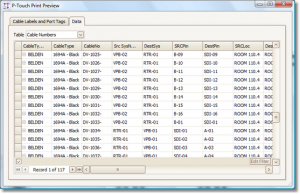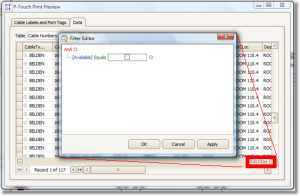Command Line Shortcut: bpt
User Permissions Level: Any
Product Level: All
Brother P-Touch! Printer Interface
|
Welcome to the WireCAD plugin for Brother P-touch Electronic Label printers. This plugin supports any of the P-touch printer drivers for Windows, and works in conjunction with the stock P-touch .lbl template formats.
 Note: For best results this plugin should be installed in conjunction with at least one P-touch printer driver (follow the instructions with the printer) and the P-touch editor v4.1 or better. Note: For best results this plugin should be installed in conjunction with at least one P-touch printer driver (follow the instructions with the printer) and the P-touch editor v4.1 or better.
|
For the latest drivers and software, visit the Brother website at www.brother.com
In order to work properly the Brother_PTouch.Plugin.dll file and support folders must be installed in the WireCAD6\bin folder. Place the BrotherPTouch.wpi file in WireCAD6\bin\plugins folder.
The minimum WireCAD build version to work with this plugin is 6.0.1400
 Note: This plugin assumes that you have data in your Project Cables or Project Systems database. Note: This plugin assumes that you have data in your Project Cables or Project Systems database.
|
Preview Tab Explanation
| Setting |
Description
|
| Preview Tab |
|
| Label Format List |
enumerates all *.lbl files in the {WireCAD Common App Data}\Plugins\Brother Ptouch\Templates\ folder.
|
| Preview |
Load the selected record into the selected template file and display it.
|
| Print All |
Prints the entire recordset to the printer.
|
| Print This |
Prints the selected record.
|
| Edit |
Launches the P-touch editor (if installed).
|
| Copies |
Enter the number of copies to print.
|
| Preview Pane |
Displays a preview of the selected record.
|
| Record Selectors |
Navigate through the recordset.
|
| Printer Options |
- Half Cut: If supported on the printer, will only cut through half of the label creating a roll of labels that can be torn off in the field. This is available on the industrial series printers like the PT-9500 and is really slick.
- Chain Print: No space between label prints, nor feed or cut at the end.
- Cut Mark: Prints a cut mark.
- Mirroring: Inverts text.
|
Data Tab
This plugin has the ability to pull from either the Project Systems database or the Project Cables database.
Upon selection of the desired database, you have the ability to apply filters to narrow the selection set. These filters work like the other filters in WireCAD. Click the [Edit Filter] button and the filter dialog will be displayed; then select the field, conditional operator and value. Next click the [Apply Filter] button.