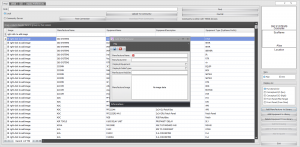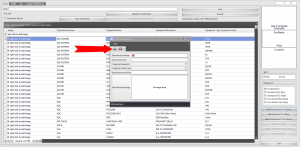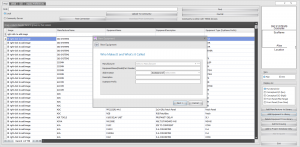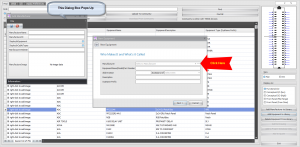How To Add A New Manufacturer To Library
From WireCAD Online Help
| Command Line Shortcut: ' User Permissions Level: All |
Contents
Before You Start
Check that the Manufacturer is not currently listed in your Local Database or in the Online Community. ----
How to Add A New Manufacturer Before Adding New Equipment
| Step | Description |
|---|---|
| 1. Click Advanced Tools>Equipment Library OR Database>Equipment Library OR Command shortcut LE. | This will bring you to the Equipment Library. |
| 2. On the right hand side of the screen, Click the button called [Add Manufacturer To Library]. | A dialog box will pop up asking you to fill out information about the Manufacturer. The only required fields are Manufacturer Name and Manufacturer ID. The Manufacturer ID field will automatically populate when the name field is filled in however you can change this to whatever you like. |
| 3. After you have filled in the Manufacturer information, Click the [Diskette] button to save the new Manufacturer. | The Manufacturer will now be saved and available to add equipment. |
How To Add A New Manufacturer During Add New Equipment
| Step | Description |
|---|---|
| 1. Click Advanced Tools>Equipment Library OR Database>Equipment Library OR Command shortcut LE. | This will bring you to the Equipment Library. |
| 2. Click [Add Equipment To Library]. | This will pop up a new dialog box to create equipment. |
| 3. Click [...] | This will pop up a new dialog box to create Manufacturer. |
| 4. After you have entered the Manufacturer info, Click the [Diskette] button to save Manufacturer. | You can now continue creating your new piece of equipment. |