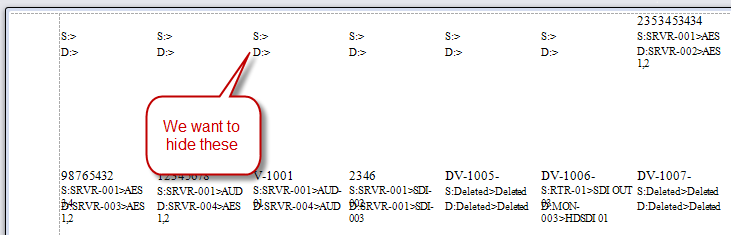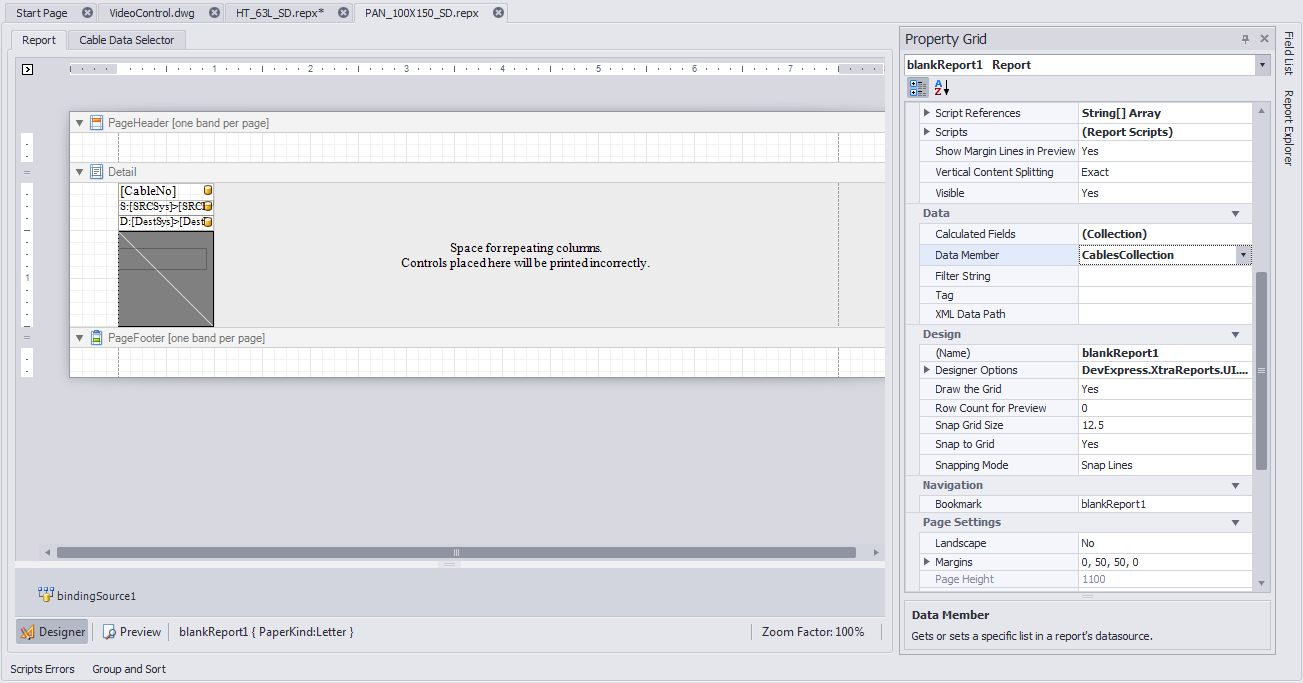Difference between revisions of "HOWTO:Suppress Formatting Characters In Empty Report Records"
From WireCAD Online Help
Wirecadadmin (Talk | contribs) |
Wirecadadmin (Talk | contribs) |
||
| Line 29: | Line 29: | ||
# Switch to Preview and verify that your report is padded with empties (like above). | # Switch to Preview and verify that your report is padded with empties (like above). | ||
# Switch to [Design] view tab (at the bottom left) and slide out the Properties window and pin it open. | # Switch to [Design] view tab (at the bottom left) and slide out the Properties window and pin it open. | ||
| + | |||
| + | [[File:Designer with properties.png|width=500]] | ||
Revision as of 23:01, 19 March 2013
| Command Line Shortcut: ' User Permissions Level: All |
Before You Start
This How To assumes that you are using a report that accesses the CablesCollection.
General Information
Without taking the following steps, if you pad a report with empty records you will see any formatting characters displayed in the padded records as follows:
Overview
We will need to create a formatting rule that can be applied to the various controls on the page that we want to hide when empty
- Create our formatting rule.
- Apply it to each control that we want to hide when empty
- Set the detail area to Keep Together
Details
- Open the report to modify and switch to the [Cable Data Selector] tab (at the top).
- Enter a count of > 1 in the Pad With Empty Records control.
- Switch to Preview and verify that your report is padded with empties (like above).
- Switch to [Design] view tab (at the bottom left) and slide out the Properties window and pin it open.