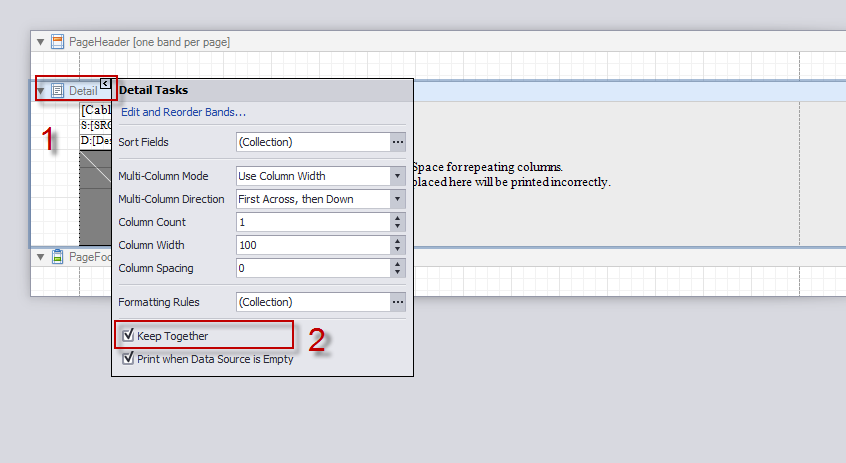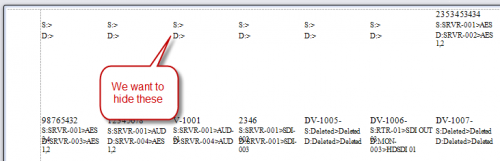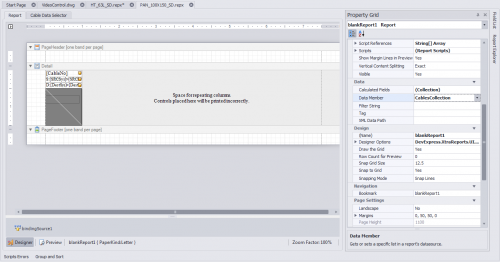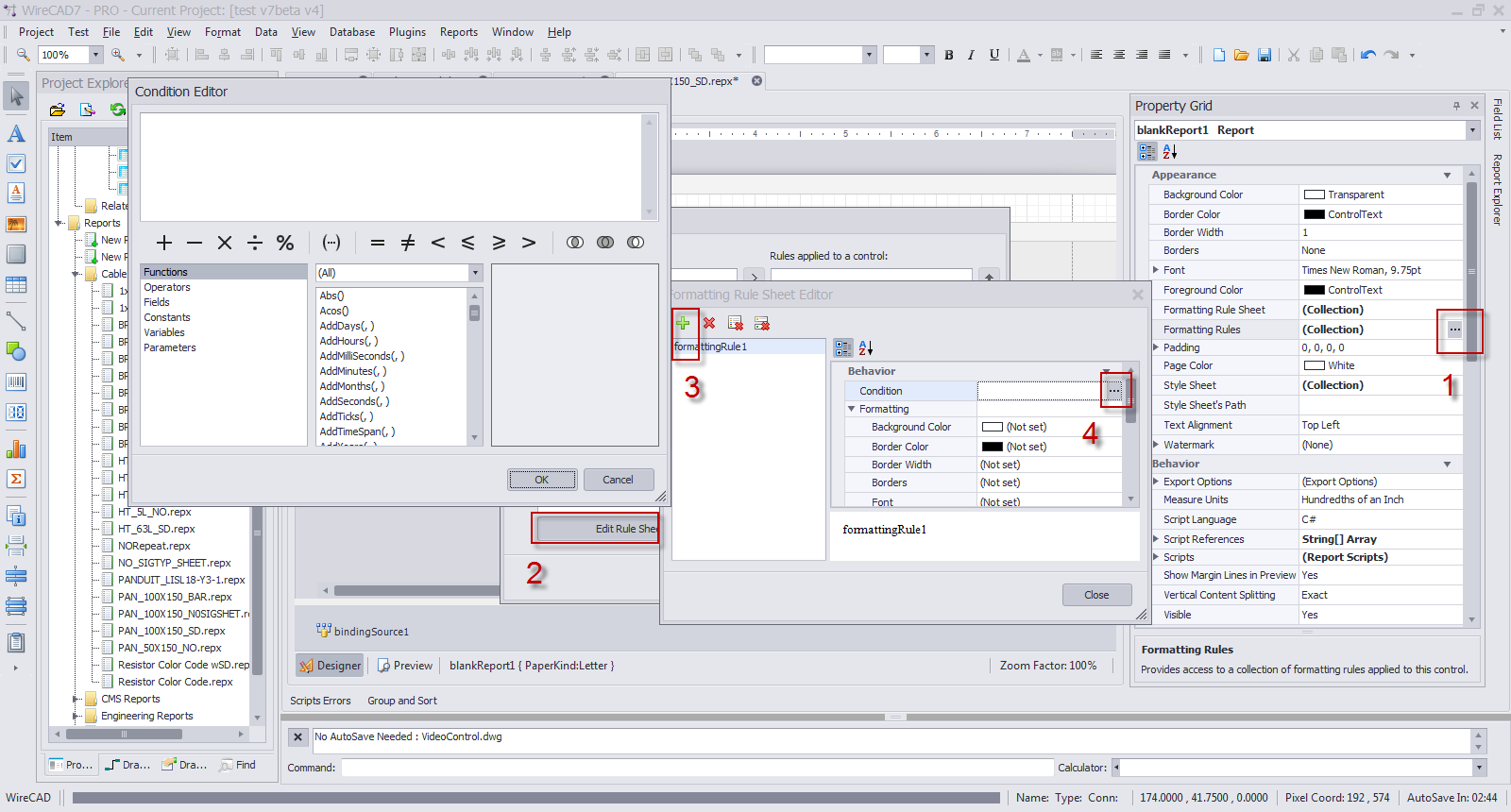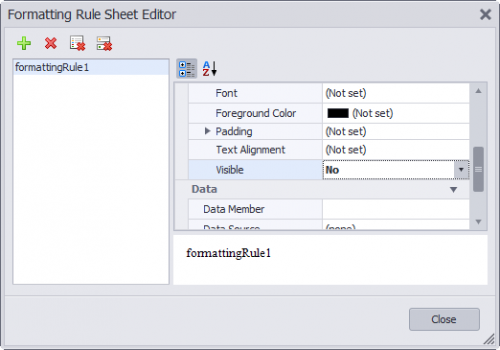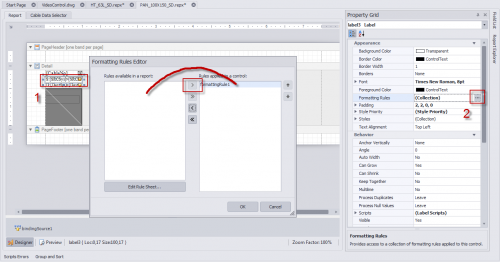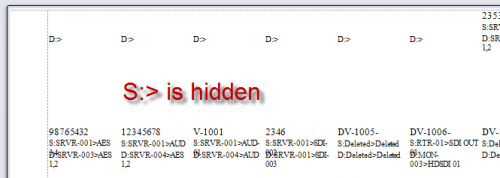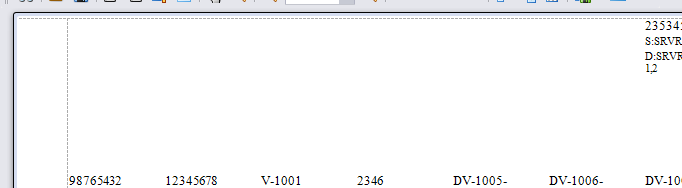HOWTO:Suppress Formatting Characters In Empty Report Records
From WireCAD Online Help
| Command Line Shortcut: ' User Permissions Level: All |
Contents
Before You Start
This How To assumes that you are using a report that accesses the CablesCollection.
General Information
Without taking the following steps, if you pad a report with empty records you will see any formatting characters displayed in the padded records as follows:
Overview
We will need to create a formatting rule that can be applied to the various controls on the page that we want to hide when empty
- Create our formatting rule.
- Apply it to each control that we want to hide when empty
- Set the detail area to Keep Together
Details
- Open the report to modify and switch to the [Cable Data Selector] tab (at the top).
- Enter a count of > 1 in the Pad With Empty Records control.
- Switch to Preview and verify that your report is padded with empties (like above).
- Switch to [Design] view tab (at the bottom left) and slide out the Properties window and pin it open.
Create the Formatting Rule
- Open the Condition Editor by clicking the buttons shown above.
- Enter the condition: IsNullOrEmpty([SRCSys]) Or IsNullOrEmpty([DestSys]) and dismiss the dialog.
- If our condition is met we need to set the Visible property to False(no) and dismiss the dialog.
- Dismiss the remaining dialog.
Applying the Formatting Rule
- Select the control that we want to hide when empty
Preview to Verify
- Click the [Preview] tab (at the bottom).
Lather Rinse Repeat
- Apply the formatting rule to any other controls to hide.
One Last Step
If we do nothing else we will see the controls hidden but our padding will disappear. To fix this we need to set the Keep Together properties of the Detail (report section) to true.