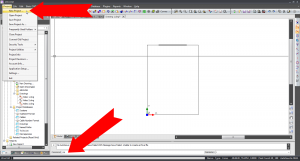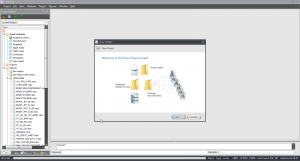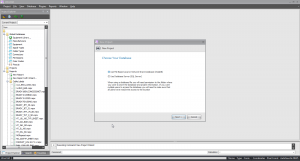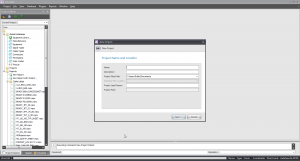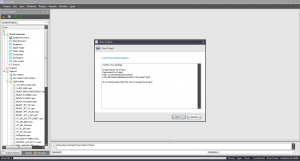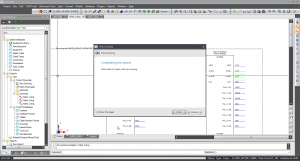HOWTO:New Project
From WireCAD Online Help
| Command Line Shortcut: np User Permissions Level: All |
Before You Start
There are a couple of things you need to think about before you create your first project:
- What type of database are you planning to use. For more information look at Selecting a Database
- Where will you store your files. See this information on Support Paths to set up default locations and such.
- Will other users be working on the project at the same time as you. If so, you will definitely want to employ a network share.
How To Create a New Project
| Step | Description |
|---|---|
| 1. Click Project>New Project OR enter np into the Command Line. | |
| 2. Click [Next] button. | |
| 3. Select your database type. Selecting a Database. | If you selected SQL Server you will need to enter your host and login information. If you don't know this information you must get it from your system administrator. If you are the system administrator and you dont know the information, you will have a problem.. |
| 4. Enter your project name, description, path, and lead person. | The Project Name must follow file naming conventions because we are going to make a folder with the project name. |
| 5. Click [Next] button. | |
| 6. Inspect the information about where we are going to create the project. If all is well Click the [Finish] button. | Your new project will be created.
|
Project File Structure
WireCAD will create a project folder wherever you selected and two subfolders:
- YourProjectName
- -Drawings
- -Project Databases
If you opted for SQL Server databases your Project Databases folder will be empty. This is normal since the database files reside on the server.