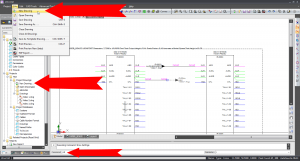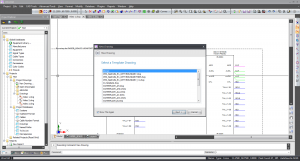HOWTO:New Drawing
From WireCAD Online Help
| Command Line Shortcut: np User Permissions Level: All |
Before You Start
There are a couple of things you need to think about before you create your new drawing: What type of paper/printer layout will you be using when it comes time to print your project. What will this drawing be named.
How To Create a New Drawing
| Step | Description |
|---|---|
| Click File>New Drawing OR Click the New Drawing tab in the Project Explorer Or enter nd in the Command Line | |
| A dialog box will pop up asking you to select a drawing template. This will be based on the type of paper you plan to print your drawings on. | |
| Select your database type. Selecting a Database. | If you selected SQL Server you will need to enter your host and login information. If you don't know this information you must get it from your system administrator. If you are the system administrator you are screwed. |
| Enter your project name, description, path, and lead person | The Project Name must follow file naming conventions because we are going to make a folder with the project name. |
| Click [Next >] button | |
| Inspect the information about where we are going to create the project. If all is well Click the [Finish] button. | Your new project will be created.
|
Project File Structure
We will create a project folder wherever you selected and two subfolders:
- YourProjectName
- -Drawings
- -Project Databases
If you opted for SQL Server databases your Project Databases folder will be empty. This is normal since the database files reside on the server.