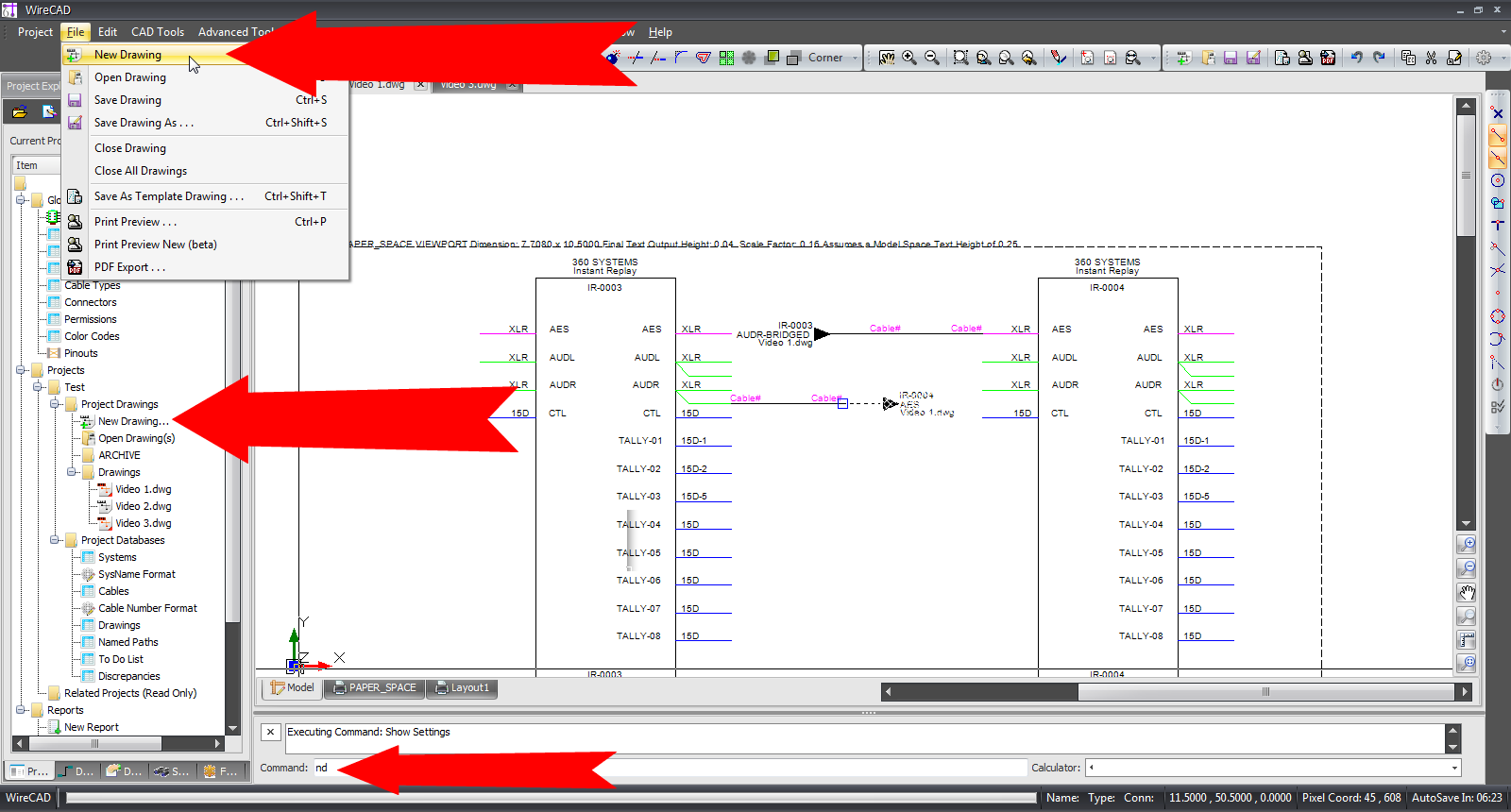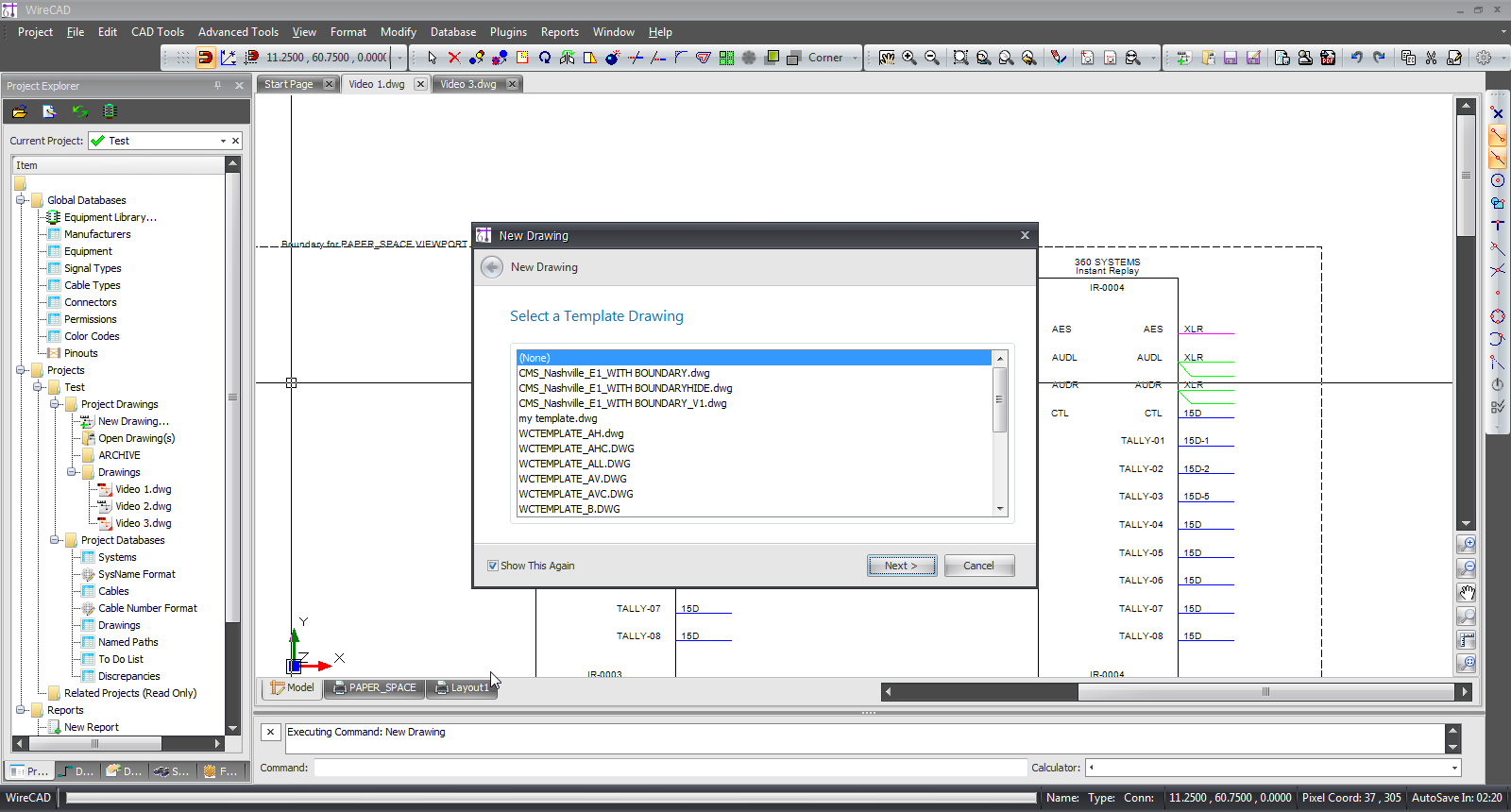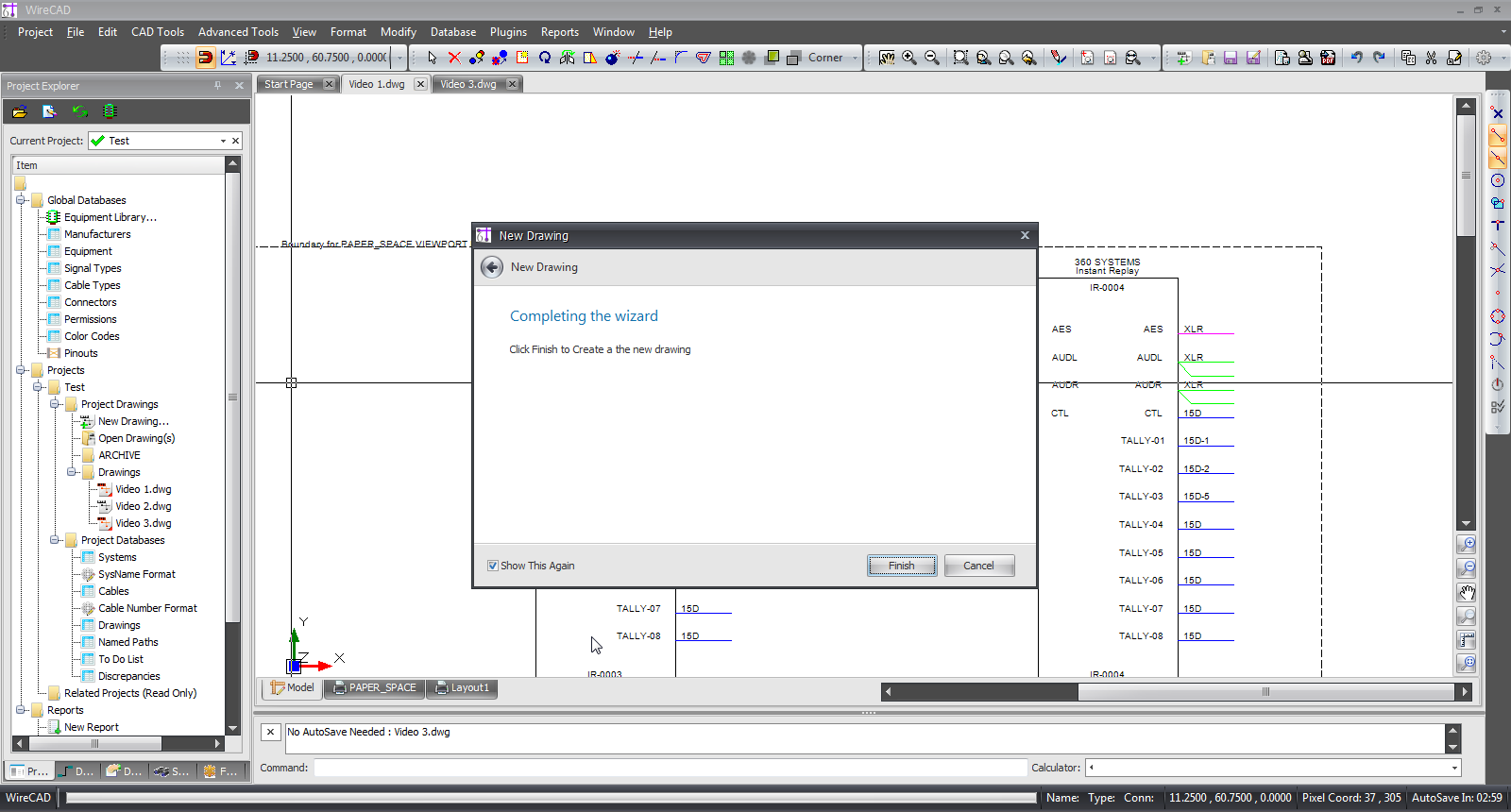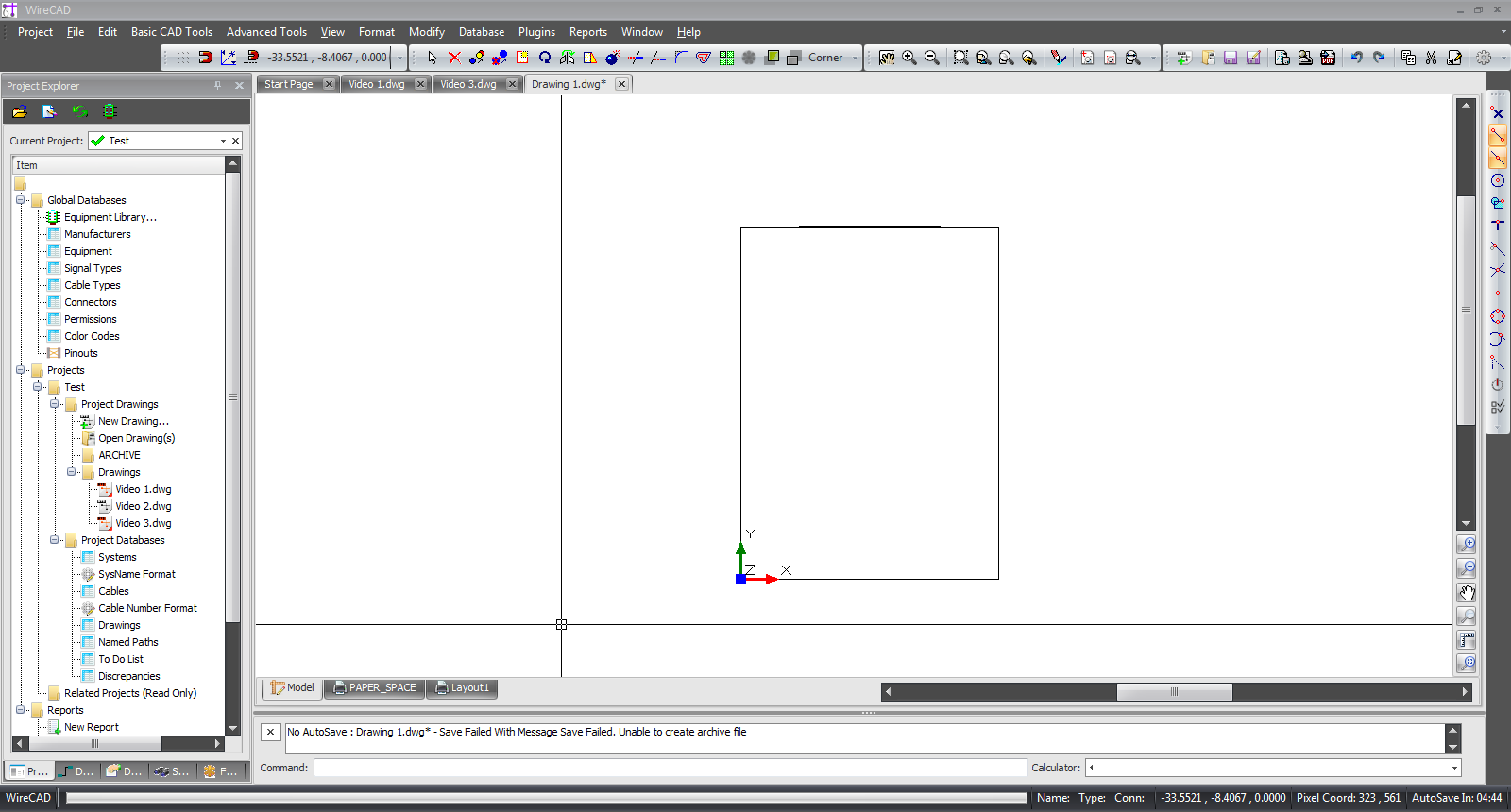HOWTO:New Drawing
From WireCAD Online Help
| Command Line Shortcut: np User Permissions Level: All |
Before You Start
There are a couple of things you need to think about before you create your new drawing:
1. What type of paper/printer layout will you be using when it comes time to print your project.
2. What will this drawing be named.