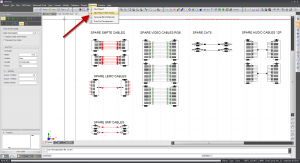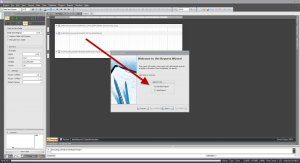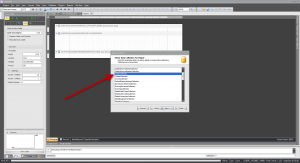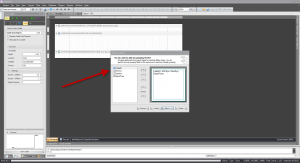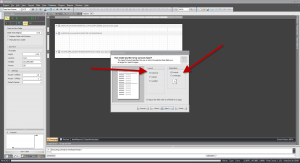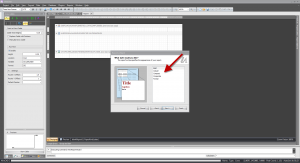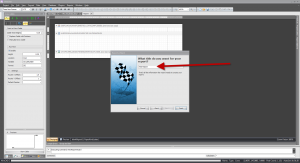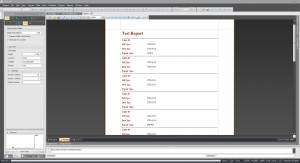Create New Report with Wizard
From WireCAD Online Help
| Command Line Shortcut: np User Permissions Level: All |
Before You Start
How To Create a New Project
| Step | Description |
|---|---|
| 1.Click Reports>New Report With Wizard. | This will launch the Report Wizard that will walk you through creating a new report. |
| 2. Select if you would like to create a Standard Report or a Label Report. | A Standard Report will be used to display equipment, Sysnames, Cable Numbers, Input and Output Ports etc. A Label Report is used to print labels of various sorts (cable labels, Sysname labels, equipment lables etc). |
| 3. You will now need to select what data collection you would like WireCAD to collect for your report. | The data can be any information that WireCAD has associated with this project such as you Cables Collection, Global Equipment Collection, Project Signal Types Collection etc. |
| 4. Now you need to select the columns you would like to display in your report. | The columns are going to be the specific info about the collection you selected. Example: If you chose the Cables Collection, you will now need to decided if you would like to include the cable type, Source System, Destination System, Signal Type etc. |
| 5. Next you will need to choose if you would like to add any grouping levels. | Grouping splits data into groups based on identical field values. You can specify several grouping fields at the same level to perform multiple grouping. |
| 6. Now you will need to select how you would like to layout your report. | This includes the orientation (Portrait or Landscape) as well as a Columnar, Tabular or Justified Layout. |
| 7. You need to choose what Report Style you would like. | The reports style specifies the appearance of your report. |
| 8. Create a title for your report. | This is what will show as the heading on all pages of your report. |
| 9. Click finish. | WireCAD will now create a report based on the information you specified.
|