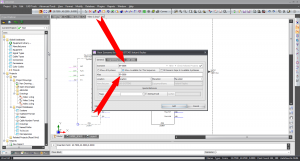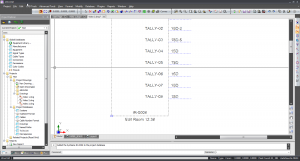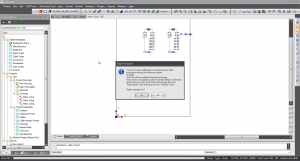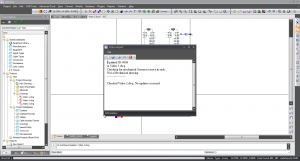Assigning SysNames
| Command Line Shortcut: ' User Permissions Level: All |
Before You Start
You will need to decide how you are going to label your equipment.
Assigning a SysName
Updating SysName Information
Updating Sysname information, elevation, location etc. is done by following the same steps as Assigning A SysName however, after updating, a message box will pop up asking you if you would like to Ripple Changes.
The message box has the following message, " You have made changes that likely impact other drawings involving the following system: (whatever system you updated). WireCAD will now update all project drawings. This process will update Location and Elevation fields on electronic blocks and move any front panel rack layouts found in "Rack Builder" built drawings with the "HASHES" layer. Ripple Changes Now?"
This will scan all drawings for a relation to this piece of equipment and update information accordingly. It is recomended in order to update project databases and prevent broken links. After Clicking [YES] WireCAD will work its magic and give you a Status Report Box letting you know what changes were made and updated.You can also update SysName information by accessing the Systems database, editing your information and saving.