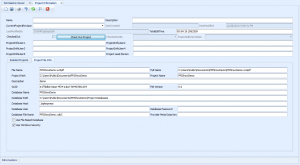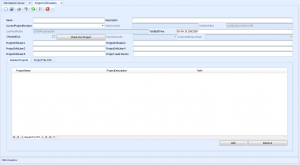Difference between revisions of "Project Info"
From WireCAD Online Help
Wirecadadmin (Talk | contribs) |
Wirecadadmin (Talk | contribs) |
||
| Line 21: | Line 21: | ||
! Setting !! Description | ! Setting !! Description | ||
|- | |- | ||
| − | | '''Name'''|| | + | | '''Name'''|| The current project name. |
|- | |- | ||
| − | | '''Description''' || | + | | '''Description''' ||The current project description |
|- | |- | ||
| − | | '''Current Project Revision''' || Set the | + | | '''Current Project Revision''' || Set the current project revision. This field populates any Current Project Revision field in the current project. |
|- | |- | ||
| − | | '''Date Created'''|| | + | | '''Date Created'''|| Read only |
|- | |- | ||
| − | | '''Date Modified'''|| | + | | '''Date Modified'''|| Read only |
|- | |- | ||
| − | | '''Total Edit Time'''|| | + | | '''Total Edit Time'''||Total time the project is open. |
|- | |- | ||
| − | | '''Checked Out'''|| | + | | '''Checked Out'''|| True if you have run the [[PackUp_CheckOut]] Check Out function |
|- | |- | ||
| − | | '''[Check In Project]'''|| | + | | '''[Check In Project]'''|| Manually check in a project without having the actual project to check it. This function overrides the [[Unpack/Checkin]] process.<br> |
| + | {{note|This is an administrative function to allow the edit of a checked out project by marking it as Checked In.}} | ||
|- | |- | ||
| − | | '''Checked Out By'''|| | + | | '''Checked Out By'''|| Who checked out the project |
|- | |- | ||
| − | | '''Expected Return Date'''|| | + | | '''Expected Return Date'''||When they think it will be back |
|- | |- | ||
| − | | '''User 1 through User 4'''|| | + | | '''User 1 through User 4'''||User fields. You can edit the display text through the [[PLUGIN:Translation Manager|Translation Manager]] (search for and modify the ProjectUser1 through ProjectUser4 entries). |
|- | |- | ||
| − | | '''Project Lead Person'''|| | + | | '''Project Lead Person'''||Who's in charge. |
|- | |- | ||
| '''[Related Projects Tab]'''||Create project relations. Related Projects are presented read only in the [[Project Explorer]]. Related projects are searched when assigning Cable Numbers and SysNames for duplicates. | | '''[Related Projects Tab]'''||Create project relations. Related Projects are presented read only in the [[Project Explorer]]. Related projects are searched when assigning Cable Numbers and SysNames for duplicates. | ||
|- | |- | ||
| − | | ''' | + | | '''[Project File Info Tab]'''||A read only look at the project's wc6plf file. |
|} | |} | ||
Revision as of 00:50, 29 December 2010
| Command Line Shortcut: Project Info User Permissions Level: Any |
Displays the Project Info page. From here you can:
Settings Explained
| Setting | Description | |
|---|---|---|
| Name | The current project name. | |
| Description | The current project description | |
| Current Project Revision | Set the current project revision. This field populates any Current Project Revision field in the current project. | |
| Date Created | Read only | |
| Date Modified | Read only | |
| Total Edit Time | Total time the project is open. | |
| Checked Out | True if you have run the PackUp_CheckOut Check Out function | |
| [Check In Project] | Manually check in a project without having the actual project to check it. This function overrides the Unpack/Checkin process. | |
| Checked Out By | Who checked out the project | |
| Expected Return Date | When they think it will be back | |
| User 1 through User 4 | User fields. You can edit the display text through the Translation Manager (search for and modify the ProjectUser1 through ProjectUser4 entries). | |
| Project Lead Person | Who's in charge. | |
| [Related Projects Tab] | Create project relations. Related Projects are presented read only in the Project Explorer. Related projects are searched when assigning Cable Numbers and SysNames for duplicates. | |
| [Project File Info Tab] | A read only look at the project's wc6plf file. |