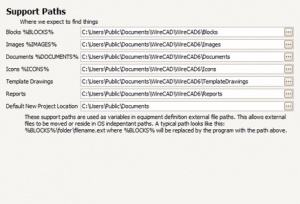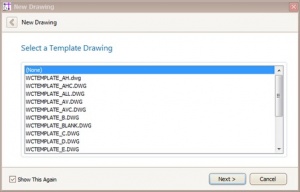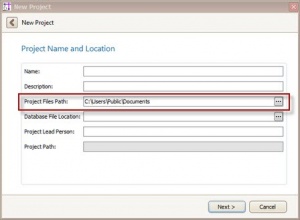Difference between revisions of "Settings:Support Paths"
From WireCAD Online Help
Wirecadadmin (Talk | contribs) |
Wirecadadmin (Talk | contribs) |
||
| Line 27: | Line 27: | ||
| '''Icons'''|| The path that will replace the '''%ICONS%''' variable in the equipment library. | | '''Icons'''|| The path that will replace the '''%ICONS%''' variable in the equipment library. | ||
|- | |- | ||
| − | | '''Template Drawings'''||The path to the Template Drawings folder. This is the folder where Template Drawings are saved when using the '''File>Save As Template Drawing''' function is used and the folder that the '''New Drawing Wizard''' searches to file the Templates list:[[File: | + | | '''Template Drawings'''||The path to the Template Drawings folder. This is the folder where Template Drawings are saved when using the '''File>Save As Template Drawing''' function is used and the folder that the '''New Drawing Wizard''' searches to file the Templates list:[[File:Newdrawingwiz.jpg|thumb|Select Template Drawing Page of New Drawing Wizard]] |
|- | |- | ||
| '''Reports'''||The path to top reports folder. This is a recursive search and will enumerate all subfolders and files with an extension '''*.repx'''. | | '''Reports'''||The path to top reports folder. This is a recursive search and will enumerate all subfolders and files with an extension '''*.repx'''. | ||
|- | |- | ||
| − | | '''Default New Project Location'''||Presets the New Project Wizard.[[File: | + | | '''Default New Project Location'''||Presets the New Project Wizard.[[File:Newprojectwiz1.jpg|thumb|Project Name and Location Page of New Project Wizard]] |
|} | |} | ||
Revision as of 18:22, 28 December 2010
| Command Line Shortcut: set User Permissions Level: Administrator |
Support Paths The support paths allow us to substitute actual paths for variables and simply reroute locations to key files and folders.
All Support Paths Can Reside on Network Shares and Use UNC Naming Conventions.
Settings Explanation
| Setting | Description |
|---|---|
| Blocks | The path that will replace the %BLOCKS% variable in the equipment library. |
| Images | The path that will replace the %IMAGES% variable in the equipment library. |
| Documents | The path that will replace the %DOCUMENTS% variable in the equipment library. |
| Icons | The path that will replace the %ICONS% variable in the equipment library. |
| Template Drawings | The path to the Template Drawings folder. This is the folder where Template Drawings are saved when using the File>Save As Template Drawing function is used and the folder that the New Drawing Wizard searches to file the Templates list: |
| Reports | The path to top reports folder. This is a recursive search and will enumerate all subfolders and files with an extension *.repx. |
| Default New Project Location | Presets the New Project Wizard. |