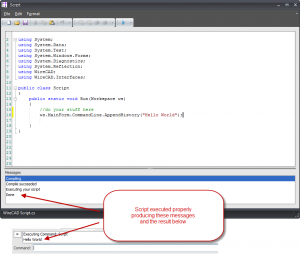Scripting
| Command Line Shortcut: script User Permissions Level: various |
Contents
What you Need to Know
You will need a little knowledge of the c# programming language but the editor will provide hints
Usage
Currently there are no menu commands for the scripting engine. You must type the commandline shortcut script in order to launch the tool.
Once launched scripting provides one method Run for you. Through this you have access to the WireCAD Workspace object. The Workspace object provides access to most of the WireCAD object model. From Workspace you can access the ActiveDrawing, DataAccess, MainForm and many other objects.
The editor provides hints as you to type you don't necessarily have to know the object model. You can explore by typing ws. and follow the hints.
Example Scripts
Example scripts can be found in the shared WireCAD6\Scripts folder. The location of this folder is different depending on OS. See this page for more info.
Opening Scripts
To open an existing script click File>Open and browse to the *.cs file of your choice.
Saving Scripts
To save a script click File>Save.
Running Scripts
Click the Run icon on the Run toolbar.
What to Expect in the Messages Window
When you click Run your script is first compiled. If there are any errors during this process these will be displayed here.
If your script compiles with no errors the script is then executed.