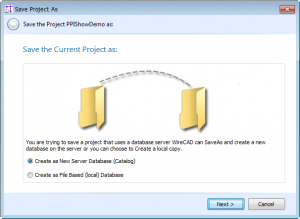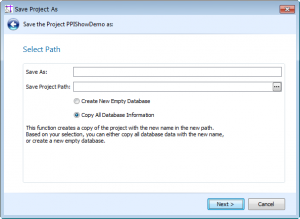Difference between revisions of "Save Project As"
From WireCAD Online Help
Wirecadadmin (Talk | contribs) |
Wirecadadmin (Talk | contribs) |
||
| Line 18: | Line 18: | ||
| '''Create As New File Based (local) Database''' || Create the new database as a file based VISTADB database. This is the default unless you start with a SQL database. | | '''Create As New File Based (local) Database''' || Create the new database as a file based VISTADB database. This is the default unless you start with a SQL database. | ||
|- | |- | ||
| − | | '''Save As''' || The new name of the project. [[File: | + | | '''Save As''' || The new name of the project. [[File:SaveProjectAs2.png|thumb|Project>Save Project As - page 2]] |
|- | |- | ||
| '''Save Project Path'''|| The new path for the project. | | '''Save Project Path'''|| The new path for the project. | ||
Latest revision as of 00:07, 29 December 2010
| Command Line Shortcut: Save Project As User Permissions Level: ProjectsCollection - Allow Add New |
Settings Explanation
| Setting | Description |
|---|---|
| Create As New Database (Catalog) | Create the new database as a server based SQL database catalog. Only available for SQL projects. |
| Create As New File Based (local) Database | Create the new database as a file based VISTADB database. This is the default unless you start with a SQL database. |
| Save As | The new name of the project. |
| Save Project Path | The new path for the project. |
| Create New Empty Database | Select this option if you don't want to copy the old project data in to the new project database. |
| Copy All Project Data | Select this option to copy all of the old project data in to the new project database. |