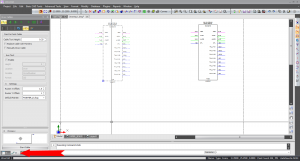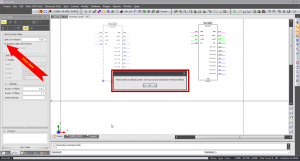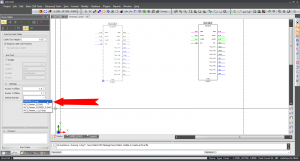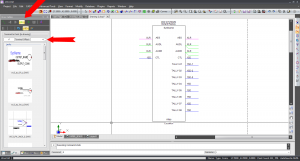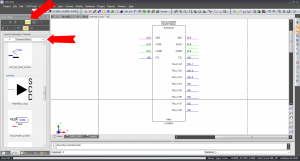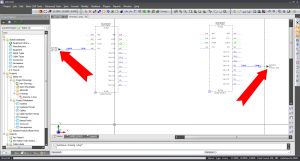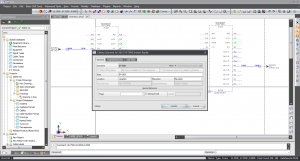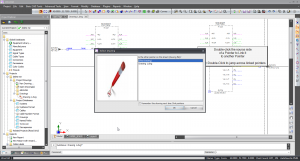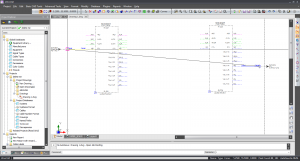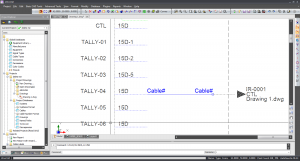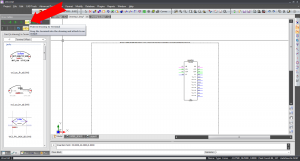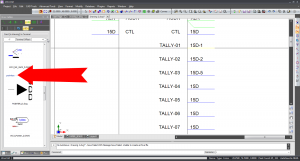Difference between revisions of "On and Off Sheet Pointers"
From WireCAD Online Help
| Line 10: | Line 10: | ||
== Before You Start == | == Before You Start == | ||
| − | You will need to have a drawing (or drawings) with equipment placed and know what Input and Output you would like to connect. | + | You will need to have a drawing (or drawings) with equipment placed and know what Input and Output you would like to connect. You will also need to make sure that your drawing is saved and is part of your Project Database before plaing pointers. |
== How To Create An On Sheet Pointer == | == How To Create An On Sheet Pointer == | ||
| Line 22: | Line 22: | ||
|''Click'' the '''[Replace Cables With Pointers]''' box.|| A dialog box will pop up asking you to ''"Select a default pointer. Set Source and Destination Terminal Offsets"''[[File:Select Pointer.png|thumb|Select Pointer Dialog Box]] | |''Click'' the '''[Replace Cables With Pointers]''' box.|| A dialog box will pop up asking you to ''"Select a default pointer. Set Source and Destination Terminal Offsets"''[[File:Select Pointer.png|thumb|Select Pointer Dialog Box]] | ||
|-. | |-. | ||
| − | |''Click'' '''[Ok]''' and select the Pointer you would like to use and your Terminal Offsets. | + | |''Click'' '''[Ok]''' and select the Pointer you would like to use and your Terminal Offsets. '''"Your Terminal Offset is ''NOT the ''Router Offset'' fields above the ''Default Pointer'' field."''' || To change the ''Terminal Offset'' from the default setting of 4, you will need to select the '''[Terminal To Point In Drawing]''' and '''[Point In Drawing To Terminal]''' as shown in the '''Terminal Offset''' picture 1 & 2. Your Source and Destination Offsets are going to be the distance from the port you would like your pointer in drawing units. [[File:Select Pointer 2.png|thumb|Select Pointer]] [[File:Terminal Offset.png|thumb|Terminal Offset 1]] [[File:Terminal Offset 2.png|thumb|Terminal Offset 2]] |
|- | |- | ||
|''Click'' '''[Start Cable]'''. Using your cursor in your drawing, select your Output terminal first and then select your Input terminal.|| WireCAD will place a terminal at both points. If your systems have been named, the pointers will automatically update and tell you which piece of equipment each pointer goes to. [[File:Pointer Update.png|thumb|Pointer Insert]] | |''Click'' '''[Start Cable]'''. Using your cursor in your drawing, select your Output terminal first and then select your Input terminal.|| WireCAD will place a terminal at both points. If your systems have been named, the pointers will automatically update and tell you which piece of equipment each pointer goes to. [[File:Pointer Update.png|thumb|Pointer Insert]] | ||
Revision as of 13:46, 10 October 2011
| Command Line Shortcut: ' User Permissions Level: All |
Contents
Before You Start
You will need to have a drawing (or drawings) with equipment placed and know what Input and Output you would like to connect. You will also need to make sure that your drawing is saved and is part of your Project Database before plaing pointers.
How To Create An On Sheet Pointer
| Step | Description |
|---|---|
| With your drawing open, select the [Draw Cables] tab at the bottom of your project explorer. | This will open up your Draw Cables tool box. |
| Click the [Replace Cables With Pointers] box. | A dialog box will pop up asking you to "Select a default pointer. Set Source and Destination Terminal Offsets" |
| Click [Ok] and select the Pointer you would like to use and your Terminal Offsets. "Your Terminal Offset is NOT the Router Offset fields above the Default Pointer field." | To change the Terminal Offset from the default setting of 4, you will need to select the [Terminal To Point In Drawing] and [Point In Drawing To Terminal] as shown in the Terminal Offset picture 1 & 2. Your Source and Destination Offsets are going to be the distance from the port you would like your pointer in drawing units. |
| Click [Start Cable]. Using your cursor in your drawing, select your Output terminal first and then select your Input terminal. | WireCAD will place a terminal at both points. If your systems have been named, the pointers will automatically update and tell you which piece of equipment each pointer goes to. |
| If you havent named your systems, you will have a few more steps to follow. Start by naming the equipment on both ends of the pointer. | "Double Click" on the equipment to open the Name System dialog box. |
| After naming your systems, Double Click the source pointer. | A dialog box will pop up asking you what drawing your destination termail is located on. |
| Select the correct drawing and Click [Ok]. | Your cursor will now have a line to the Source terminal on it. Drag it to your Destination Terminal and Click the pointer. Your pointers will now update with the new Sysnames and Port information.
|
Creating Off Sheet Pointers
This is for creating pointers that connect equipment in seperate drawings.
| Step | Description |
|---|---|
| With your drawing open, select the [Draw Cables] tab at the bottom of your project explorer. | This will open up your draw cables dialog box. |
| Make sure that your [Replace Cables With Pointers] box is unchecked. In your Draw Cables toolbar, Click the [Point In Drawing To Terminal] button. | |
| Select your drawing with the Output port you wish to use. Scroll down to find the pointers section of the terminal field. | |
| Drag and drop your pointer onto the point you wish to start with. |
Uploading Equipment Back To The Community Library
We ask that all of our WireCAD users upload any created equipment back to our Community Server to share with everyone. This way the database will continue to grow and new equipment will be avaliable.
Please refer to Uploading Equipment To Community Server