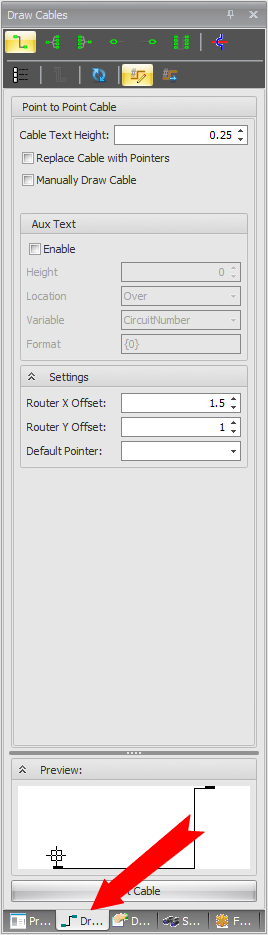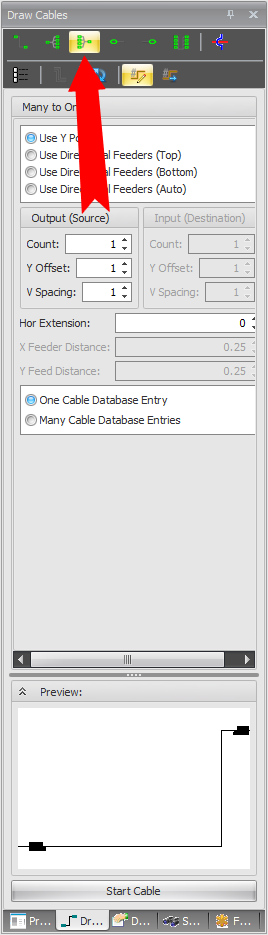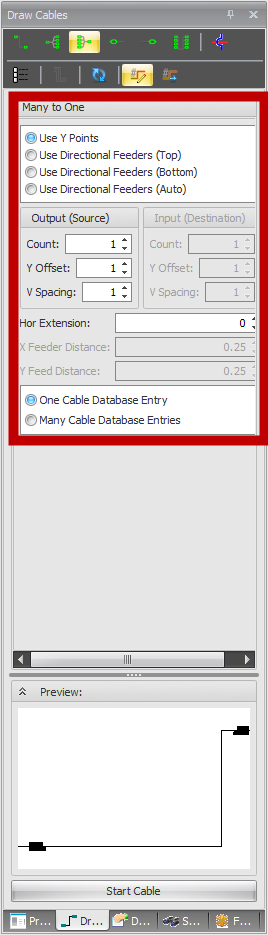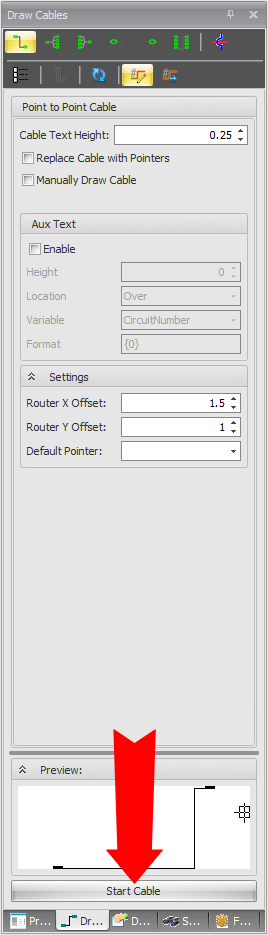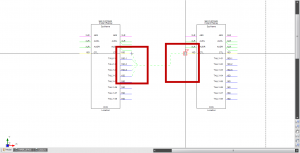Difference between revisions of "Many to One"
From WireCAD Online Help
(Created page with "{{PageHeader |shortcut= |perms=All |level=All |desc=This will discuss drawing a Many to One cable.}}<br> __TOC__ == Before You Start == You will need to have a drawing open wi...") |
|||
| Line 22: | Line 22: | ||
|1. With your drawing open, select the '''Draw Cables''' tab. || [[File:Draw Cables Tab2.png|thumb|Draw Cables Tab]] | |1. With your drawing open, select the '''Draw Cables''' tab. || [[File:Draw Cables Tab2.png|thumb|Draw Cables Tab]] | ||
|- | |- | ||
| − | |2. Select the '''Many to One''' button at the top of your ''Draw Cables'' Tool Box. || [[File:Many | + | |2. Select the '''Many to One''' button at the top of your ''Draw Cables'' Tool Box. || [[File:Many To One Cable.png|thumb|Many To One Cable]] |
|- | |- | ||
| − | |3. Select the count of cables you would like on your Source side as well as any options you would like associated with this cable such as ''One or Many Cable Database Entries'', ''if you would like to use points or feeders'' and your '' Y Offset and V Spacing''. || [[File:Many | + | |3. Select the count of cables you would like on your Source side as well as any options you would like associated with this cable such as ''One or Many Cable Database Entries'', ''if you would like to use points or feeders'' and your '' Y Offset and V Spacing''. || [[File:Many To One Options.png|thumb|Many to One Options]] |
|- | |- | ||
|4.''Click'' '''Start Cable''' || [[File:Start Cable.png|thumb|Start Cable]] | |4.''Click'' '''Start Cable''' || [[File:Start Cable.png|thumb|Start Cable]] | ||
|- | |- | ||
| − | |5. Draw your cable by selecting the top ''Output Terminal'' you would like to use on your ''Source Device'' and ending with the ''Input Terminal'' you would like to use on your ''Destination Device.'' Based on the ''Cable Count'' you selected, WireCAD will automatically link to that number of ports below your first selected port. || {{note|WireCAD will allow you to connect any signal type to any signal type however you will receive a ''Warning'' message if the signal types do not match.}} [[File:Many | + | |5. Draw your cable by selecting the top ''Output Terminal'' you would like to use on your ''Source Device'' and ending with the ''Input Terminal'' you would like to use on your ''Destination Device.'' Based on the ''Cable Count'' you selected, WireCAD will automatically link to that number of ports below your first selected port. || {{note|WireCAD will allow you to connect any signal type to any signal type however you will receive a ''Warning'' message if the signal types do not match.}} [[File:Many To One2.png|thumb|Many to One]] |
|} | |} | ||
Latest revision as of 11:25, 7 December 2011
| Command Line Shortcut: ' User Permissions Level: All |
Before You Start
You will need to have a drawing open with at least 2 pieces of equipment in your drawing.