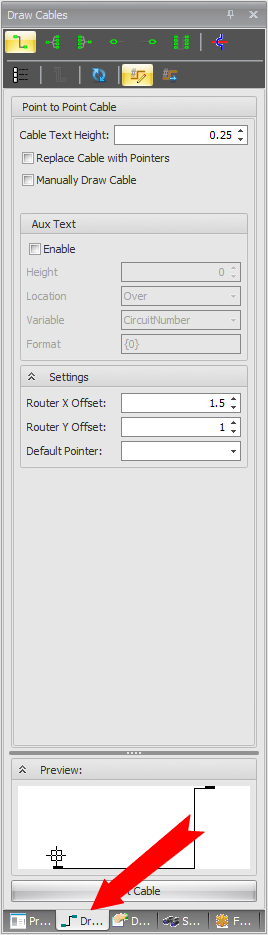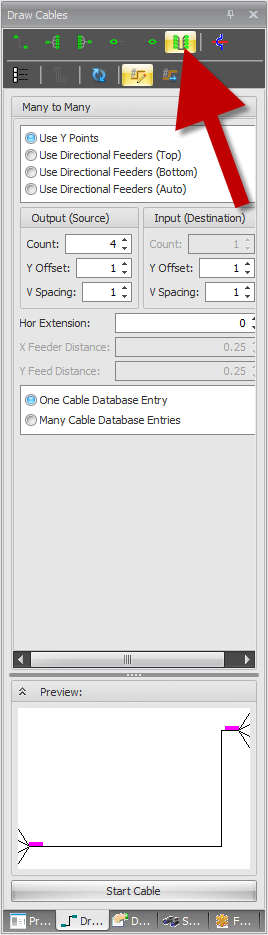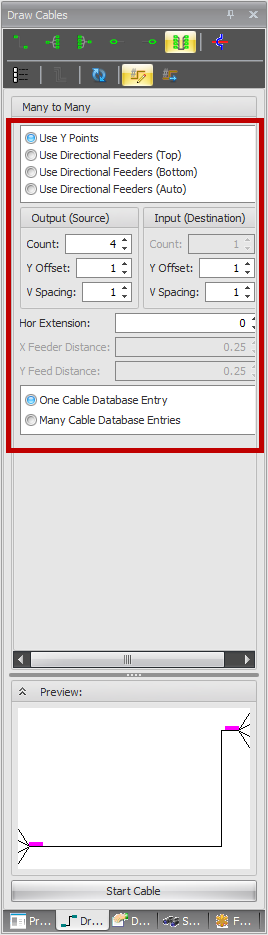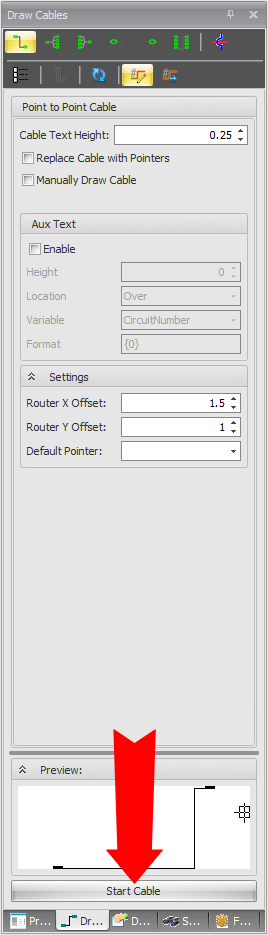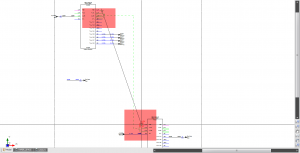Difference between revisions of "Many to Many"
From WireCAD Online Help
| Line 6: | Line 6: | ||
__TOC__ | __TOC__ | ||
| + | |||
| + | |||
| Line 28: | Line 30: | ||
|- | |- | ||
| 1. With your drawing open, select the '''Draw Cables''' tab. | | 1. With your drawing open, select the '''Draw Cables''' tab. | ||
| − | | [[File:Draw Cables Tab2.png|thumb | + | | [[File:Draw Cables Tab2.png|thumb]] |
|- | |- | ||
| 2. Select the '''Many to Many''' button at the top of your ''Draw Cables'' Tool Box. | | 2. Select the '''Many to Many''' button at the top of your ''Draw Cables'' Tool Box. | ||
| − | | [[File:Many to Many Cable.png|thumb | + | | [[File:Many to Many Cable.png|thumb]] |
|- | |- | ||
| | | | ||
3. Select the count of cables you would like as well as any options you would like associated with this cable such as ''One or Many Cable Database Entries'', ''if you would like to use points or feeders'' and your ''Y Offset and V Spacing''. | 3. Select the count of cables you would like as well as any options you would like associated with this cable such as ''One or Many Cable Database Entries'', ''if you would like to use points or feeders'' and your ''Y Offset and V Spacing''. | ||
| − | (NOTE'''One Cable Database Entry is the Default selection point, and will revert to this entry if the Many to Many Cable tab is clicked away from.)''' | + | (NOTE:'''One Cable Database Entry is the Default selection point, and will revert to this entry if the Many to Many Cable tab is clicked away from.)''' |
| − | | [[File:Many to Many Options.png|thumb | + | | [[File:Many to Many Options.png|thumb]] |
|- | |- | ||
| 4.''Click'' '''Start Cable''' | | 4.''Click'' '''Start Cable''' | ||
| − | | [[File:Start Cable.png|thumb | + | | [[File:Start Cable.png|thumb]] |
|- | |- | ||
| 5. Draw your cable by selecting the top ''Output Terminal'' you would like to use on your ''Source Device'' and ending with the top ''Input Terminal'' you would like to use on your ''Destination Device.'' Based on the ''Cable Count'' you selected, WireCAD will automatically link to that number of ports below your first selected port. | | 5. Draw your cable by selecting the top ''Output Terminal'' you would like to use on your ''Source Device'' and ending with the top ''Input Terminal'' you would like to use on your ''Destination Device.'' Based on the ''Cable Count'' you selected, WireCAD will automatically link to that number of ports below your first selected port. | ||
| − | | {{note|WireCAD will allow you to connect any signal type to any signal type however you will receive a ''Warning'' message if the signal types do not match.}} [[File:Many to Many2.png|thumb | + | | {{note|WireCAD will allow you to connect any signal type to any signal type however you will receive a ''Warning'' message if the signal types do not match.}} [[File:Many to Many2.png|thumb]] |
|} | |} | ||
Latest revision as of 13:05, 23 August 2013
| Command Line Shortcut: ' User Permissions Level: All |
Before You Start
You will need to have a drawing open with at least 2 pieces of equipment in your drawing.