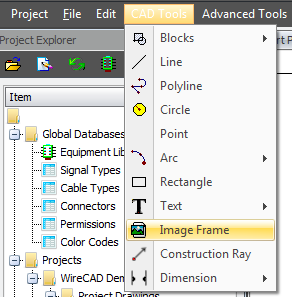Difference between revisions of "Inserting An Image Into Drawing"
From WireCAD Online Help
(Created page with "{| style="width: 500px" border="1" cellpadding="1" cellspacing="1" |- | Step <br/> | Description<br/> |- | <span style="background-color:#ffff00">Note: First things first, yo...") |
|||
| Line 1: | Line 1: | ||
{| style="width: 500px" border="1" cellpadding="1" cellspacing="1" | {| style="width: 500px" border="1" cellpadding="1" cellspacing="1" | ||
|- | |- | ||
| − | | Step <br/> | + | | Step<br/> |
| Description<br/> | | Description<br/> | ||
|- | |- | ||
| Line 7: | Line 7: | ||
<span style="background-color:#ffff00">Note: First things first, you want to make sure that you have an image saved and in your Pictures Folder. (or wherever you want the image to be)</span> | <span style="background-color:#ffff00">Note: First things first, you want to make sure that you have an image saved and in your Pictures Folder. (or wherever you want the image to be)</span> | ||
| − | 1. Open up your drawing, where you want your image to be. | + | 1. Open up your drawing, where you want your image to be. |
2. Go up to CAD Tools>Image Frame | 2. Go up to CAD Tools>Image Frame | ||
| − | | style="text-align: center" | <br/> | + | | style="text-align: center" | [[File:Image frame.png|none]]<br/> |
|- | |- | ||
| 2.<br/> | | 2.<br/> | ||
| <br/> | | <br/> | ||
|} | |} | ||
Revision as of 17:44, 13 November 2013
| Step |
Description |
|
Note: First things first, you want to make sure that you have an image saved and in your Pictures Folder. (or wherever you want the image to be) 1. Open up your drawing, where you want your image to be. 2. Go up to CAD Tools>Image Frame |
|
| 2. |
|