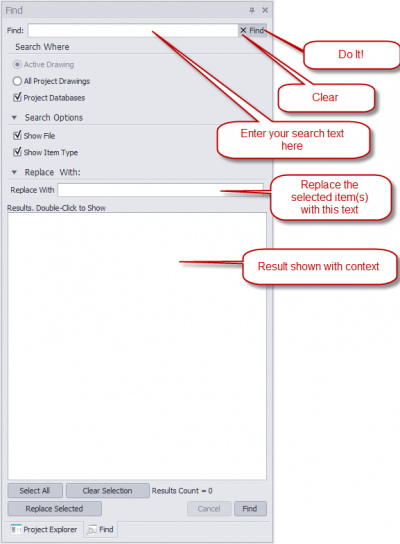Difference between revisions of "HOWTO:FindAndReplaceToolPanel"
Wirecadadmin (Talk | contribs) |
Wirecadadmin (Talk | contribs) |
||
| Line 16: | Line 16: | ||
== Controls == | == Controls == | ||
| − | Find | + | ===Find=== |
| + | The text for which to search.<br> | ||
'''[X]''' Clear all.<br> | '''[X]''' Clear all.<br> | ||
'''[Find]''' Initiate the search. <br> | '''[Find]''' Initiate the search. <br> | ||
| − | Search Where | + | ===Search Where=== |
'''Active Drawing''' Searches only the active drawing<br> | '''Active Drawing''' Searches only the active drawing<br> | ||
'''All Project Drawings''' Searches all project drawings. If the drawing is closed it will be opened and searched in the background.<br> | '''All Project Drawings''' Searches all project drawings. If the drawing is closed it will be opened and searched in the background.<br> | ||
'''Project Databases''' Searches the Project Equipment List and the Cables database for the search text.<br> | '''Project Databases''' Searches the Project Equipment List and the Cables database for the search text.<br> | ||
<br> | <br> | ||
| − | Search Options | + | ===Search Options=== |
'''Show File''' Display the file name in the results window. This is helpful in understanding the context of the found result.<br> | '''Show File''' Display the file name in the results window. This is helpful in understanding the context of the found result.<br> | ||
'''Show Item Type''' Display the item type in the results window. More contextual help.<br> | '''Show Item Type''' Display the item type in the results window. More contextual help.<br> | ||
<br> | <br> | ||
| − | Replace With | + | ===Replace With=== |
| + | Text box. Your "find" text can be replaced with this text. Used in conjunction with the '''[Replace Selected]''' below.<br> | ||
Revision as of 21:52, 4 March 2013
| Command Line Shortcut: none User Permissions Level: ADD, EDIT, DELETE permissions for the drawings and/or databases where the search text is found. |
Contents
Before You Start
The Find and Replace tool panel is found, by default, in the same tool panel set as your Project Explorer on the left-hand side of the screen.|| ||
Controls
Find
The text for which to search.
[X] Clear all.
[Find] Initiate the search.
Search Where
Active Drawing Searches only the active drawing
All Project Drawings Searches all project drawings. If the drawing is closed it will be opened and searched in the background.
Project Databases Searches the Project Equipment List and the Cables database for the search text.
Search Options
Show File Display the file name in the results window. This is helpful in understanding the context of the found result.
Show Item Type Display the item type in the results window. More contextual help.
Replace With
Text box. Your "find" text can be replaced with this text. Used in conjunction with the [Replace Selected] below.
[Cancel] Cancel the current search.
Tutorial: Renaming a Port using the Find and Replace Tool Panel
Assumptions:
Let's assume that we have a drawing with a functional block that has a port named HDSDI IN and further, that we have already assigned SysNames and Cable Numbers to the device and its attached cable. WireCAD ports consist of two http://wirecad.com/wiki/index.php?title=Drawing:Basic_CAD_Tools#Create_Attribute_Definition
| Step | Description | Image | ||||||
|---|---|---|---|---|---|---|---|---|
| 1. | Enter HDSDI IN in the Find field. | - | 2. | Select where we will be searching. In this case we will only be looking in the active drawing | - | 3. | http://www.wirecad.com/60/tutorials.htm | These video tutorials are a great way to see some of the commonly used basic and advanced features of WireCAD in action. |
| 4. | https://www.wirecad.com/mantis/login_page.php | Find a bug? Here is where you can check to see if it is a known issue. If it is not, PLEASE post it so we can work on resolving it. ----
| ||||||
| 5. | http://www.wirecad.com/wiki | The WireCAD Wiki pages are updated with new pages daily. This will in the near future be the most comprehensive resource for all things WireCAD. | ||||||
| 6. | From the WireCAD home page (http://www.wirecad.com) hover your mouse above the Support tab and Click Chat With Support. | We currently offer live tech support from 1am to 5pm MST. |