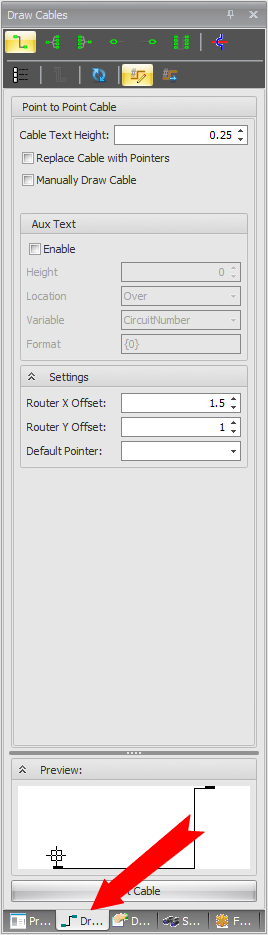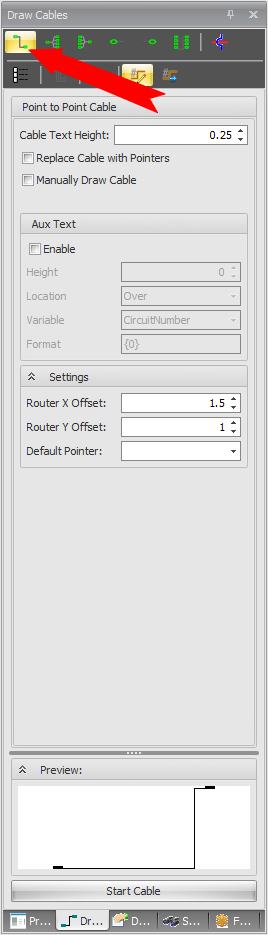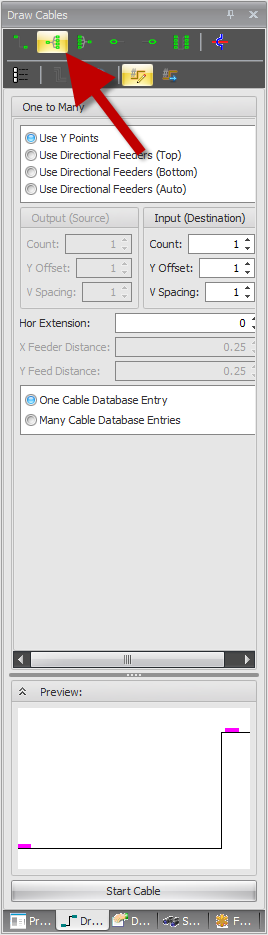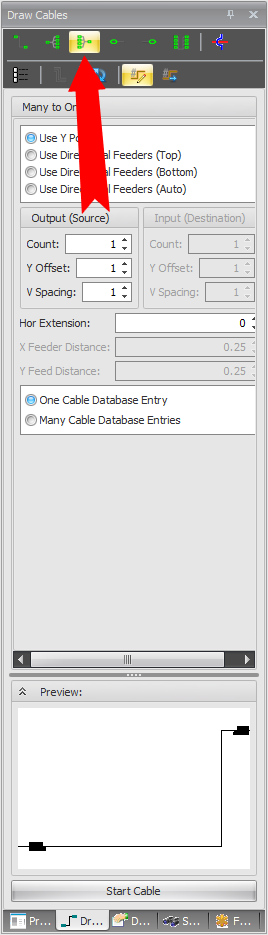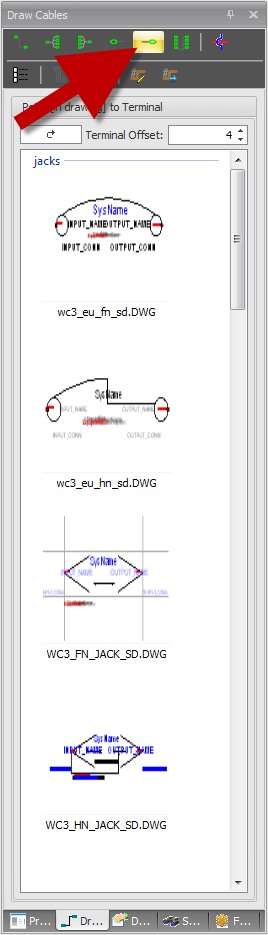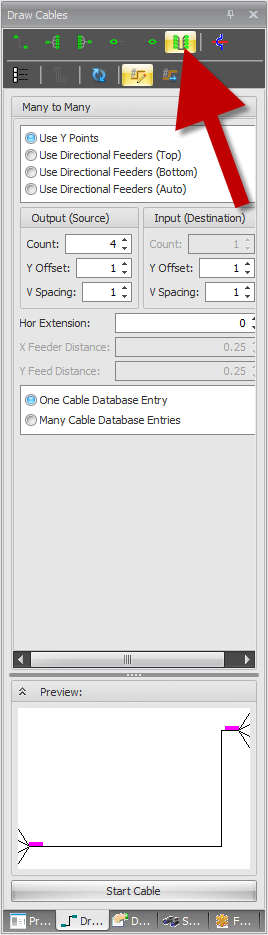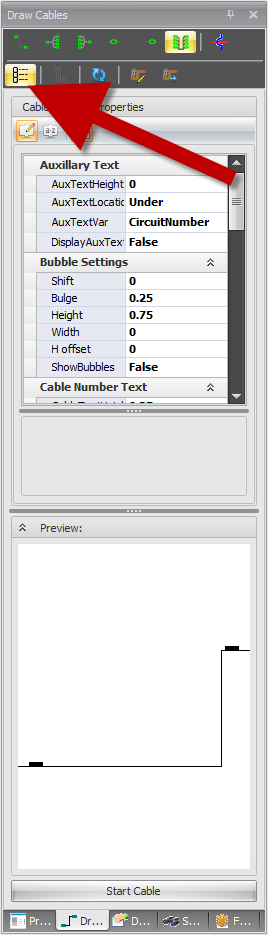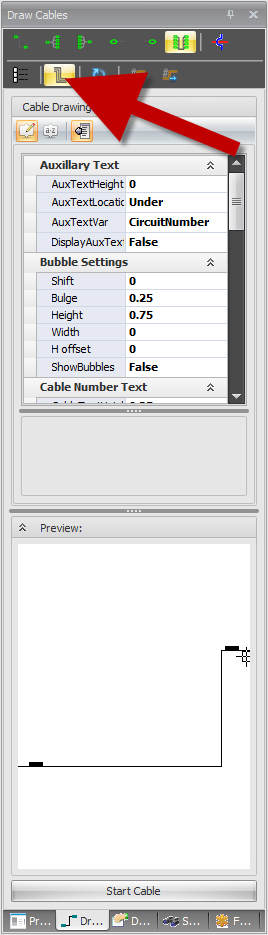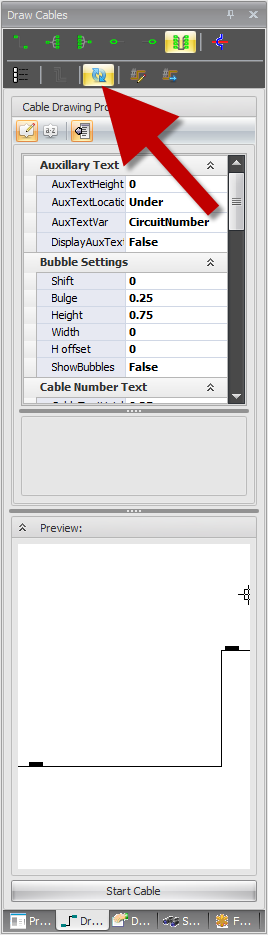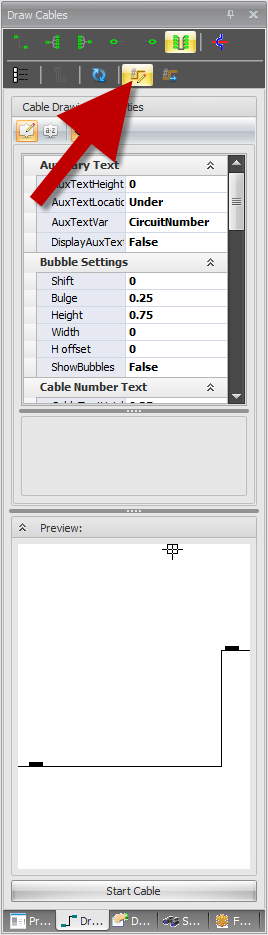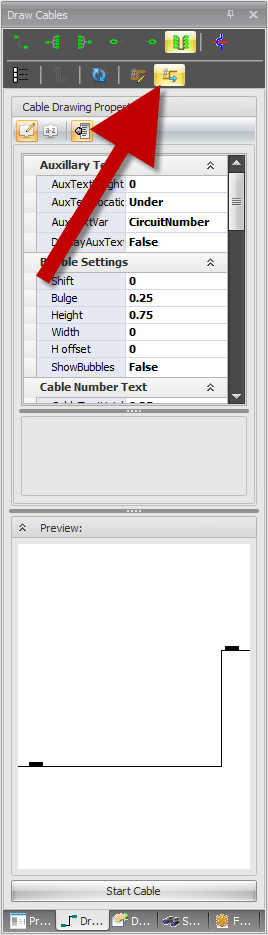Difference between revisions of "GUI:Draw Cables"
From WireCAD Online Help
Wirecadadmin (Talk | contribs) |
|||
| (5 intermediate revisions by one other user not shown) | |||
| Line 9: | Line 9: | ||
== Before You Start == | == Before You Start == | ||
| − | The Draw Cables Toolbox is accessed by selecting the Draw Cables Tab below the | + | The Draw Cables Toolbox is accessed by selecting the ''Draw Cables Tab'' below the ''Project Explorer''. [[File:Draw Cables Tab2.png|thumb|Draw Cables Tab]] |
We will start at the top left and work through all the icons and functions of the Draw Cables Toolbox. | We will start at the top left and work through all the icons and functions of the Draw Cables Toolbox. | ||
| + | |||
| + | |||
| + | |||
| + | |||
| + | |||
| + | |||
| + | |||
| + | |||
| + | |||
| + | |||
| + | |||
| + | |||
| + | |||
| + | |||
| + | |||
| + | |||
| + | |||
| + | |||
| + | |||
| + | |||
| + | |||
| + | |||
| + | |||
| + | |||
| + | |||
| + | |||
| + | |||
| + | |||
| + | |||
| + | |||
| + | |||
| + | |||
| + | |||
| + | |||
| + | |||
| + | |||
| + | |||
| + | |||
| + | |||
| Line 27: | Line 66: | ||
! Function/Icon !! Description | ! Function/Icon !! Description | ||
|- | |- | ||
| − | | One To One Cable || This icon allows you to draw a | + | | '''One To One Cable''' || This icon allows you to draw a ''One To One Cable''. When selected, all options for a ''One To One Cable'' will be available. [[File:One To One Cable.png|thumb|One To One Cable]] |
|- | |- | ||
| − | |One To Many Cable || This icon allows you to draw a | + | |'''One To Many Cable''' || This icon allows you to draw a ''One To Many Cable''. When selected, all options for a ''One To Many Cable'' will be available. [[File:One to Many Cable.png|thumb|One To Many Cable]] |
|- | |- | ||
| − | |Many To One Cable || This icon allows you to draw a | + | | '''Many To One Cable''' || This icon allows you to draw a ''Many To One Cable''. When selected, all options for a ''Many To One Cable'' will be available. [[File:Many To One Cable.png|thumb|Many To One Cable]] |
|- | |- | ||
| − | |Terminal To Point In Drawing || This icon allows you to place a Pointer/Terminal on the Input side of a piece of equipment. [[File:Terminal To Point In Drawing.png|thumb|Terminal To Point In Drawing]] | + | | '''Terminal To Point In Drawing''' || This icon allows you to place a ''Pointer/Terminal'' on the ''Input'' side of a piece of equipment. [[File:Terminal To Point In Drawing.png|thumb|Terminal To Point In Drawing]] |
|- | |- | ||
| − | |Point In Drawing To Terminal || This icon allows you to place a Pointer/Terminal on the Output side of a piece of equipment. [[File:Point In Drawing To Terminal.png|thumb|Point In Drawing To Terminal]] | + | | '''Point In Drawing To Terminal''' || This icon allows you to place a ''Pointer/Terminal'' on the ''Output'' side of a piece of equipment. [[File:Point In Drawing To Terminal.png|thumb|Point In Drawing To Terminal]] |
|- | |- | ||
| − | |Many To Many Cable || This icon allows you to draw a | + | | '''Many To Many Cable''' || This icon allows you to draw a ''Many To Many Cable''. When selected, all options for a ''Many To Many Cable'' will be available. [[File:Many to Many Cable.png|thumb|Many To Many Cable]] |
|- | |- | ||
| − | |Apply Jumps On Move || | + | | '''Apply Jumps On Move''' || |
|- | |- | ||
| − | |Cable Properties || This icon allows you to access all | + | | '''Cable Properties''' || This icon allows you to access all ''Cable Drawing Properties'' in order to customize each cable how you would like it. [[File:Cable Properties.png|thumb|Cable Properties]] |
|- | |- | ||
| − | |Avoid Other Cables || This icon determines whether the | + | | '''Avoid Other Cables''' || This icon determines whether the ''Cable Auto Router'' tries to avoid other cables when drawing your current cable. [[File:Avoid Other Cables.png|thumb|Avoid Other Cables]] |
|- | |- | ||
| − | |Repeat || This icon designates if you would like to repeat the | + | | '''Repeat''' || This icon designates if you would like to repeat the ''Draw Cables Function'' without having to select "Start Cable" after each drawn cable. [[File:Repeat.png|thumb|Repeat]] |
|- | |- | ||
| − | |Edit Cable Data On Assignment || This icon displays the | + | | =='''Edit Cable Data On Assignment'''== || This icon displays the ''Cable Edit Dialog'' while assigning cables. It allows you to change cable data before committing it to the database. This option is also required if you are trying to assign ''Multi-Core Cables''. [[File:Edit Cable Data On Assignment.png|thumb|Edit Cable Data On Assignment]] |
|- | |- | ||
| − | |Assign After Draw Cable || This icon will start the | + | | '''Assign After Draw Cable''' || This icon will start the ''Cable Number Assignment Function'' as soon as you are done drawing the cable. This can be handy if you have already done ''Sysname'' assignment. [[File:Assign After Draw Cable.png|thumb|Assign After Draw Cable]] |
|- | |- | ||
Latest revision as of 00:45, 27 February 2012
| Command Line Shortcut: np User Permissions Level: All |
Before You Start
The Draw Cables Toolbox is accessed by selecting the Draw Cables Tab below the Project Explorer.We will start at the top left and work through all the icons and functions of the Draw Cables Toolbox.
Draw Cables Toolbox GUI
| Function/Icon | Description |
|---|---|
| One To One Cable | This icon allows you to draw a One To One Cable. When selected, all options for a One To One Cable will be available. |
| One To Many Cable | This icon allows you to draw a One To Many Cable. When selected, all options for a One To Many Cable will be available. |
| Many To One Cable | This icon allows you to draw a Many To One Cable. When selected, all options for a Many To One Cable will be available. |
| Terminal To Point In Drawing | This icon allows you to place a Pointer/Terminal on the Input side of a piece of equipment. |
| Point In Drawing To Terminal | This icon allows you to place a Pointer/Terminal on the Output side of a piece of equipment. |
| Many To Many Cable | This icon allows you to draw a Many To Many Cable. When selected, all options for a Many To Many Cable will be available. |
| Apply Jumps On Move | |
| Cable Properties | This icon allows you to access all Cable Drawing Properties in order to customize each cable how you would like it. |
| Avoid Other Cables | This icon determines whether the Cable Auto Router tries to avoid other cables when drawing your current cable. |
| Repeat | This icon designates if you would like to repeat the Draw Cables Function without having to select "Start Cable" after each drawn cable. |
| ==Edit Cable Data On Assignment== | This icon displays the Cable Edit Dialog while assigning cables. It allows you to change cable data before committing it to the database. This option is also required if you are trying to assign Multi-Core Cables. |
| Assign After Draw Cable | This icon will start the Cable Number Assignment Function as soon as you are done drawing the cable. This can be handy if you have already done Sysname assignment. |
|}