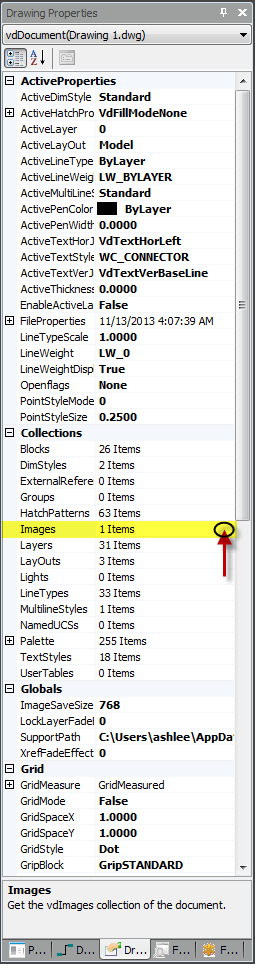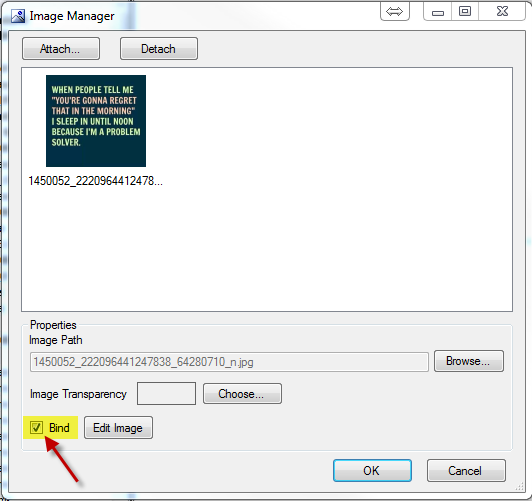Difference between revisions of "Embedding Pictures Into a Drawing"
From WireCAD Online Help
| Line 4: | Line 4: | ||
| style="text-align: center" | '''Description'''<br/> | | style="text-align: center" | '''Description'''<br/> | ||
|- | |- | ||
| − | | <div><span style="background-color:#ffff00">Note: Make sure you have your drawing open that has </span><span style="background-color:#ffff00">the image that you want and that your picture isn't </span><span style="background-color:#ffff00">selected</span><br/></div><div><br/></div><div><br/></div><div><br/></div><div>1. Go to your "Drawing Properties tab" It is located at the bottom left of the screen.<br/></div><div> <br/></div><div>2. Scroll down til you find the Collections and under that is Images. There will be a little tab to the right, click on that.<br/></div> | + | | style="vertical-align: top" | <div><span style="background-color:#ffff00">Note: Make sure you have your drawing open that has </span><span style="background-color:#ffff00">the image that you want and that your picture isn't </span><span style="background-color:#ffff00">selected</span><br/></div><div><br/></div><div><br/></div><div><br/></div><div>1. Go to your "Drawing Properties tab" It is located at the bottom left of the screen.<br/></div><div> <br/></div><div>2. Scroll down til you find the Collections and under that is Images. There will be a little tab to the right, click on that.<br/></div> |
| style="text-align: center" | [[File:Embedding Pictures.png|none|Embedding Pictures.png]]<br/> | | style="text-align: center" | [[File:Embedding Pictures.png|none|Embedding Pictures.png]]<br/> | ||
|- | |- | ||
| − | | | + | | style="vertical-align: top" | |
3. This is the next box that will open up. The bottom left is a box, off to the right it says Bind, make sure that it is checked. | 3. This is the next box that will open up. The bottom left is a box, off to the right it says Bind, make sure that it is checked. | ||
Revision as of 16:00, 13 November 2013
| Steps |
Description |
| Note: Make sure you have your drawing open that has the image that you want and that your picture isn't selected 1. Go to your "Drawing Properties tab" It is located at the bottom left of the screen. 2. Scroll down til you find the Collections and under that is Images. There will be a little tab to the right, click on that.
|
|
|
3. This is the next box that will open up. The bottom left is a box, off to the right it says Bind, make sure that it is checked. Now this will bind your image to the drawing and now you are happy camper!
|
|