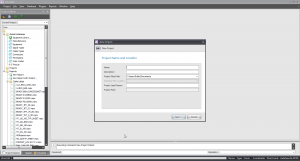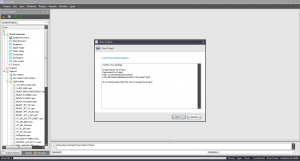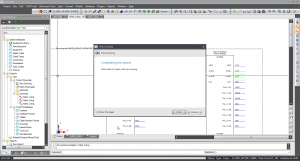Decipher Paper Sizes
From WireCAD Online Help
Revision as of 13:41, 24 October 2011 by Iant (Talk | contribs) (Created page with "{{PageHeader |shortcut=np |perms=All |level=All |desc=This will give you a guide on paper sized and will help you to decide what is the best paper size for your project.}}<br> _...")
| Command Line Shortcut: np User Permissions Level: All |
Before You Start
You will need to know what size paper your printer uses or if you are going to take your project to a printing buisness to print.
ISO A Drawing Sizes '(MM)
| Step | Description |
|---|---|
| 210 X 297 | |
| 297 X 420 | |
| 420 X 594 (A4 X 2) | |
| 4. Enter your project name, description, path, and lead person. | The Project Name must follow file naming conventions because we are going to make a folder with the project name. |
| 5. Click [Next] button. | |
| 6. Inspect the information about where we are going to create the project. If all is well Click the [Finish] button. | Your new project will be created.
|
Project File Structure
WireCAD will create a project folder wherever you selected and two subfolders:
- YourProjectName
- -Drawings
- -Project Databases
If you opted for SQL Server databases your Project Databases folder will be empty. This is normal since the database files reside on the server.