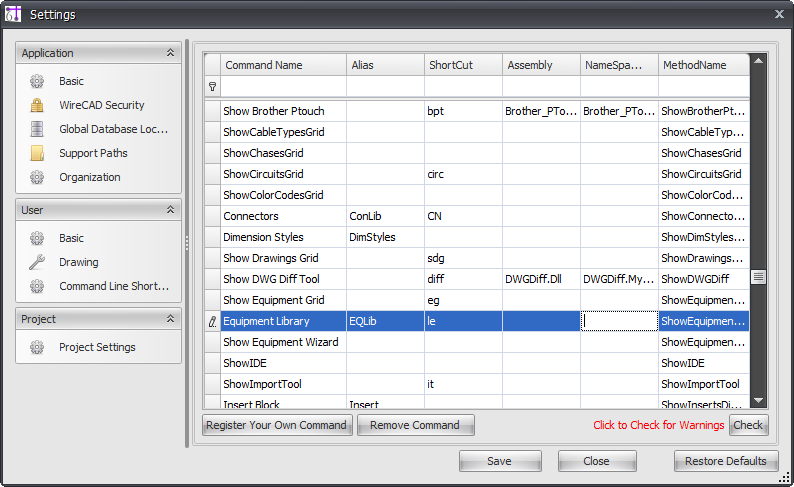Difference between revisions of "Command Line"
From WireCAD Online Help
(→Before You Start) |
(→Before You Start) |
||
| Line 12: | Line 12: | ||
You can access the entire list of shortcuts as well as as modify them by ''Clicking'' '''Project>Settings>Command Line Shortcuts'''. | You can access the entire list of shortcuts as well as as modify them by ''Clicking'' '''Project>Settings>Command Line Shortcuts'''. | ||
| − | [[File: | + | [[File:Equipment_Library_CL.png]] |
{{Note|Command Line shortcuts '''are not''' case sensitive.}} | {{Note|Command Line shortcuts '''are not''' case sensitive.}} | ||
Latest revision as of 19:35, 12 February 2013
| Command Line Shortcut: np User Permissions Level: All |
Before You Start
The Command Line is designed to give you a quick and efficient way of doing tasks in WireCAD. You can access the entire list of shortcuts as well as as modify them by Clicking Project>Settings>Command Line Shortcuts.
Command Line Shortcuts(basic functions)
| Function | Command Line Shortcut |
|---|---|
| New Drawing | nd |
| New Project Wizard | np |
| Open Drawing | o |
| Open Project | op |
| Save Drawing As | s |
| Equipment Library | le |
| Close Drawing | cd
|