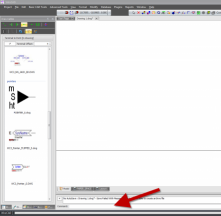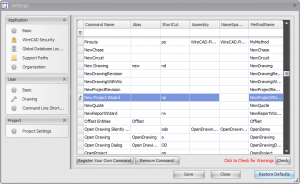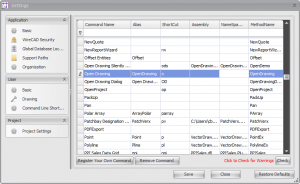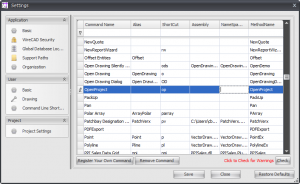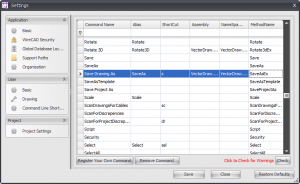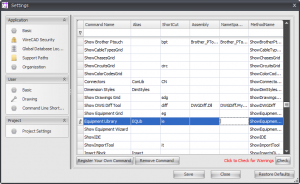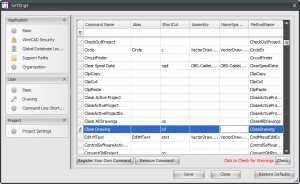Difference between revisions of "Command Line"
From WireCAD Online Help
(→Command Line Shortcuts(basic functions)) |
|||
| Line 20: | Line 20: | ||
! Function !! Command Line Shortcut | ! Function !! Command Line Shortcut | ||
|- | |- | ||
| − | |New Drawing || '''nd''' [[File:New Drawing CL.png | + | |New Drawing || '''nd''' ||[[File:New Drawing CL.png|New Drawing Command Line Shortcut]] |
|- | |- | ||
|New Project Wizard || '''np''' [[File: New Project Wizard CL.png|thumb|New Project Wizard Command Line Shortcut]] | |New Project Wizard || '''np''' [[File: New Project Wizard CL.png|thumb|New Project Wizard Command Line Shortcut]] | ||
Revision as of 19:23, 12 February 2013
| Command Line Shortcut: np User Permissions Level: All |
Before You Start
The Command Line is designed to give you a quick and efficient way of doing tasks in WireCAD. You can access the entire list of shortcuts as well as as modify them by Clicking Project>Settings>Command Line Shortcuts.
Command Line Shortcuts(basic functions)
| Function | Command Line Shortcut | |
|---|---|---|
| New Drawing | nd | 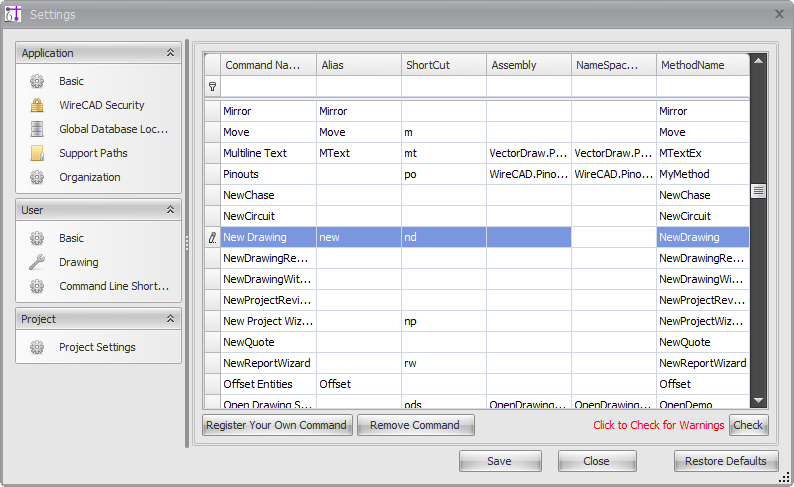
|
| New Project Wizard | np | |
| Open Drawing | o | |
| Open Project | op | |
| Save Drawing As | s | |
| Equipment Library | le | |
| Close Drawing | cd
|