Difference between revisions of "Assign a Bunch of Cable Numbers at Once"
From WireCAD Online Help
Wirecadadmin (Talk | contribs) |
Wirecadadmin (Talk | contribs) |
||
| Line 6: | Line 6: | ||
Sometimes it is desirable to assign a group of cable numbers without being involved in the process. The process is simple: | Sometimes it is desirable to assign a group of cable numbers without being involved in the process. The process is simple: | ||
| − | # On the Draw Cables Tool Panel - Uncheck the Edit Cable Data on Assigment button. | + | # On the Draw Cables Tool Panel - Uncheck the Edit Cable Data on Assigment button.[[File:EditCableDatacb.png ]] |
# Select a group of cables to assign. Cables will be assigned based on their position in the selection set. | # Select a group of cables to assign. Cables will be assigned based on their position in the selection set. | ||
# Click Advanced Tools>Cable Functions>Assign Cable Number or type the shortcut AC or ac into the commandline and click enter. | # Click Advanced Tools>Cable Functions>Assign Cable Number or type the shortcut AC or ac into the commandline and click enter. | ||
Latest revision as of 08:23, 28 January 2011
| Command Line Shortcut: AC User Permissions Level: Cables |
Sometimes it is desirable to assign a group of cable numbers without being involved in the process. The process is simple:
- On the Draw Cables Tool Panel - Uncheck the Edit Cable Data on Assigment button.
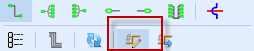
- Select a group of cables to assign. Cables will be assigned based on their position in the selection set.
- Click Advanced Tools>Cable Functions>Assign Cable Number or type the shortcut AC or ac into the commandline and click enter.
All of the default settings are used.