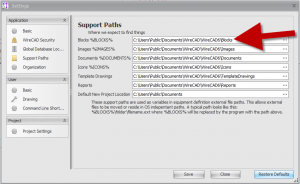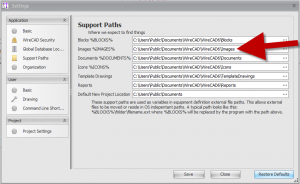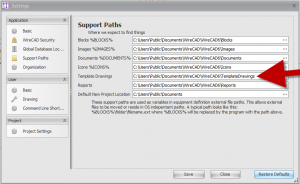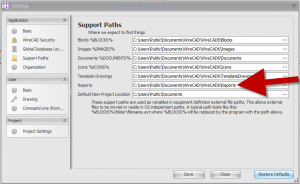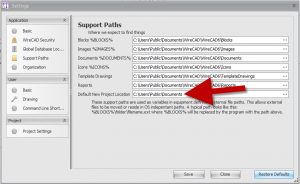Difference between revisions of "Application:Support Paths"
From WireCAD Online Help
| Line 28: | Line 28: | ||
| Template Drawings || Default for VistaDB '''C:\Users\Public\Documents\WireCAD\WireCAD6\Template Drawings''' [[File:Template Drawings Path.png|thumb|Default Template Drawings Path]] | | Template Drawings || Default for VistaDB '''C:\Users\Public\Documents\WireCAD\WireCAD6\Template Drawings''' [[File:Template Drawings Path.png|thumb|Default Template Drawings Path]] | ||
|- | |- | ||
| − | | | + | | Reports || Default for VistaDB '''C:\Users\Public\Documents\WireCAD\WireCAD6\Reports''' [[File:Reports Path.png|thumb|Reports Path]] |
|- | |- | ||
| − | | | + | | Default New Project Location || C:\Users\Public\Documents [[File:New Project Path.png|thumb|Default New Project Location]] |
|} | |} | ||
| + | |||
| + | These support paths are used as variables in equipment definition external file paths. This allows external files to be moved or reside in OS independent paths. A typica path looks like this: %BLOCKS%\folder\filename.ext w here %BLOCKS5 will be replaced by the program with the path above. | ||
Revision as of 18:31, 7 November 2011
| Command Line Shortcut: np User Permissions Level: All |
This will allow you to define where WireCAD will search to find items used in your drawings.
Before You Start
To access the basic application settings CLICK Project>Settings>Support Paths.
Basic Application Settings
| What we expect to find | Where we expect to find it. |
|---|---|
| Blocks %BLOCKS% | Default for VistaDB is C:\Users\Public\Documents\WireCAD\WireCAD6\Blocks |
| Images %IMAGES% | Default for VistaDB is C:\Users\Public\Documents\WireCAD\WireCAD6\Blocks |
| Documents %DOCUMENTS% | Default for VistaDB is C:\Users\Public\Documents\WireCAD\WireCAD6\Documents |
| Icons %ICONS% | Default for VistaDB C:\Users\Public\Documents\WireCAD\WireCAD6\Icons |
| Template Drawings | Default for VistaDB C:\Users\Public\Documents\WireCAD\WireCAD6\Template Drawings |
| Reports | Default for VistaDB C:\Users\Public\Documents\WireCAD\WireCAD6\Reports |
| Default New Project Location | C:\Users\Public\Documents |
These support paths are used as variables in equipment definition external file paths. This allows external files to be moved or reside in OS independent paths. A typica path looks like this: %BLOCKS%\folder\filename.ext w here %BLOCKS5 will be replaced by the program with the path above.