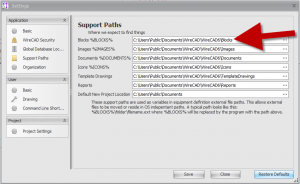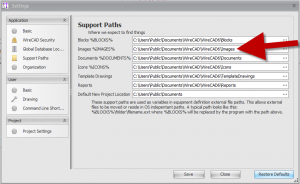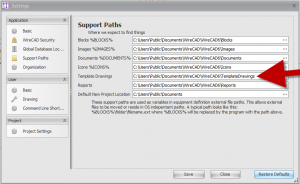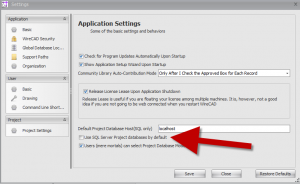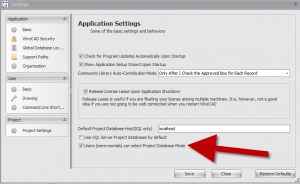Difference between revisions of "Application:Support Paths"
From WireCAD Online Help
| Line 22: | Line 22: | ||
| Images %IMAGES% || Default for VistaDB is '''C:\Users\Public\Documents\WireCAD\WireCAD6\Blocks''' [[File:Images Path.png|thumb|Default Images Path]] | | Images %IMAGES% || Default for VistaDB is '''C:\Users\Public\Documents\WireCAD\WireCAD6\Blocks''' [[File:Images Path.png|thumb|Default Images Path]] | ||
|- | |- | ||
| − | | Documents %DOCUMENTS% || Default | + | | Documents %DOCUMENTS% || Default for VistaDB is '''C:\Users\Public\Documents\WireCAD\WireCAD6\Documents''' [[File:Documents Path.png|thumb| Default Documents Path]] |
|- | |- | ||
| − | | | + | |Icons %ICONS% || Default for VistaDB '''C:\Users\Public\Documents\WireCAD\WireCAD6\Icons''' [[File:Icons Path.png|thumb|Default Icons Path]] |
|- | |- | ||
| − | | | + | | Template Drawings || Default for VistaDB '''C:\Users\Public\Documents\WireCAD\WireCAD6\Template Drawings''' [[File:Template Drawings Path.png|thumb|Default Template Drawings Path]] |
|- | |- | ||
| Use SQL Server Project Databases By Default || If you have set up a SQL server database during the initial WireCAD setup, this will be checked and will force the program to use the SQL server project databases as your default databases. [[File:SQL Server Default.png|thumb|Use SQL Server Project Databases By Default]] | | Use SQL Server Project Databases By Default || If you have set up a SQL server database during the initial WireCAD setup, this will be checked and will force the program to use the SQL server project databases as your default databases. [[File:SQL Server Default.png|thumb|Use SQL Server Project Databases By Default]] | ||
Revision as of 17:52, 7 November 2011
| Command Line Shortcut: np User Permissions Level: All |
This will allow you to define where WireCAD will search to find items used in your drawings.
Before You Start
To access the basic application settings CLICK Project>Settings>Support Paths.
Basic Application Settings
| What we expect to find | Where we expect to find it. |
|---|---|
| Blocks %BLOCKS% | Default for VistaDB is C:\Users\Public\Documents\WireCAD\WireCAD6\Blocks |
| Images %IMAGES% | Default for VistaDB is C:\Users\Public\Documents\WireCAD\WireCAD6\Blocks |
| Documents %DOCUMENTS% | Default for VistaDB is C:\Users\Public\Documents\WireCAD\WireCAD6\Documents |
| Icons %ICONS% | Default for VistaDB C:\Users\Public\Documents\WireCAD\WireCAD6\Icons |
| Template Drawings | Default for VistaDB C:\Users\Public\Documents\WireCAD\WireCAD6\Template Drawings |
| Use SQL Server Project Databases By Default | If you have set up a SQL server database during the initial WireCAD setup, this will be checked and will force the program to use the SQL server project databases as your default databases. |
| Users (mere mortals)Can Select Project Database Mode | This will allow any WireCAD user to select which project database is used without requiring administrative privileges. |