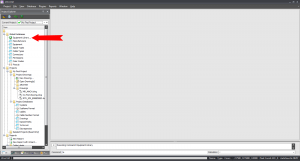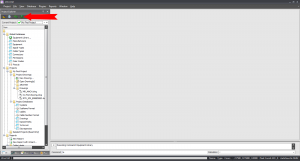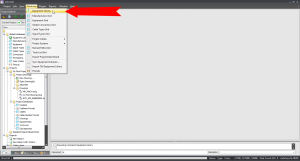Difference between revisions of "Accessing Equipment Library"
From WireCAD Online Help
| Line 23: | Line 23: | ||
|- | |- | ||
|On your Project Explorer toolbar is an Equipment Library Icon || [[File:Project Explorer el.png|thumb|Equipment Library On Project Explorer Toolbar]] | |On your Project Explorer toolbar is an Equipment Library Icon || [[File:Project Explorer el.png|thumb|Equipment Library On Project Explorer Toolbar]] | ||
| + | |- | ||
| + | |On your top ''Menu'' bar ''Click'' '''[Database]''' '''[Equipment Library]''' || [[File:Database el.png|thumb|Equipment Library In Database Button]] | ||
Revision as of 15:58, 7 October 2011
| Command Line Shortcut: ' User Permissions Level: All |
Before You Start
Option 5 [Advanced Tools] is only avaliable after you have started or loaded a drawing.
How To Access Your Equipment Library
| Step | Description |
|---|---|
| Enter le into your Command Line. | |
| Inside your Project Explorer under the Global Databases folder is an Equipment Library Icon. | |
| On your Project Explorer toolbar is an Equipment Library Icon | |
| On your top Menu bar Click [Database] [Equipment Library] |