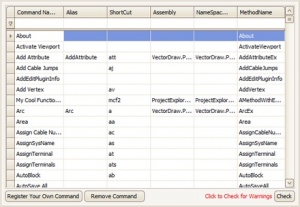Difference between revisions of "Settings:User Command Line Shortcuts"
From WireCAD Online Help
Wirecadadmin (Talk | contribs) (Created page with "{{PageHeader |shortcut=set |perms=Any |level=All |desc=Customize your commandline shortcuts.}} '''XP:''' C:\Documents and Settings\YOURUSERNAME\Local Settings\Application Data\W...") |
Wirecadadmin (Talk | contribs) |
||
| Line 8: | Line 8: | ||
'''Vista/7:''' C:\Users\YOURUSERNAME\AppData\Local\WireCAD\WireCAD6\Commands.txt<br> | '''Vista/7:''' C:\Users\YOURUSERNAME\AppData\Local\WireCAD\WireCAD6\Commands.txt<br> | ||
[[File:Commandlineshortcuts.jpg|thumb|Project>Settings[User Commandline Shortcuts]]] | [[File:Commandlineshortcuts.jpg|thumb|Project>Settings[User Commandline Shortcuts]]] | ||
| + | ==Settings Explanation== | ||
| + | {| class="wikitable" style="background-color:#ffffcc;" cellpadding="10" cellspacing="0"; border="1"; width="100%" | ||
| + | |- | ||
| + | ! Setting !! Description | ||
| + | |- | ||
| + | | '''Command Name'''||The display name that appears in the commandline history when you run a command. | ||
| + | |- | ||
| + | | '''Alias'''||Alternate name. | ||
| + | |- | ||
| + | | '''Shortcut'''||Super short name. | ||
| + | |||
| + | |} | ||
| + | ==Remarks== | ||
| + | You can launch a command by typing any of the three above items. | ||
Revision as of 03:19, 29 December 2010
| Command Line Shortcut: set User Permissions Level: Any |
XP: C:\Documents and Settings\YOURUSERNAME\Local Settings\Application Data\WireCAD\WireCAD6\Commands.txt
Vista/7: C:\Users\YOURUSERNAME\AppData\Local\WireCAD\WireCAD6\Commands.txt
Settings Explanation
| Setting | Description |
|---|---|
| Command Name | The display name that appears in the commandline history when you run a command. |
| Alias | Alternate name. |
| Shortcut | Super short name. |
Remarks
You can launch a command by typing any of the three above items.