Knowledge Base
Knowledge Base| Subject: | Opening WC9 on a 4k monitor, then opening Equip Lib on 1080p monitor cause text to be blurry |
|---|---|
| Status |
Resolved |
| Product | WireCAD v9 |
| Product Level | PRO |
| Database Type | VISTADB |
| Build Number (last 4 digits of version) | 17021 |
Message

Customer
If I open WC9 on my 4k desktop monitor, then open the Equipment Library, the text does not scale down to 1080p correctly on 2nd monitor. It is blurry and difficult to read. It looks like it tries to maintain the sizing established on the 4k, but the 1080p cannot handle this. I tried opening WC9 on the 1080p monitor, then move the app to the 4k monitor. This worked until I tried to open the Equip Lib, then the app went back to 4k and the same thing happens. The Equip Lib looks fine on the 4k monitor, just a bit small...
04-April-2017 (04:34 PM)
Noted. I can't reproduce it but will leave the ticket open and see if anyone else reports it.
05-April-2017 (05:46 PM)

Support

Customer
You will see that WC9 opens on a 1080p only laptop just like WC8 does. The top button bar is the same size as WC8. Once I try to do something that involves a pop-up window, WC9 shrinks the screens and reduces the size of everything to the same size I see on my 4k monitor. These images were captured with me only using my laptop, no extended monitors and after a full reboot of the machine. It is almost as if the app remembers the size of stuff from when I'm docked with the 4k monitor attached. This also happens when docked and I launch WC9 on a 1080p monitor. I am using an NVIDIA Quatro K1100M graphics card and have WC setup to only run on that GPU, not the Intel built into the I-7 chip I have.
07-April-2017 (04:31 PM)

Customer
This kind of does the same thing, only backwards when using just the laptop display.
07-April-2017 (04:32 PM)
We have added a setting to disable the form state persistence mechanism that we think may be contributing to this issue. Disable it and let me know how it plays. See the attached screen grab.
15-April-2017 (07:05 PM)

Support

Customer
The build I have, 17021 does not appear to have this option...
17-April-2017 (07:38 AM)

Customer
Even with the new Disable Form State Tracking, this issue persists. When I first open WC 9 on my 4K monitor, the size of the fonts in the Project Explorer and size of buttons at the top are shown as if I have a 1080p monitor (larger). Once I open a command, such as Equipment Library or even just clicking the Layers command, the active WC on my 4k shrinks down to about 1080p, then the font size and buttons get smaller (more like what I would expect on a 4k monitor) and then a much smaller layers windows pop up. See attached picture. My machine is running a NVIDIA Quadro K1100M graphics chip and I have also setup WC to run on this processor and not the default Intel chip with the same results. Not a major problem, except when I drag the Equip Lib to the 1080p monitor after this happens, everything is a bit hard to read as it appears to try to maintain the same scaling as when it was on the 4k monitor.
16-May-2017 (10:09 AM)

Customer
After a Windows update, this problem came back. I check the drivers for my monitors and found that my 4k Samsung had reverted back to Generic PNP Monitor. I reinstalled the Samsung driver, unplugged the monitor from my machine, rebooted, then reattached the monitor. Everything back to working state again...
31-May-2017 (12:01 PM)
Thanks for the heads up. I am flagging this as a Knowledge Base Article.
31-May-2017 (05:55 PM)

Support