|
<< Click to Display Table of Contents >> How To: Add Equipment to the Library |
  
|
|
<< Click to Display Table of Contents >> How To: Add Equipment to the Library |
  
|
1.Click Database>Equipment Library
2.Click [Add Equipment to Library]
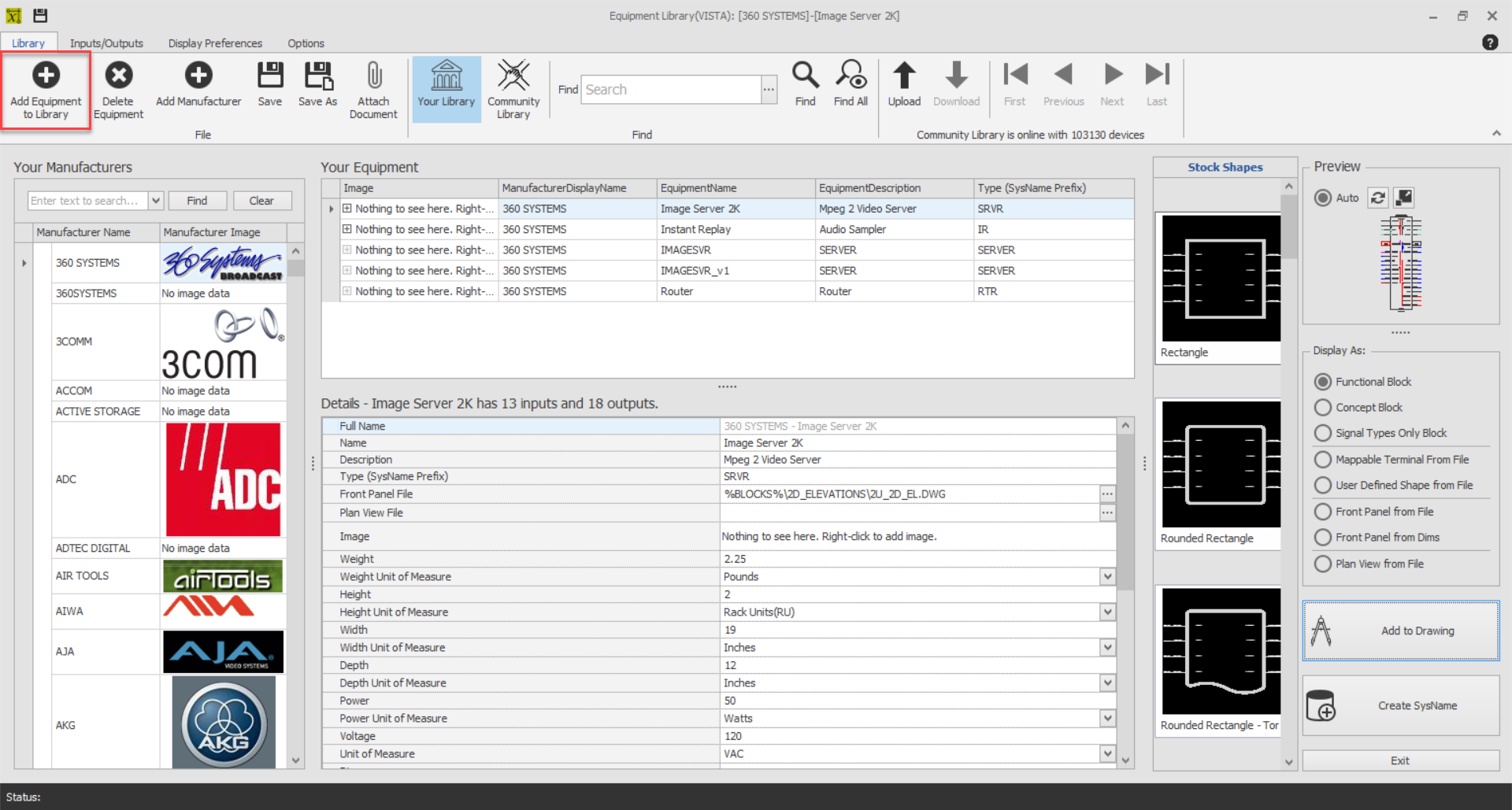
3.Select or add a Manufacturer.
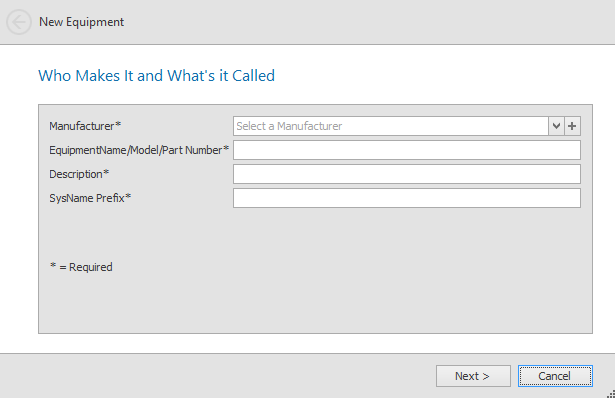
4.Enter model/pn/name, description, etc.
5.Click [Next >]
|
There is always some confusion about the SysName Prefix (Equipment Type) field. Consider the following: We have two types of video server -model A and model B - that use similar wiring. We may consider using the SysName Prefix - SRVR. Anytime we create an instance of one of these we they will be SRVR-01, SRVR-02, and SRVR-0n. Now consider that model A is not available to use and that we have to install model b instead. No problem. Because they "harness" is named SRVR-n we can interchange Make and Model as needed. |
6.This page is optional, but we recommend filling in the Front Panel File field.
7.
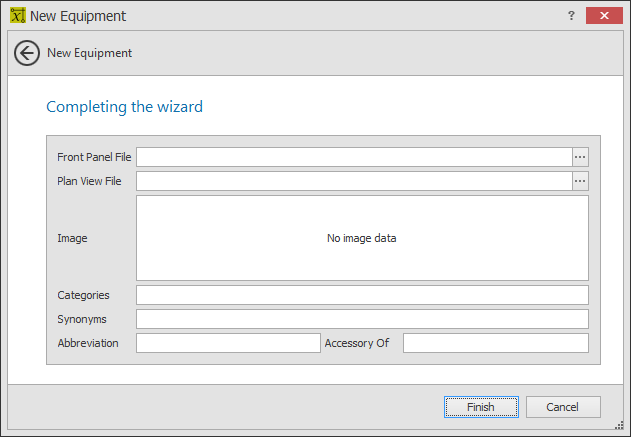
|
Filling in the Front Panel File field will make the Rack Builder tool work. Leave it empty and you may be frustrated later. |
8.Click [Next >] to add the new definition.
The wizard completes and you are taken to the Equipment Library to edit the newly added equipment definition.