Navigation: Reporting Functions >
Refining Report Criteria



|
Navigation: Reporting Functions > Refining Report Criteria |
  
|
|
Previewing Reports (Conditions Tab, Data Tab)
Menu: None
Default keyboard shortcut: None
Function:
Clicking the Conditions tab switches to a view where you can apply filters to the data set.
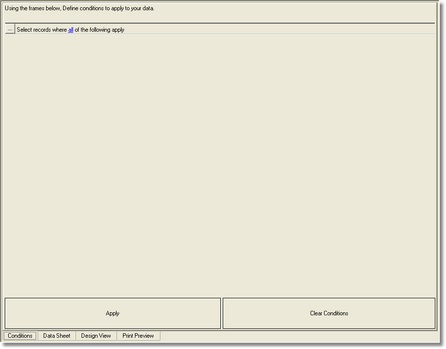
Clicking the Data Sheet tab switches to a view where you can edit the report data. The field list and data will vary based on the report file.
Note: You may not be able to directly edit the Data Sheet view if the report query is too complex.
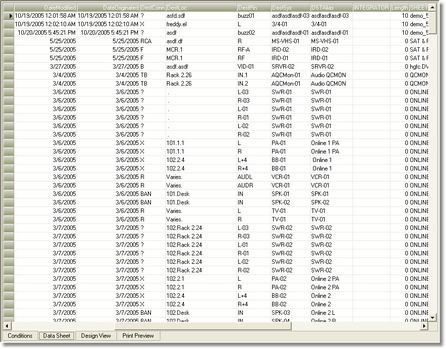
How To: Narrow Report Criteria
| 1. | Double-click the .rpx file that you want to Print or modify in the Reports section of the Project Explorer. |
| 2. | Click the < . . . > button and select Add a New Elementary Condition. A new record will be added to the filter set. |
| 3. | Select the Field on which to filter from the list. |
| 4. | Select the conditional operator. ie. =, >= , Like, etc. |
| 5. | Click <Apply>. You will be switched to Print Preview mode. |
| 6. | If the report requires further filtering, repeat the process by clicking the < . . . > button and apply another condition |