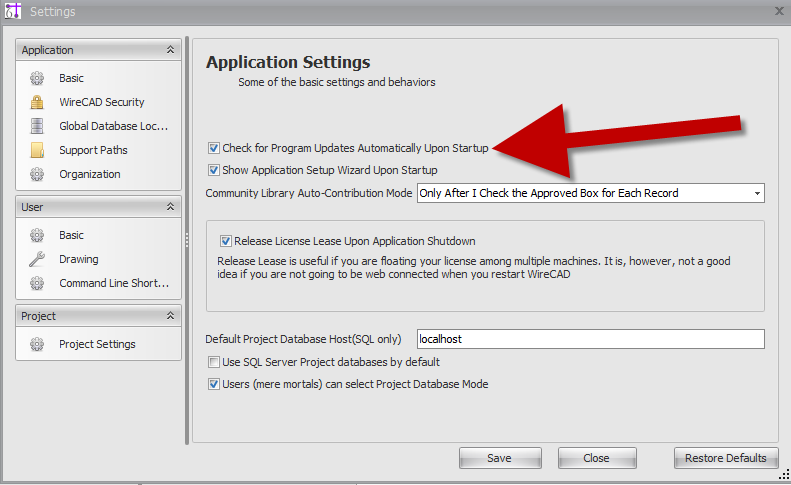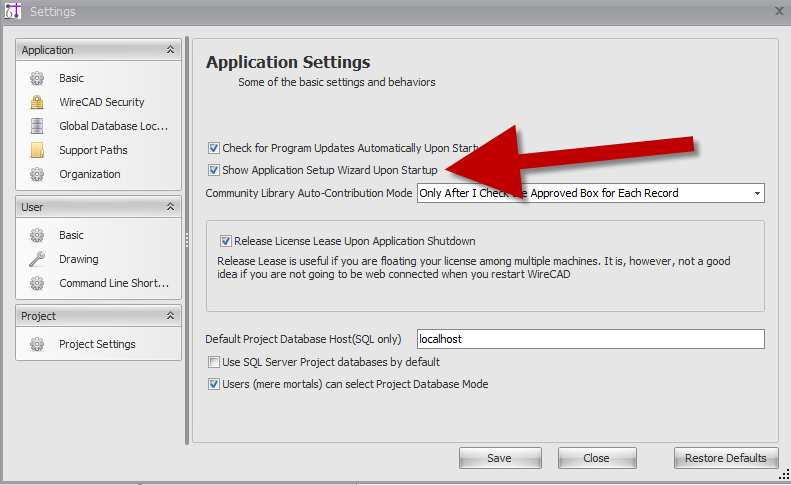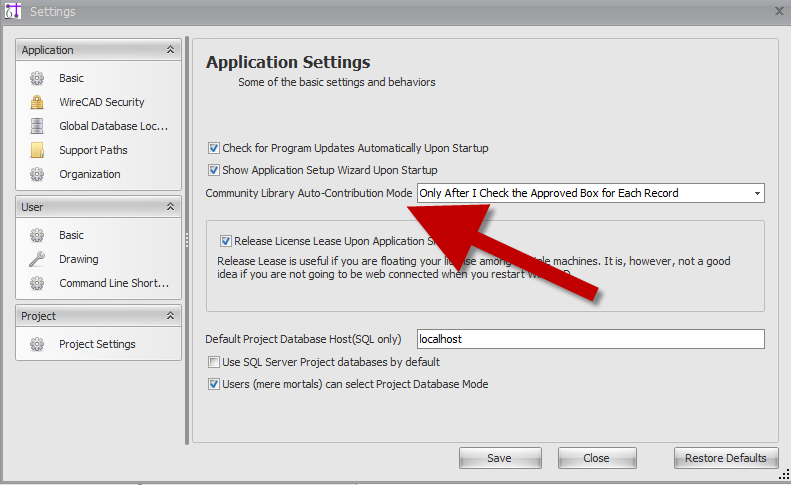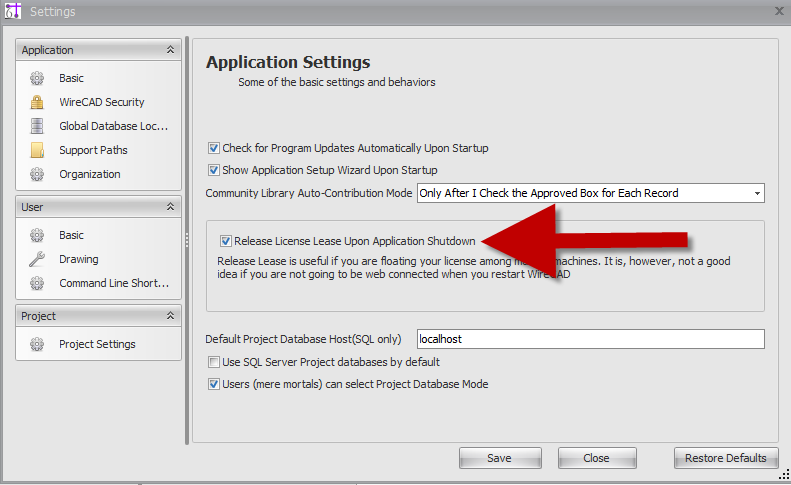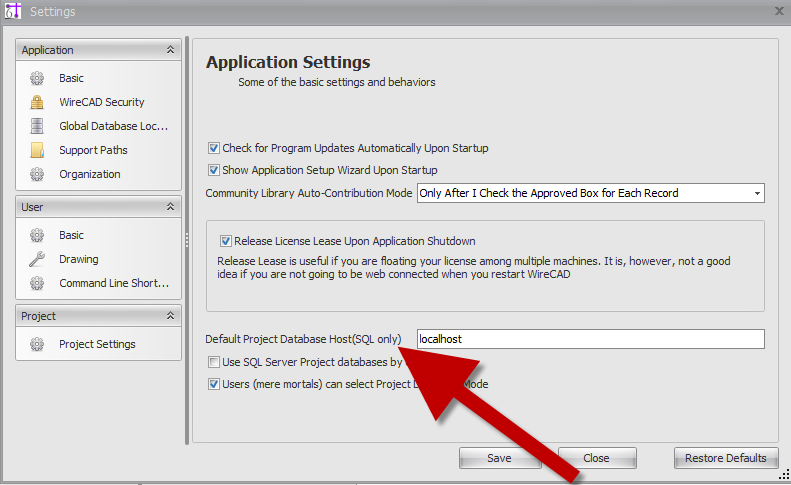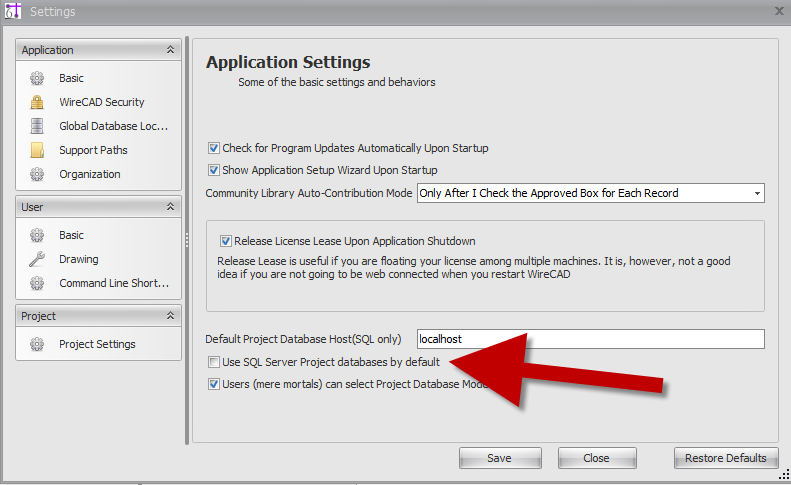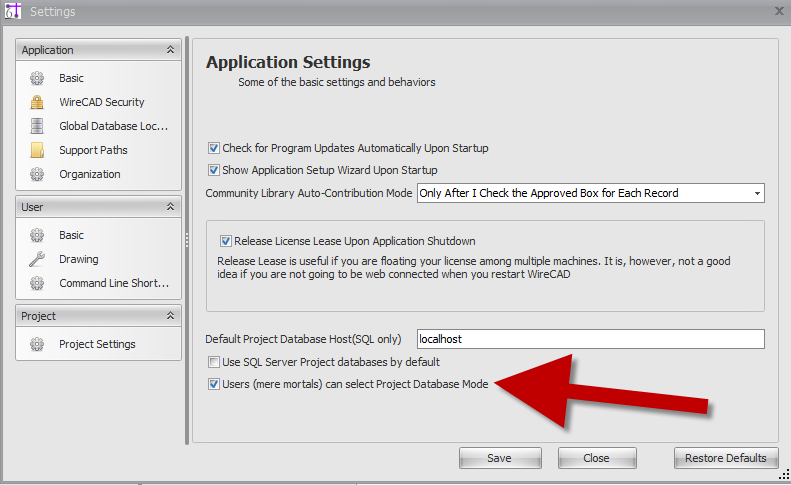Command Line Shortcut: np
User Permissions Level: All
Product Level: All
|
This will guide you on how to change the basic application settings for WireCAD.
Before You Start
To access the basic application settings CLICK Project>Settings>Basic.
Basic Application Settings
| Setting |
Description Of Function
|
| Check for Program Updates Automatically Upon Startup |
This is pretty self-explanatory. Checking this setting will force WireCAD to automatically try to access the server during startup and check for any updates avaliable.
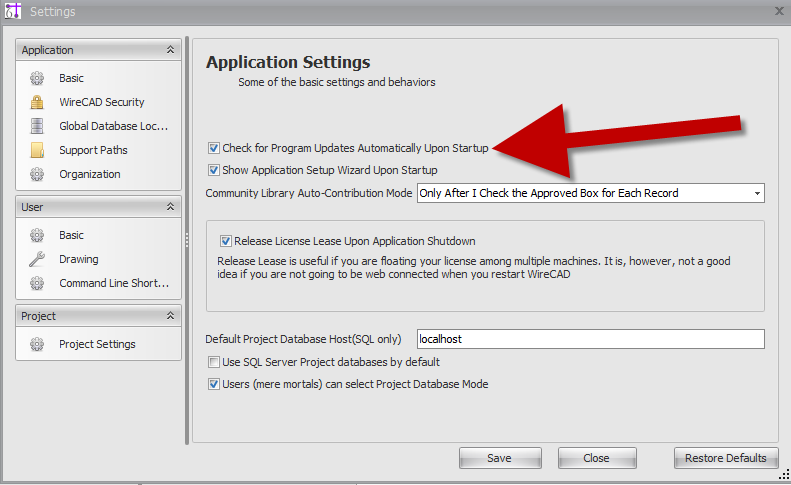
|
| Show Application Setup Wizard Upon Startup |
This will cause the Application Setup Wizard to open each time you start WireCAD. This is the same wizard that you are presented with during your initial WireCAD setup.
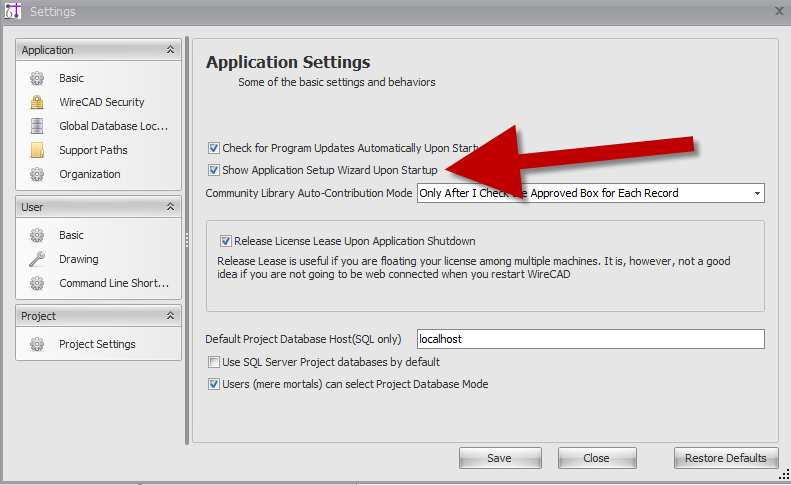
|
| Community Library Auto-Contribution Mode |
This defines when and if WireCAD will upload created equipment to the online community library. When you first setup WireCAD you are asked to select which method you would like to use (Automatically, only after approval, or never). If you would like to change this, simply Click the drop down box and select which method you would like to use.
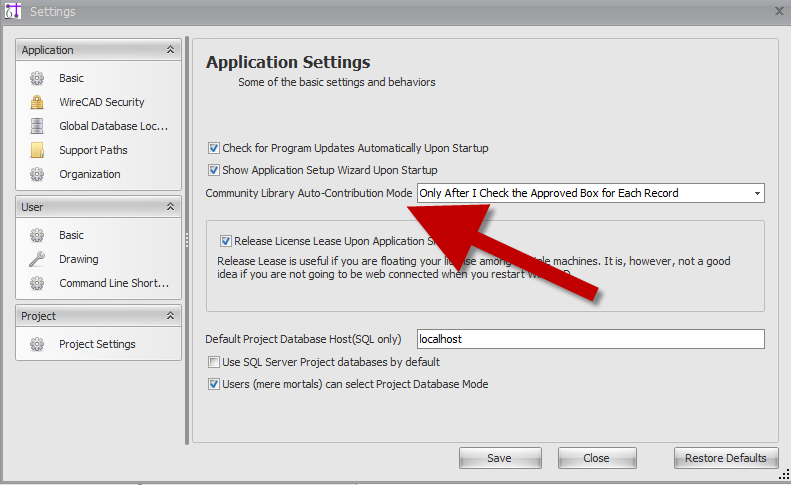
|
| Release Licence Lease Upon Application Shutdown |
Releasing the lease is useful if you are floating your license among multiple machines. This will allow you to close WireCAD on one machine and open it on another using the same license code. ----
 Note: Your machines will need to be web connected in order to verify and activate the license on each machine. If you do not have web access, leave this unchecked, manually release your license and then activate by phone on the next machine. Note: Your machines will need to be web connected in order to verify and activate the license on each machine. If you do not have web access, leave this unchecked, manually release your license and then activate by phone on the next machine.
|
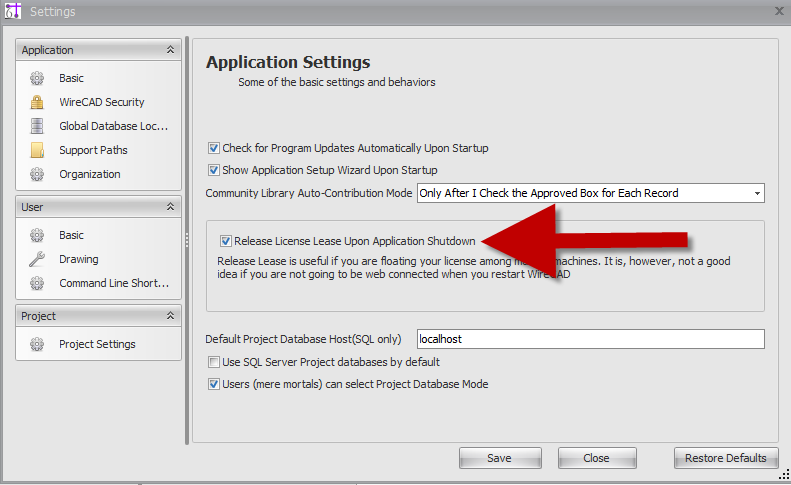
|
| Default Project Database Host (SQL only) |
If you are running on a SQL Server, this will be your default host name where your project database will be stored.
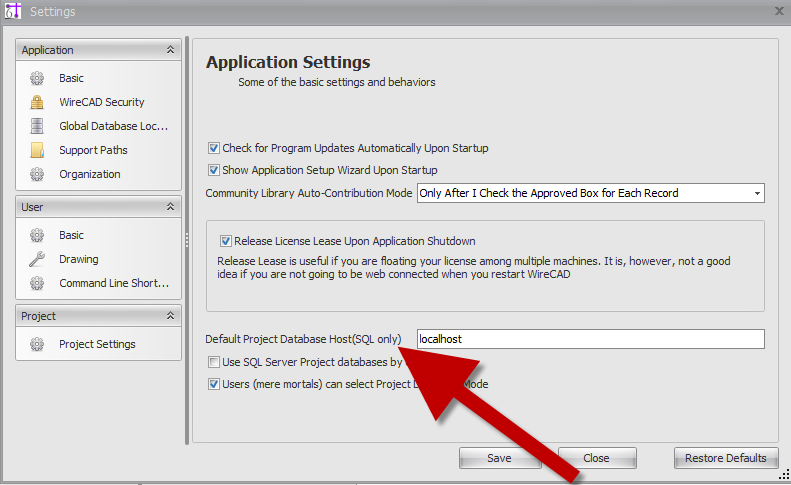
|
| Use SQL Server Project Databases By Default |
If you have set up a SQL server database during the initial WireCAD setup, this will be checked and will force the program to use the SQL server project databases as your default databases.
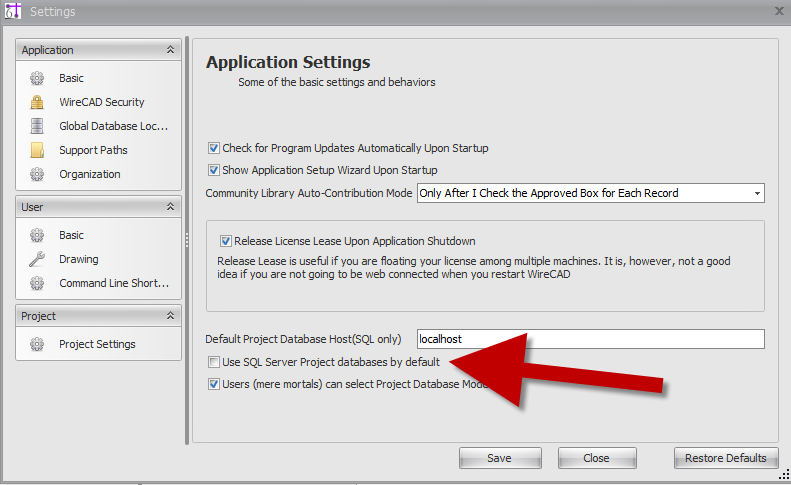
|
| Users (mere mortals)Can Select Project Database Mode |
This will allow any WireCAD user to select which project database is used without requiring administrative privileges.
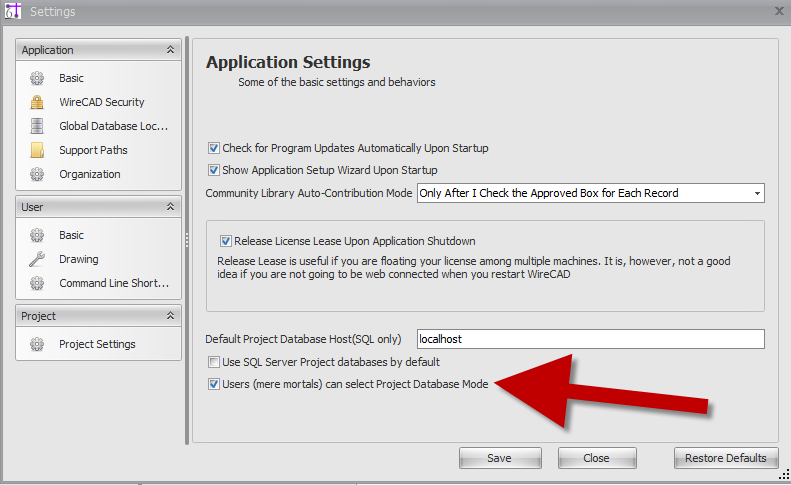
|