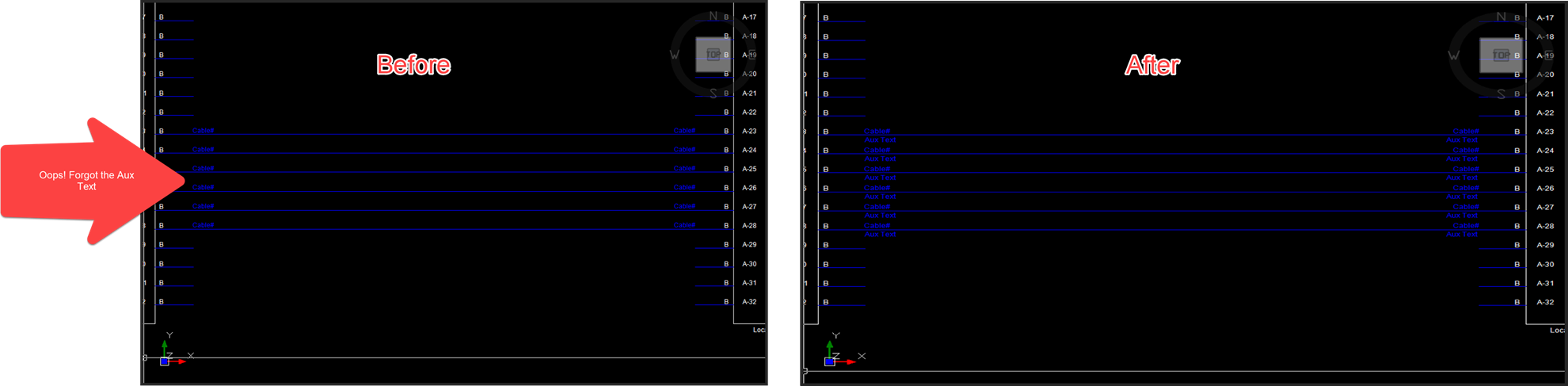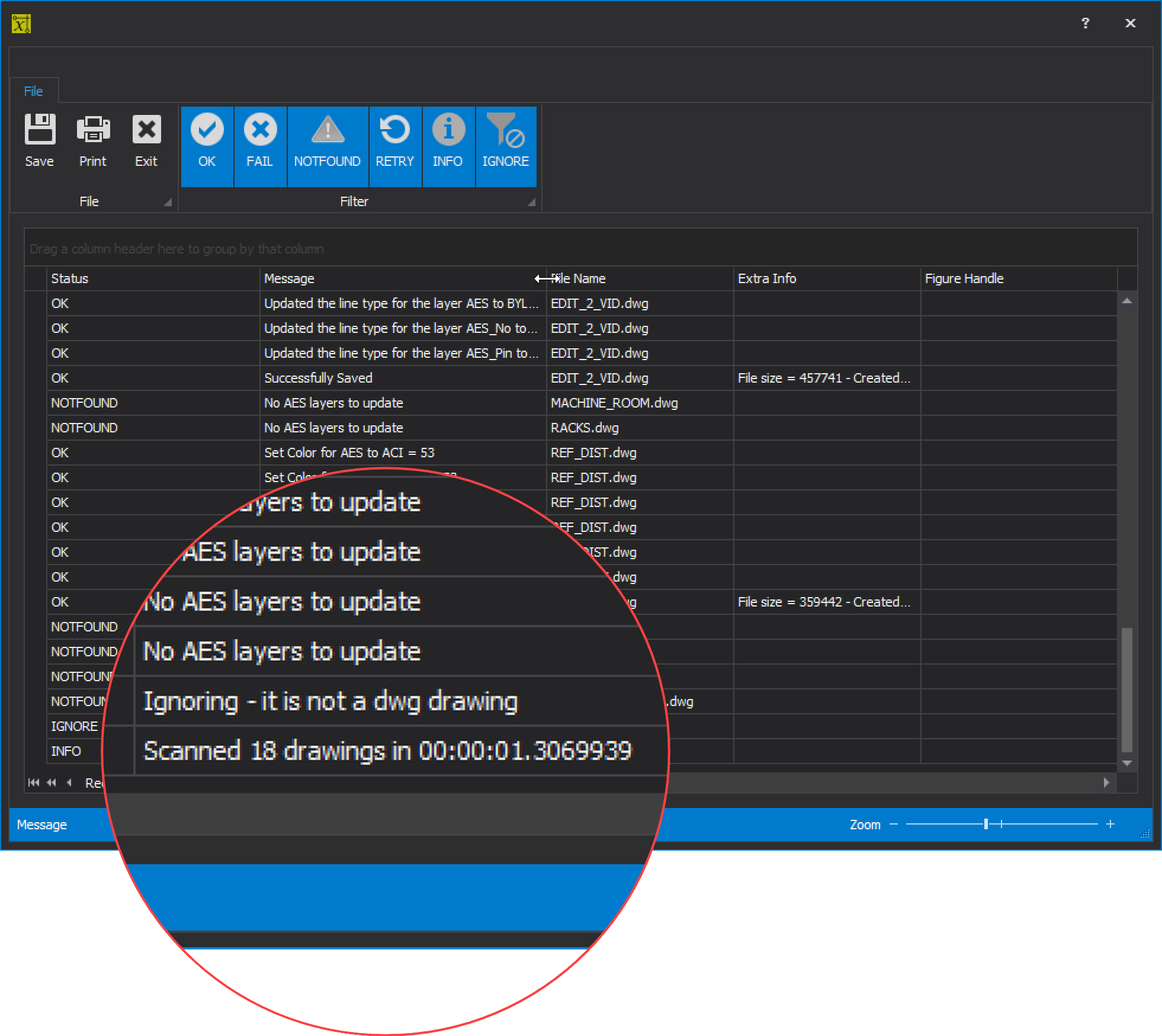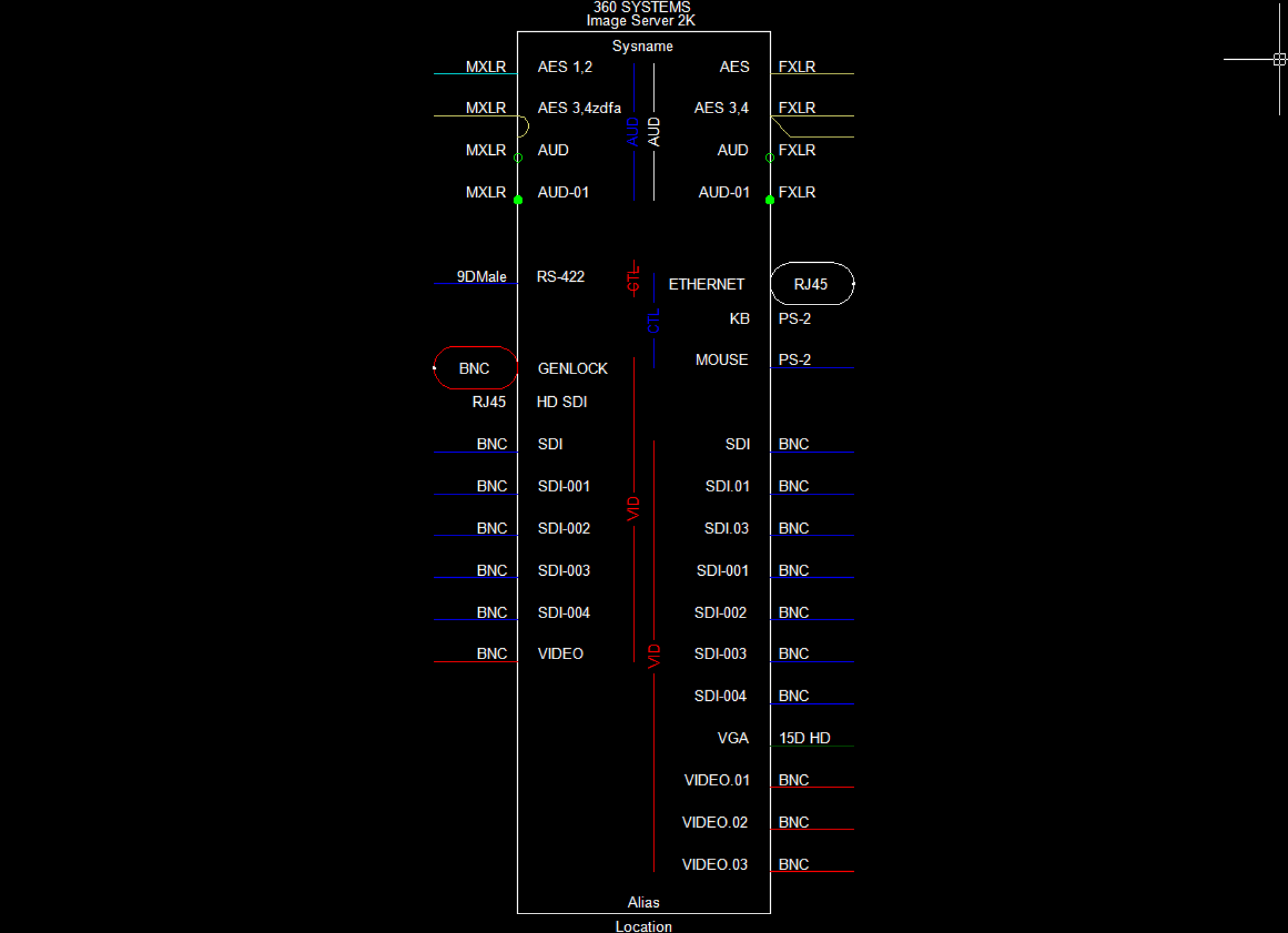New in WireCAD v10
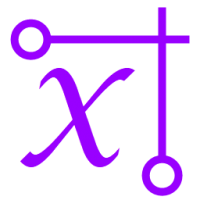
Howdy all from the WireCAD Ranch!
We are pleased to announce WireCAD v10. We have been working hard for over two years on this release. Our watchword for this update was "speed". We have tried to optimize many of the long playing processes in the application with particular emphasis on full ripple operations.
The official release date is currently targeted for Oct 1st 2019.
What follows is a list of the major improvements and changes that you can expect to see in WireCAD v10. We are only showing those items that have been fully implemented. We are still developing some others that we hope to bake in before the final release.
If you would like to test WireCAD v10 please send us an email at support@wirecad.com and we will get you set up.
For the full list of changes please visit the Change Log.
Major Function Changes
- Completely reworked the Equipment Library and the Library SDK.
- Modified the Assign SysName dialog to clarify the different modes of operation.
- Modified the Assign Cables dialog to clarify the different modes of operation.
- Added support for ACAD 2018 drawings.
- Added PDF Import to drawing function.
- Dramatically decreased project load time.
- Dramatically decreased drawing open/save time.
- Dramatically improved full ripple times.
- Faster project switching.
- Added swap Project Location Delimiter function. Allows you to change the LocationDelimiter and ElevationSlotDelimiter variables mid project.
- Modified the Equipment Library to provide port markers. We have provided 38 marker variants and an SDK event to register your own through code.
- Modified the Equipment Library to include Bidirectional ports. If a port is marked as Bidirectional it appears on both the Inputs and Outputs list but can be selected for inclusion in the block from only one side or the other.
- Added AutoWidth property to the display prefs of the Equipment Library.
- Added support for grouped ports
- Implemented round-trip export-import on the project grids.
- Implemented round-trip export-import on the global grids.
- Added Title Block Manager.
- Added Split Cable to Pointers function.
- Added Apply Aux Text function.
Minor Function Changes
- Added Swap Pointer Function. Allows universal change of pointer style.
- Added Swap Terminal Function. Allows universal change of terminal style.
- Added setting to disable progress bar. This helps larger drawings load faster.
- Added Arc Text tool.
- Removed drawing rulers. This was done to stabilize some WIN10 installations that were not displaying the ruler correctly and were throwing exceptions.
- Added project drawing file system watchers for renaming and creating drawings in the active project folder.
- Added splitter bar to Project Systems Grid for better resizing.
- Added the ability to create multiple new drawings from the New Drawing Wizard.
- Modified the Crosshair setting to allow larger sized crosshairs.
- The ModifiedByUser field is now honored in the Equipment Library.
- The ModifiedBy field is now deprecated.
- Removed support for Tags in user defined shapes.
- Moved the tool panel tabs to the left side and added a user setting to allow return to the bottom position.
- Modified the response to missing SysName to better guide the user.
- Added Image field to global Connectors table.
So, let's get started!
Speed
As I mentioned, speed was the watchword for this effort. We have been working much closer to the hardware to take full advantage of multi-core processors and parallel programming techniques to increase the speed of many of the mundane and long playing operations. Below are some of our benchmarks:
Operation |
v9 Execution Time |
v10 Execution Time |
| Demo Edit Suite Project Open | 30 seconds | 2.15 seconds |
| Edit_1_VID.DWG open | 10+ seconds | 3.8 seconds |
| Project Signal Types full ripple | 3+ minutes | 1.3 seconds
|
There are similar numbers on all of the ripple operations as well as the drawing save and application close functions.
Equipment Library
We have completely redone the Equipment Library. Completely!
We have made the library faster to load and preview. All of the pertinent information is on the main page. Select a Manufacturer and all of its equipment is shown along with the detail data for the selected device.
We have increased access speed to the Community Library.
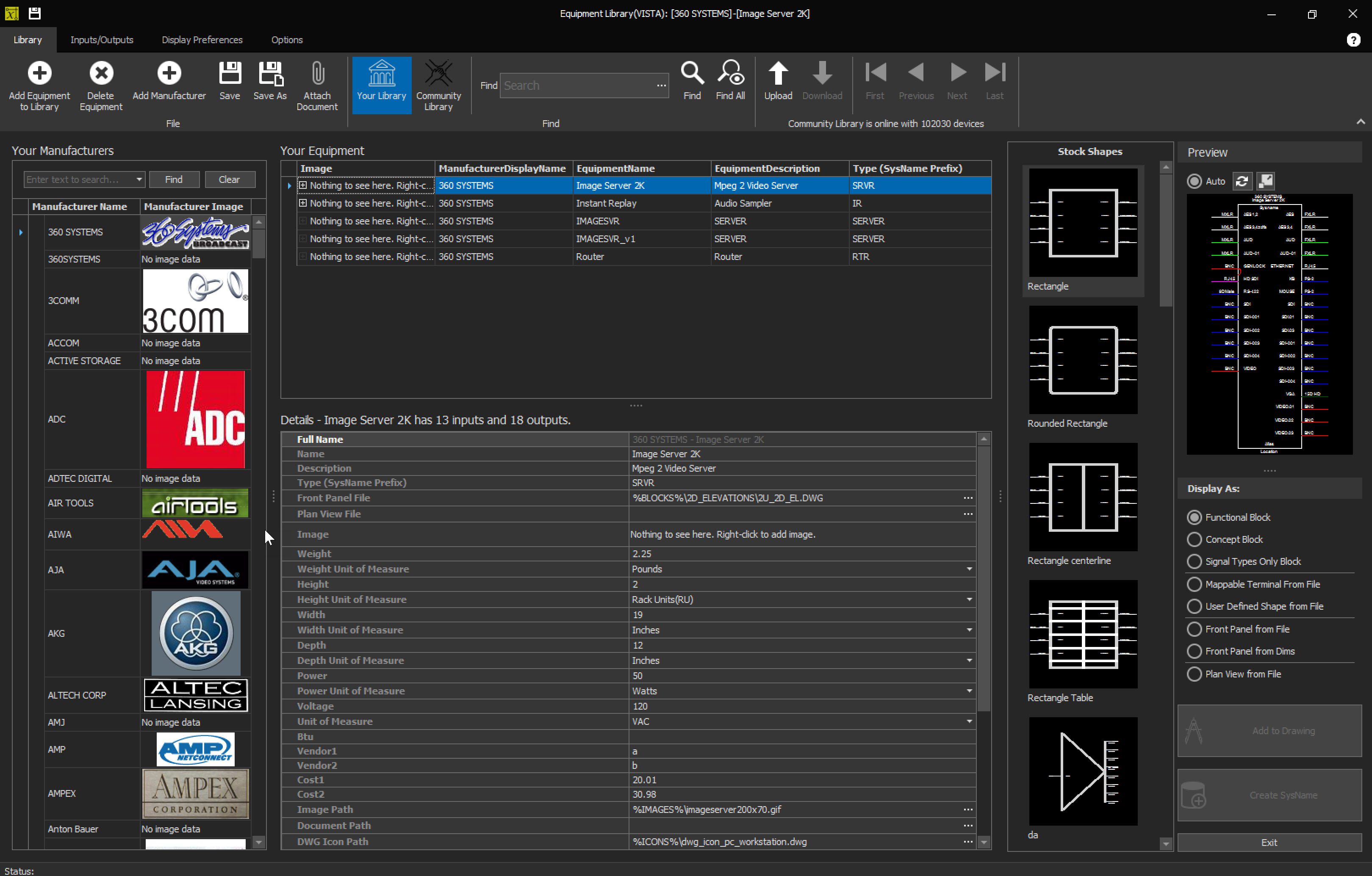
Shapes
The Library now supports many more stock shapes and the ability to code your own in the SDK.
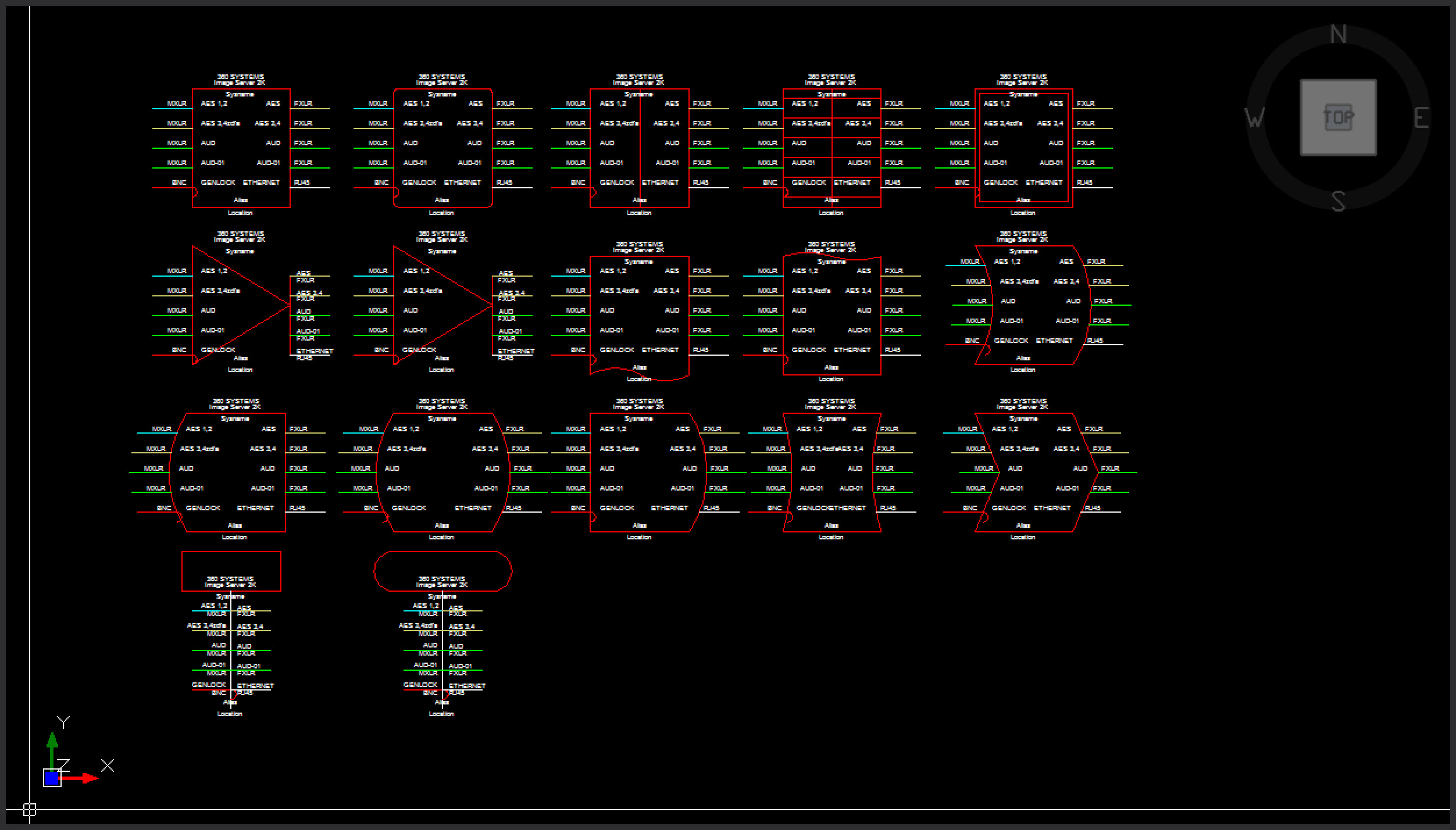
Pin Types
The Library now supports many more pin types and the ability to code your own in the SDK.
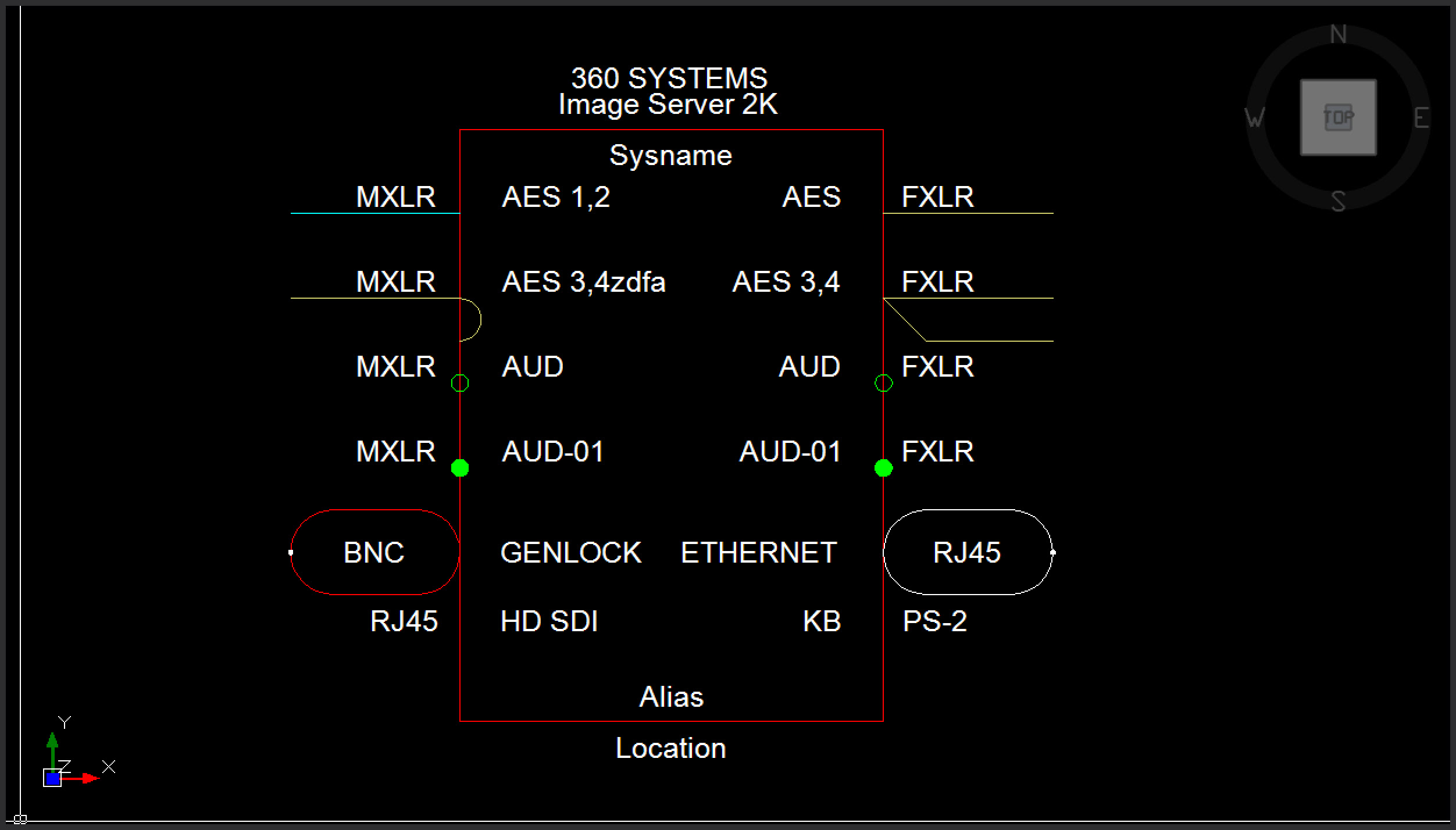
Port Markers
The Library now supports port markers and the ability to code your own in the SDK.
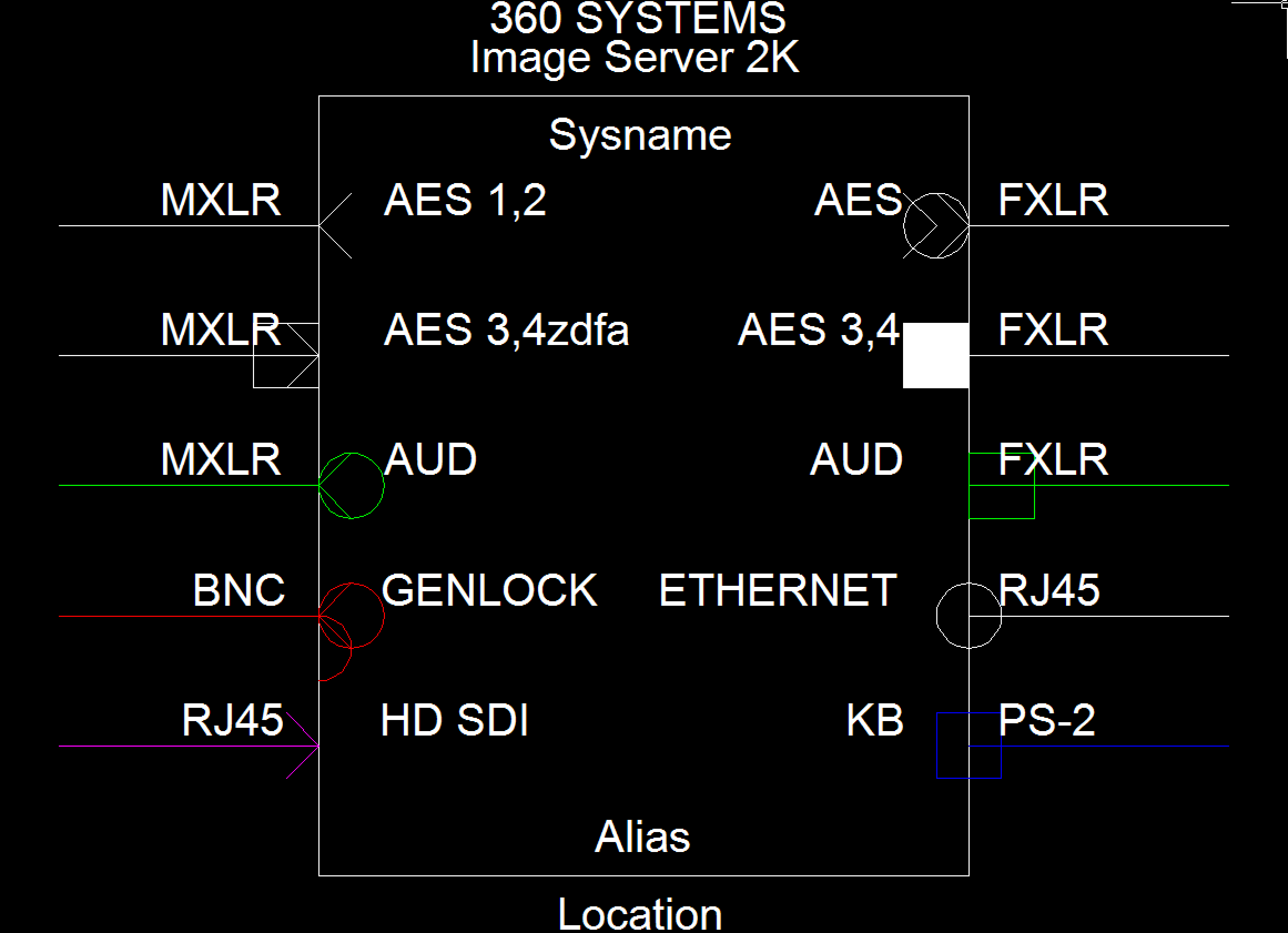
Bidirectional Signal Types
The Library now supports bidirectional signal types. A bidirectional signal type is one that might be displayed on either side of a block depending on document flow.
The new bidirectional port flag is used to ensure that a port so flagged can only be selected once. If it is selected on the input side it cannot be selected on the output side and vice versa.
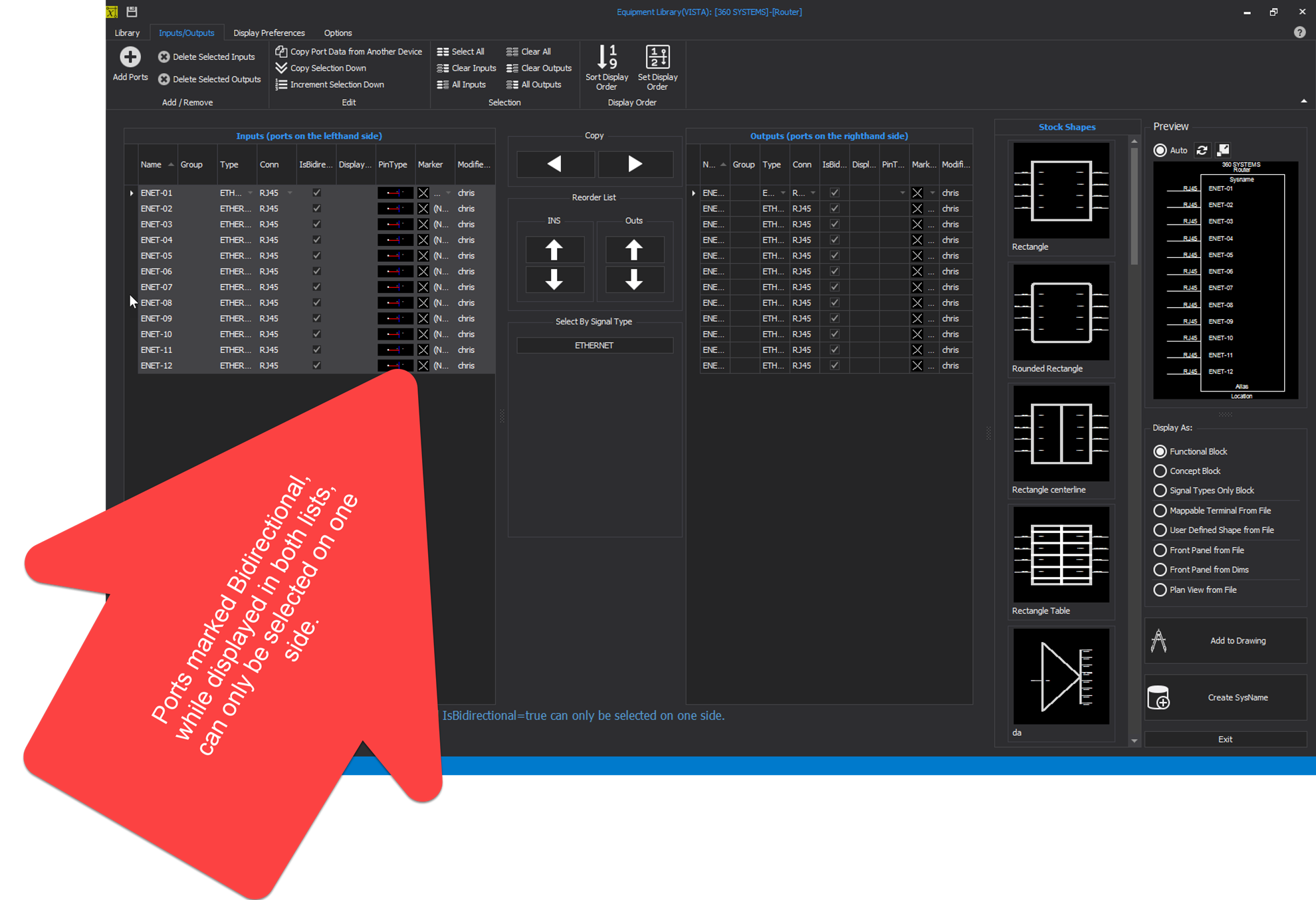
Port Grouping
The Library now supports port grouping. The groups have several properties that control their appearance:
- Input/Output Enable Grouping
- Input/Output Group Spacing - the vertical distance between groups
- Input/Output Group Port Name Concatenation Mode - controls the way the group name is combined with the port name field to represent the combined information in the cables database.
- Input/Output Group Format String - if the Group Port Name Concatenation Mode = UseFormatString then the format string will control the port name.
- Input/Output Group Marker
Port Adder Dialog
We have reworked the Port Adder dialog to support:- Bidirectional signal types
- Grouping
- Input Pin Type selection
- Output Pin Type selection
- Input Port Marker Selection
- Output Port Marker Selection
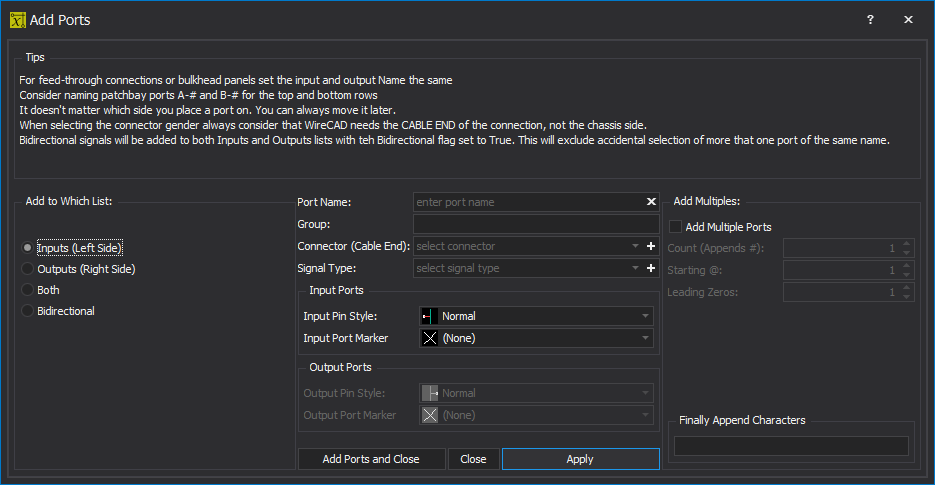
SysName Assignment Dialog
The new SysName Assignment Dialog clarifies the dialog mode via the use of a radio button selection to determine user intent.
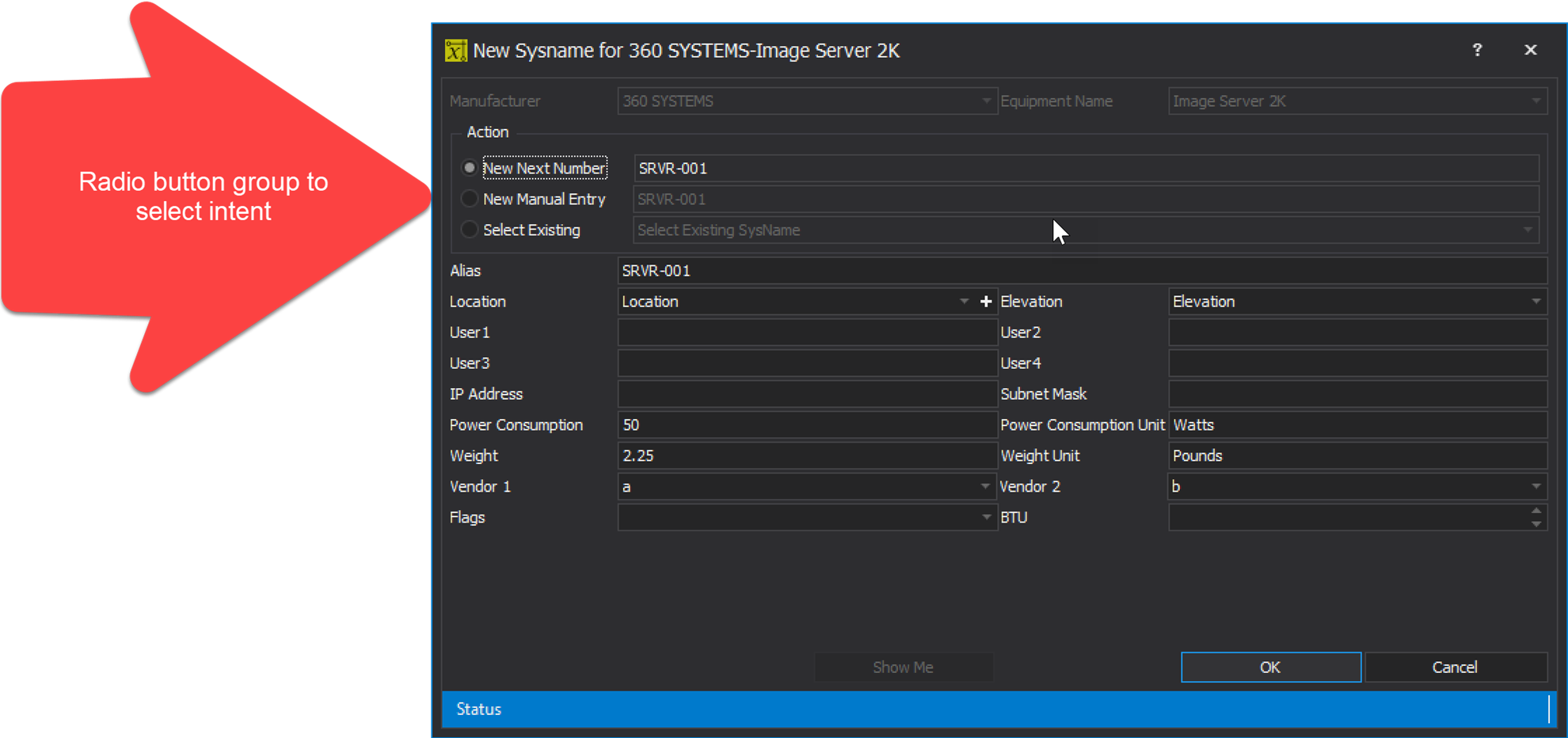
Cable Number Assignment Dialog
The new Cable Number Assignment Dialog clarifies the dialog mode via the use of a radio button selection to determine user intent.
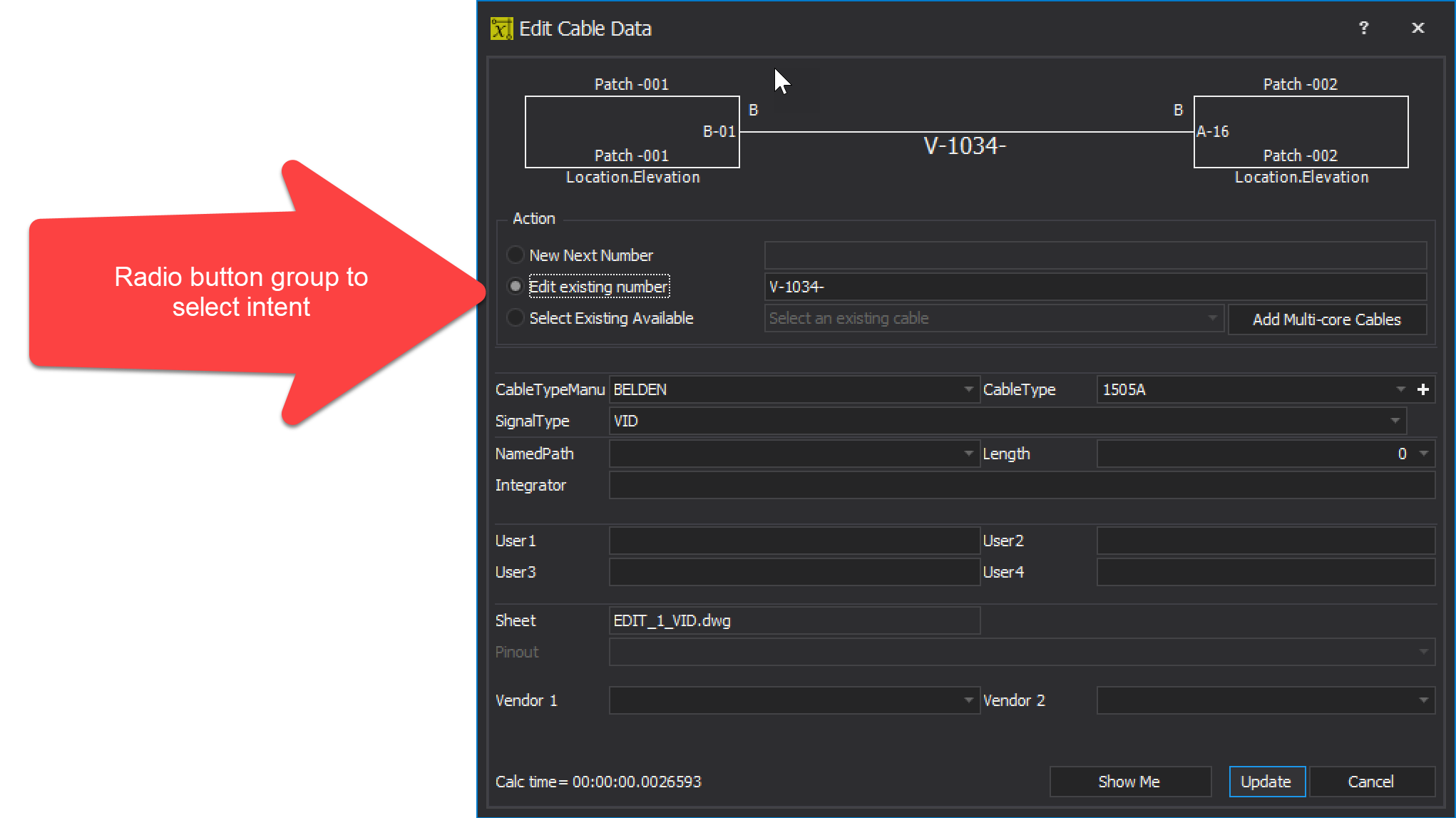
Round Trip Export/Import
We have added the ability to export any grid to Excel then modify it in Excel and import the changes back into WireCAD.
In order for this to work you must make sure to export the table's primary key field - usually xxxxGUID where xxxx is the name of the collection that is being exported.
Failing to export the primary key will disable round trip importation and the imported data will be appended to the table.
Pointers On Multi-relational Cables
Pointers can now be added to multi-relational cables. The following functions have been enabled:
- Link/Traverse. Double-click to link. [Ctrl]Double-click to traverse. Just like a normal pointer.
- Link Selected Pointers. Link a group of pointers on/off sheet.
- Assign Cable Number. Just like any other cable, double-click the cable to assign.
- Reverse linking to a flipped pointer.
- Using a Many-to-One cable to a pointer then pointer to a One-to-Many will not collapse/expand that number of records in the database automatically.
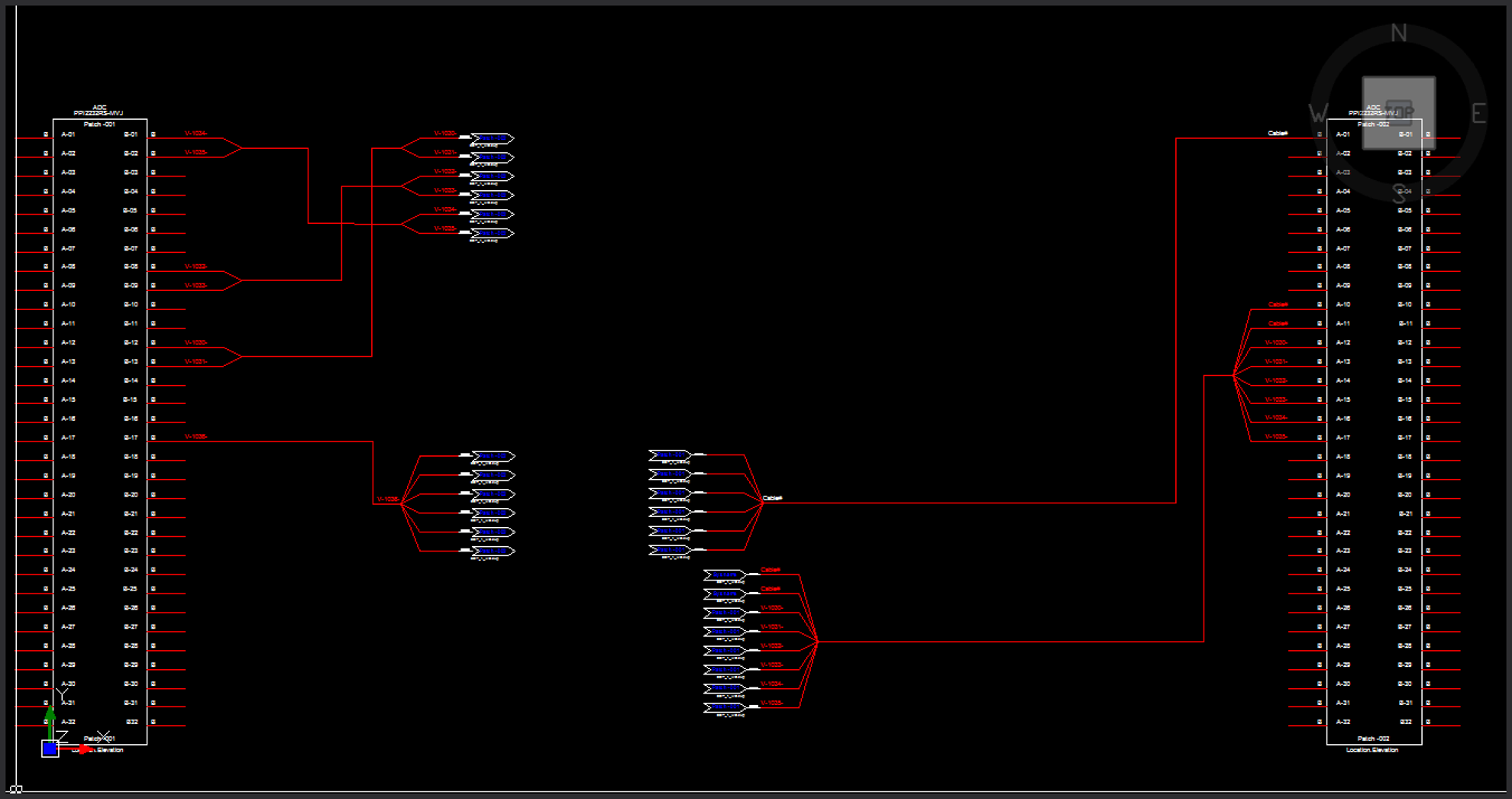 S
S
Swap Pointers Function
We have added a long requested feature to allow you to change all pointers of a selected type to that of another.
If you get into the project and decide that something about a pointer does not please your eye you can now change it easily.
Simply select the pointer on the source side of the cable and launch the function. Then select the replacement values. All pointers on and off sheet will be replaced and updated.

Swap Terminals Function
We have added a long requested feature to allow you to change all terminals of a selected type to that of another.
If you get into the project and decide that something about a terminal does not please your eye you can now change it easily.
Simply select the terminal and launch the function. Then select the replacement value. All terminal on that sheet will be replaced and updated.
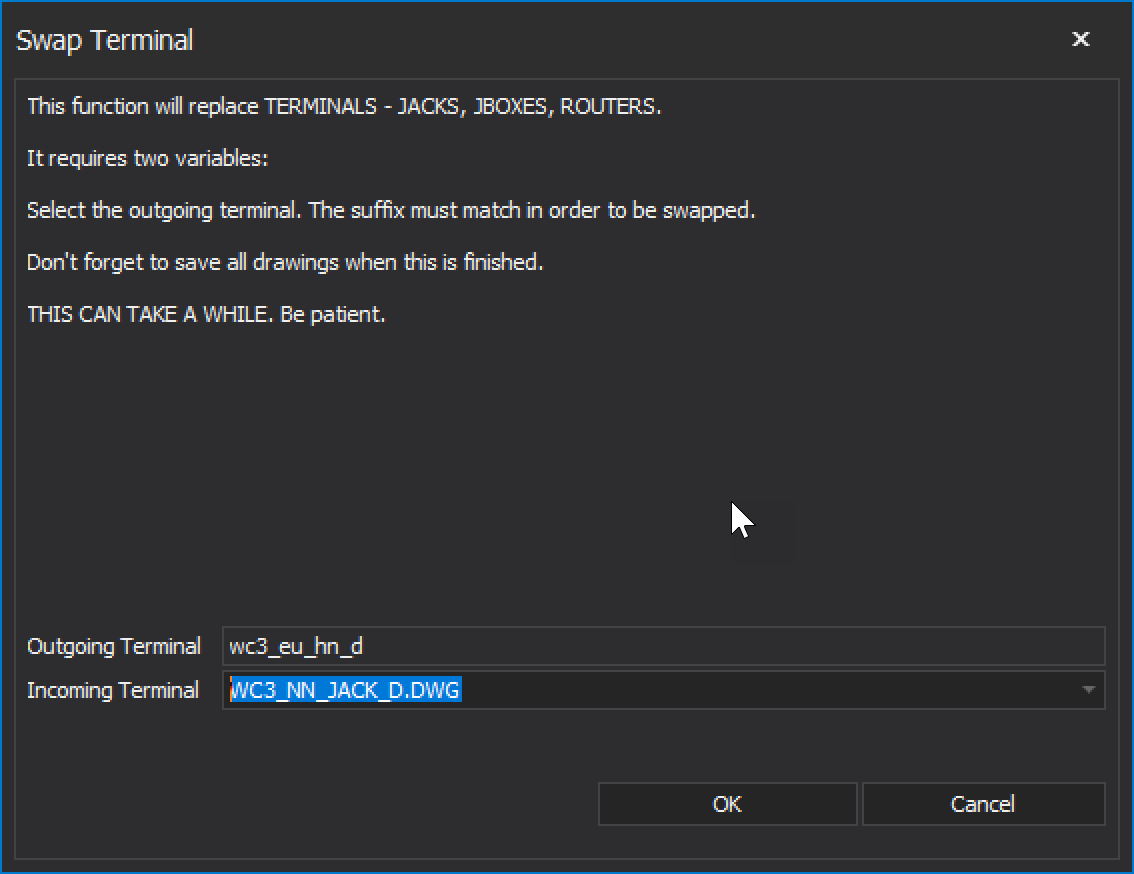
Title Block Manager
We have added a long requested feature to manage your title blocks throughout the project.
The information is common to all the drawings in the project. You can choose to have the titleblock data updated manually or on drawing open.
Adding a titleblock to the tool enumerates the block's attributes, whereupon you assign project variables to the attribute and set the update mode.
There are many project variables that you can assign to the attributes as well as a string constant value.
In the example below we have assigned the some string constants to the Title1-3 attributes and then assigned project variables to others.
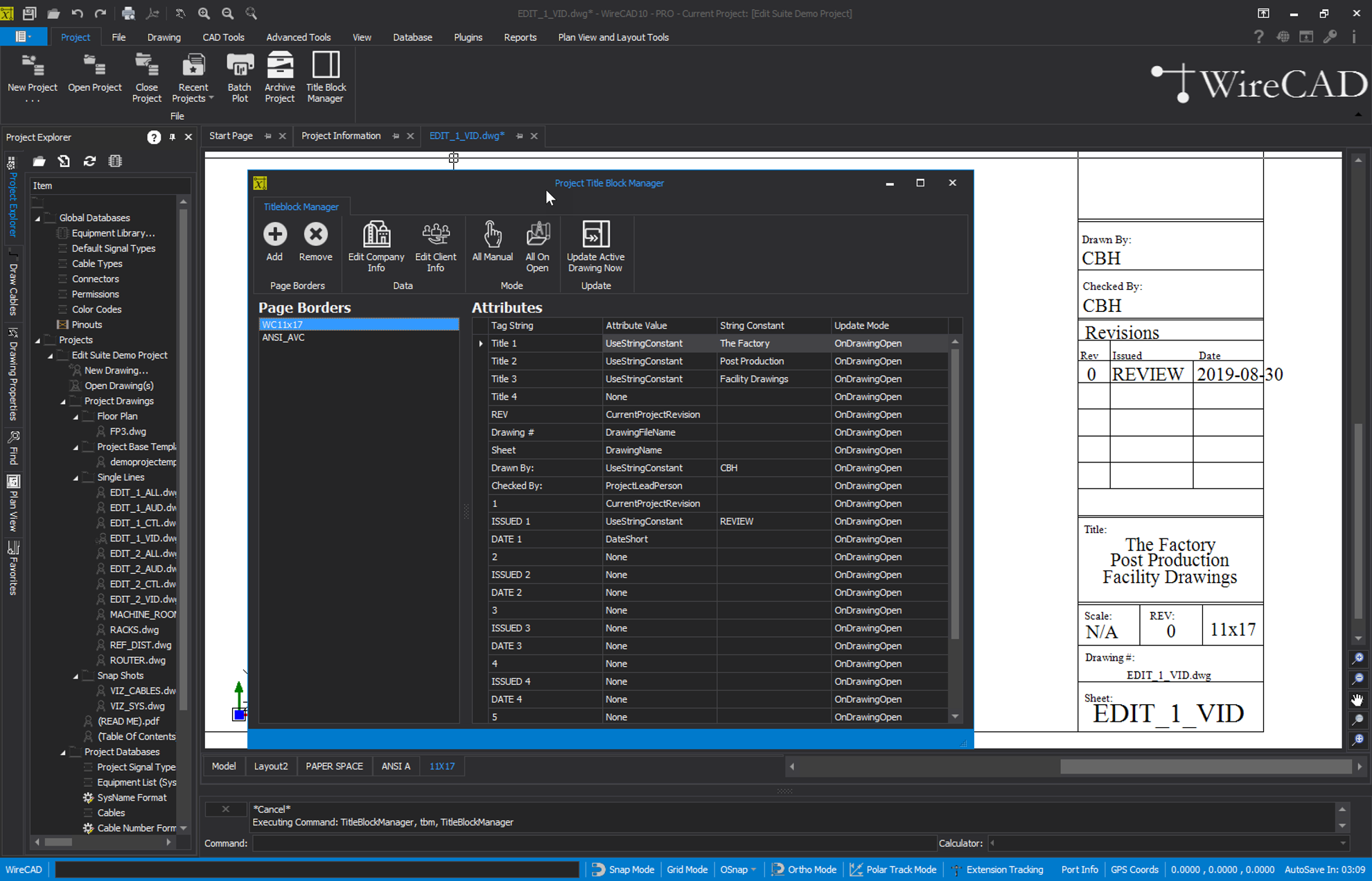
New Drawing Wizard
We have added a long requested feature to allow multiple new drawings to be created from the New Drawing Wizard.
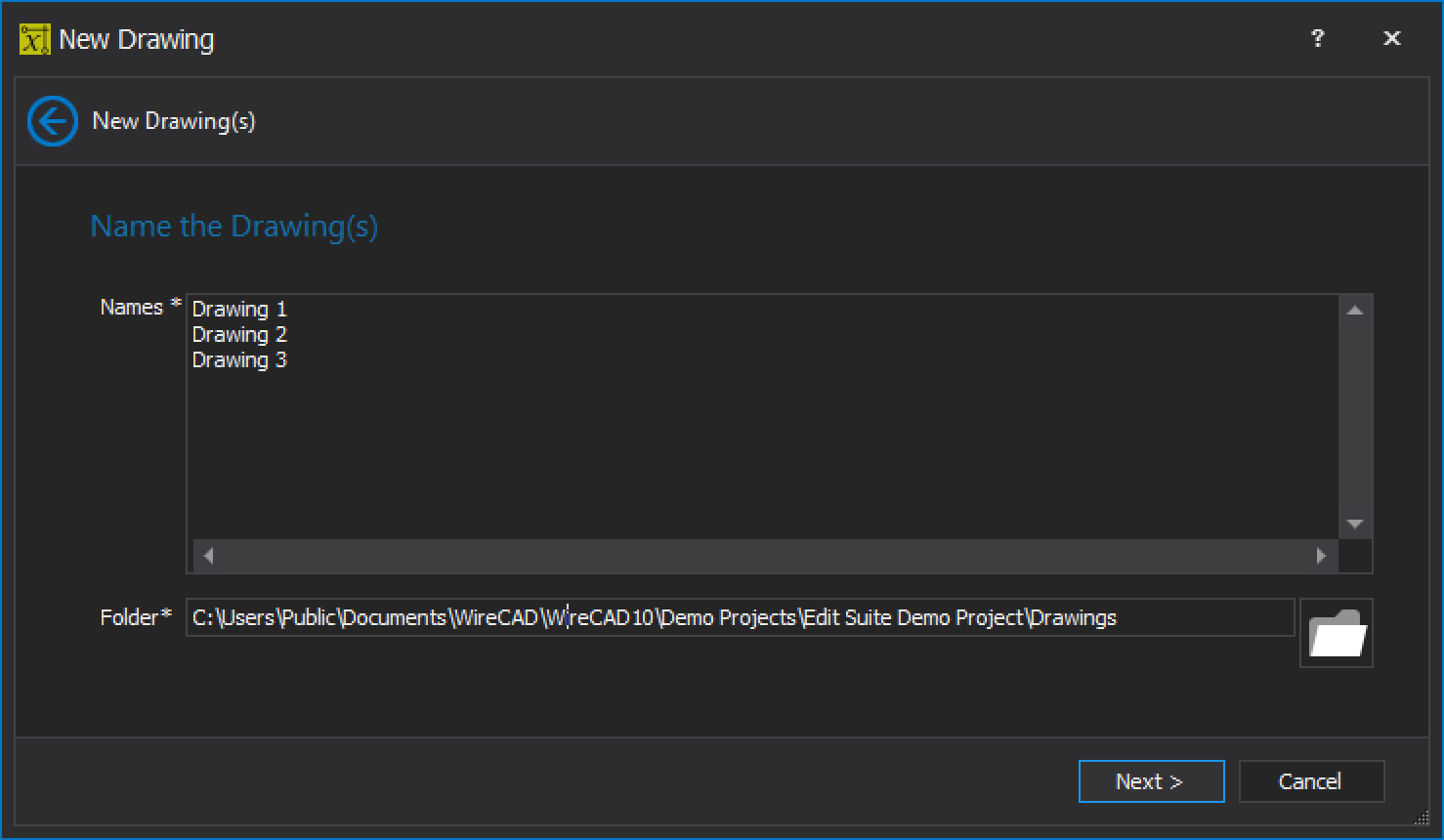
Split Cable to Pointers
We have added a long requested feature to allow cable(s) to be split into on-sheet linked pointer sets.
We have added support for all possible drawing directions and configurations if the selected pointer set supports regular and FLIPPED pointers.
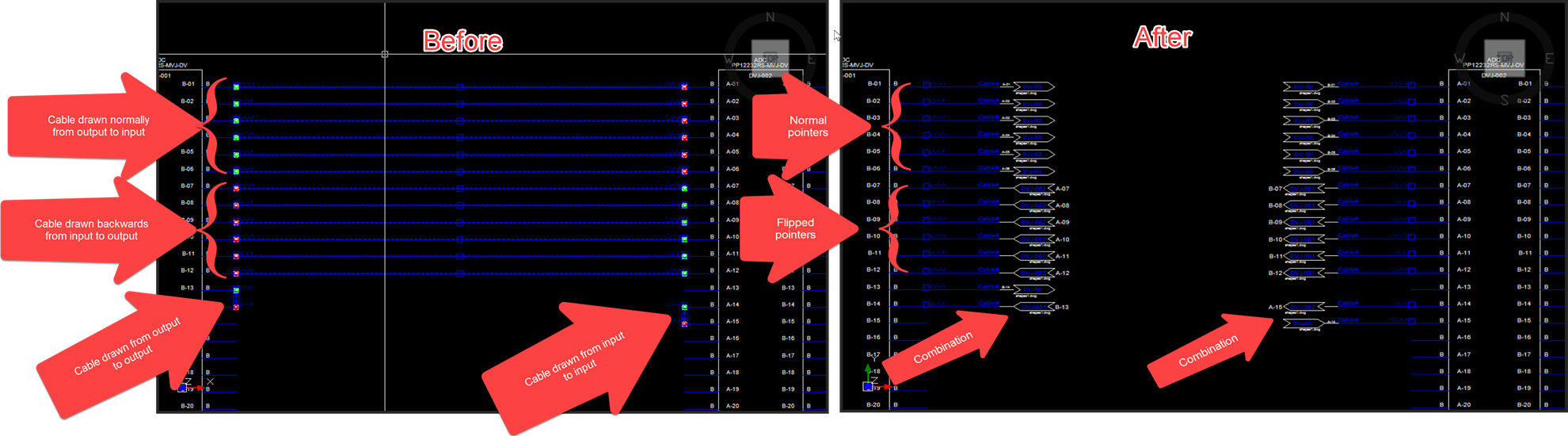
Apply Aux Text
We have added a long requested feature to apply Aux Text if you decide later that you want to use it on a cable.
Until now you would have had to redraw the cable with the correct settings to get the Aux Text to display.