Navigation: WireCAD Databases > Project Specific Databases > Cables >
Cables



|
Navigation: WireCAD Databases > Project Specific Databases > Cables > Cables |
  
|
|
Project Cables Database
Menu: Databases>Project Cables>Cables
Default keyboard shortcut: LPC
Function:
Displays and allows searching of the Project Cables database.
|
Changes in this database do not automatically update drawings. You must use the AutoScheme tools. |
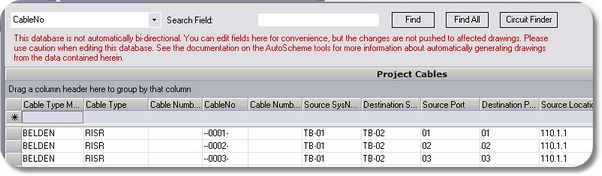
Project Cables Database Field Descriptions
Field Name |
Description |
Available |
True/False. True = the cable number is available and will show up in the available cables list of the Verify Settings dialog. |
Available Cores |
True/False. Depreciated. Not used. |
Cable ID |
Unique Key. If this is visible, do not change it. |
Cable Number |
The cable number. See the Project Cable Number Format Dialog. |
Cable Number Prefix |
Used with V3 cable number format. |
Cable Number Suffix |
Depreciated. Not used. |
Cable Type |
Cable part number |
Cable Type Manufacturer |
Cable manufacturer |
CktDst |
Future. Do not use |
CktID |
Future. Do not use |
CktNo |
Future. Do not use |
CktSrc |
Future. Do not use |
Created By |
Who made the cable. |
Date Modified |
When entry was modified last. |
Date Originated |
When entry was first created. |
Destination Connector |
Destination Connector |
Destination Location |
Destination Location |
Destination Port |
Destination Port |
Destination SysName |
Destination SysName |
Destination Alias |
Destination Alias |
Integrator |
User field. |
Length |
Manually enter a length or assign a named path and automatically generate a length. |
Multicore |
True/False. Is it a Multicore cable |
Named Path |
A named path. See the Named Paths database. |
Project Revision |
Inherited from the Global Projects database. |
Replaced BY |
Not used. |
SHEET |
The drawing file name. |
Signal Type |
Signal Type |
Source Alias |
Source Alias |
Source Connector |
Source Connector |
Source Location |
Source Location |
Source Port |
Source Port |
Source SysName |
Source SysName |
User1 |
It's up to you. |
User2 |
It's up to you. |
User3 |
It's up to you. |
User4 |
It's up to you. |
|
This grid can be exported to MS Excel. Projects>Import/Export>Export to Excel: |