Navigation: CAD Basics > Modifiers >
Stretch



|
Navigation: CAD Basics > Modifiers > Stretch |
  
|
|
Stretch ![]()
Menu: Modify>Stretch
Default Keyboard Shortcut: ME
With Stretch command you can stretch Polylines. The stretch command will also Move any objects contained in the selection set.
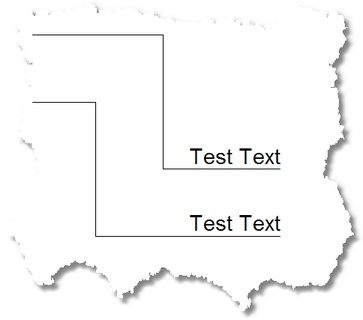 Before Stretch
Before Stretch
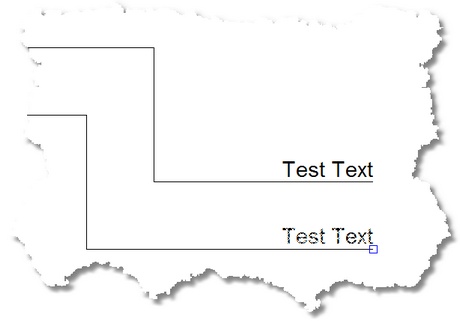 After Stretch
After Stretch
The Stretch command consists of 6 steps. Because the steps are not self-explanatory we will enumerate them here:
| 1. | Start the command by clicking Tools>Modify>Stretch. |
| 2. | You will be prompted to Select the Entities. These are the Polyline(s) to stretch. |
| 3. | Next you will be prompted for the first corner of a window select. This window is for other entities to be moved. If no other entities are to be moved, then reselect the Polyline(s). |
| 4. | Select the Other Corner. |
| 5. | You are then prompted for the first Move Point. You can either type the coordinate or pick it from the drawing. |
| 6. | Finally, select or type the coordinate. Right-click or <Enter> to finish. |
|
After you start the command, follow the Command Line prompts to complete the command. Escape or right click to exit. |